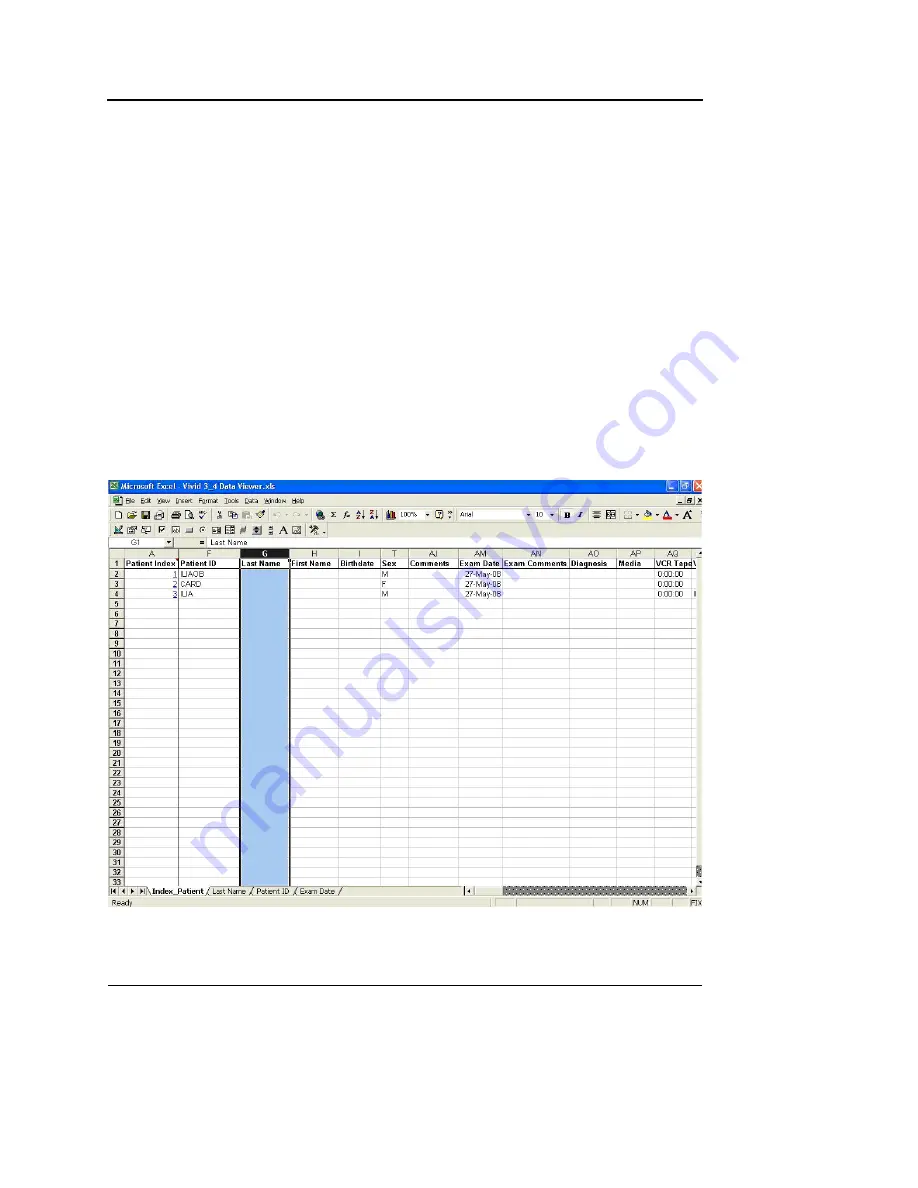
Archiving
488
Vivid S5/Vivid S6 User Manual
R2424458-100 Rev. 2
before it concludes, click
Stop
. Then, remove the
previously generated files and repeat the entire procedure.
Note
: While formatting takes place, if prompted by
AutoSave, do not save
Master.xls
.
6.
Press
Exit
.
All files, including
Master.xls
are closed.
Using the Vivid 3/4 Data Viewer
Opening the Data Viewer
1.
Locate the file
Vivid 3_4 Data Viewer.xls
under the
Patients
folder and double click it.
2.
When prompted for a password, type in the password you
defined in step 4 of the previous procedure (see
"Formatting" on page 486).
The Data Viewer database opens in Excel (see
Figure 9-73).
Figure 9-73: Vivid 3/4 Data Viewer
Summary of Contents for Vivid S5
Page 18: ...Revision History xvi Vivid S5 Vivid S6 User Manual R2424458 100 Rev 2 ...
Page 30: ...Introduction 12 Vivid S5 Vivid S6 User Manual R2424458 100 Rev 2 ...
Page 154: ...Basic scanning operations 136 Vivid S5 Vivid S6 User Manual R2424458 100 Rev 2 ...
Page 250: ...Stress Echo 232 Vivid S5 Vivid S6 User Manual R2424458 100 Rev 2 ...
Page 260: ...Contrast Imaging 242 Vivid S5 Vivid S6 User Manual R2424458 100 Rev 2 ...
Page 420: ...Quantitative Analysis 402 Vivid S5 Vivid S6 User Manual R2424458 100 Rev 2 ...
Page 508: ...Archiving 490 Vivid S5 Vivid S6 User Manual R2424458 100 Rev 2 ...
Page 600: ...Peripherals 582 Vivid S5 Vivid S6 User Manual R2424458 100 Rev 2 ...
Page 689: ......
Page 690: ......
















































