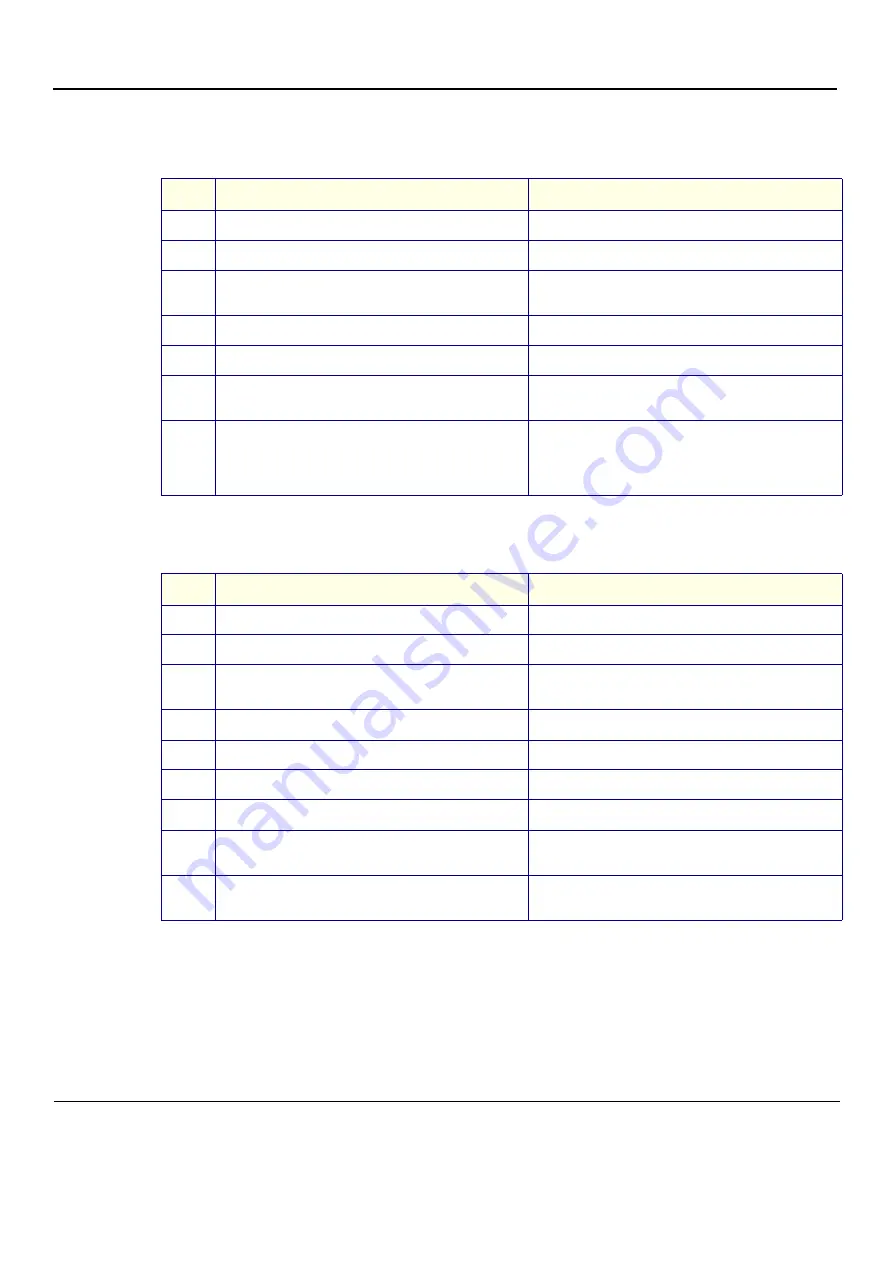
GE
D
IRECTION
FQ091019, R
EVISION
2
V
IVID Q
N S
ERVICE
M
ANUAL
4-22
Section 4-3 - Functional Checks
4-3-1-4
Trackball Test
4-3-1-5
System ID Test
Table 4-8
Trackball Test - Recommended
Step
Task
Expected Result(s)
1
Boot-up the System in Regular Scanning Mode
2
Press
Config
3
Under the
Connectivity
tab, select
TCPIP
then
Advanced
Settings
4
Click on
View
5
In the address bar, type
Desktop
and press <
Enter
>
6
Select
My Docs
>
My Picture
s and double-click on one
of the pictures to open the Paint application.
7
From the Paint window, make sure that when moving the
trackball you have good control and that the x and y
coordinate values (displayed at the bottom of the
screen) move digit-by-digit up and down.
Movement is smooth (no jumping) and the trackball has
no “dead” areas (i.e., when the trackball is moved there
are no areas in which no changes are seen).
Table 4-9
System ID Test - Recommended
Step
Task
Expected Result(s)
1
Boot-up the System in Regular Scanning Mode
2
Press
Config
3
Under the
Connectivity
tab, select
TCPIP
then
Computer Name
4
Make sure the computer name is System ID
5
Select
Advanced Settings
6
Type
Desktop
and press <
Enter
>
7
Select
My Computer
and press
Menu
8
From the drop-down menu, select
Properties
and then
select the
Computer Name
tab.
9
Make sure the System ID is indicated under the
computer description.
The computer description matches the system ID.
















































