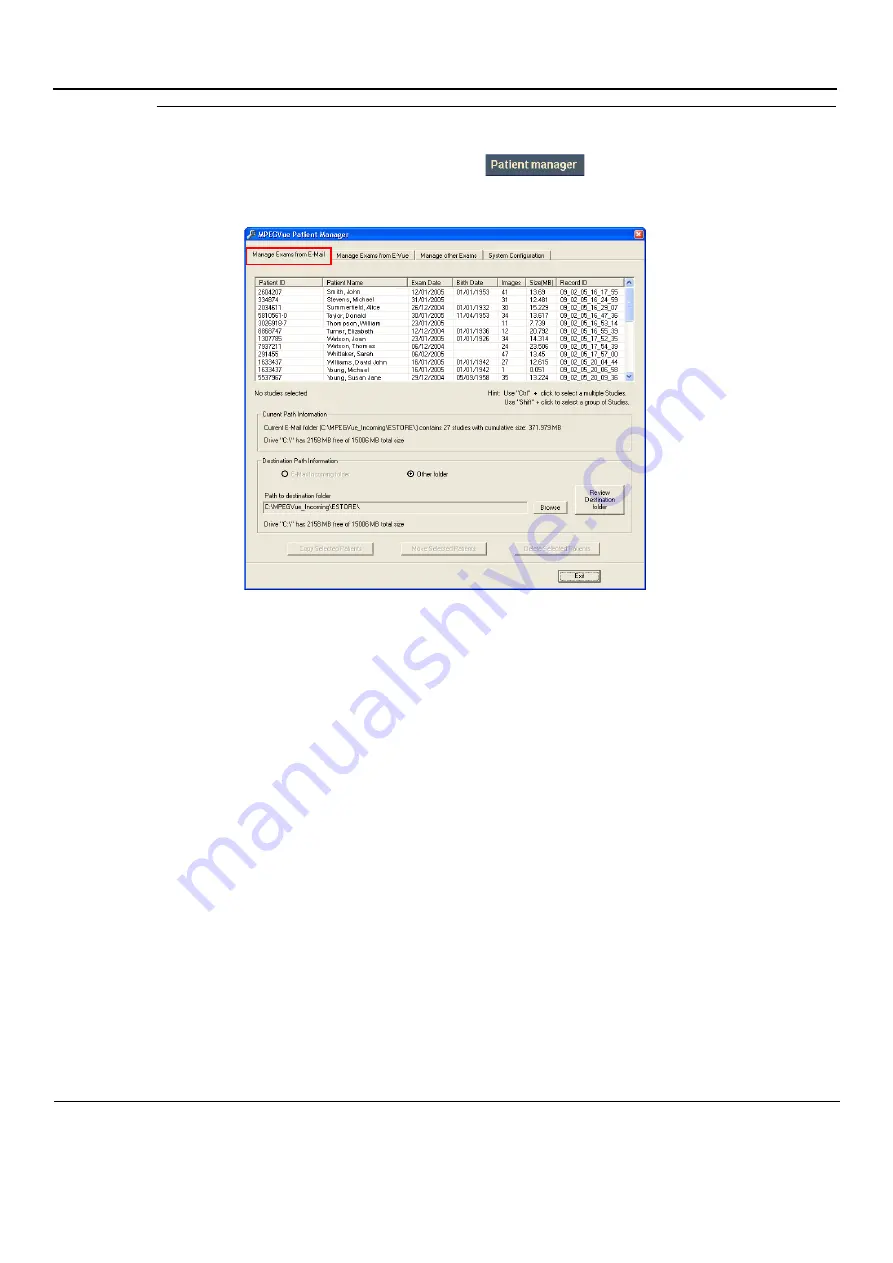
GE
D
IRECTION
FQ091019, R
EVISION
2
V
IVID Q
N S
ERVICE
M
ANUAL
3-168
Section 3-10 - Connectivity Setup
Using Patient Manager
1) From the MPEGVue Startup Menu, click the
button.
The MPEGVue Patient Manager window opens, as shown below:
The MPEGVue Patient Manager window has four tabs that provide access to the following utilities:
•
Manage Exams from Email
•
Manage Exams from e-Vue
•
Manage Other Exams
•
System Configuration
NOTE:
By default, when the MPEGVue Patient Manager window is first opened, the Manage Exams
from Email tab is activated.
2.)
Manage Exams from Email
, as follows:
a.) Make sure the Manage Exams from Email tab is activated as shown in
The Patient List displays details - in table format - of all patient exams received by email
(
Patient ID
,
Patient Name
,
Exam Date
,
etc
.).
The current path information is displayed below the Patient List as well as number of studies,
cumulative size and amount of space available on the drive. By default, the destination path
Other Folder
radio button is enabled.
b.) Select the required exam or exams, as shown in
(Use Ctrl +click to select more than one study; Shift + click to select a group of studies)
Figure 3-181 MPEGVue Patient Manager Window - Manage Exams from Email Tab






























