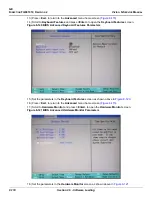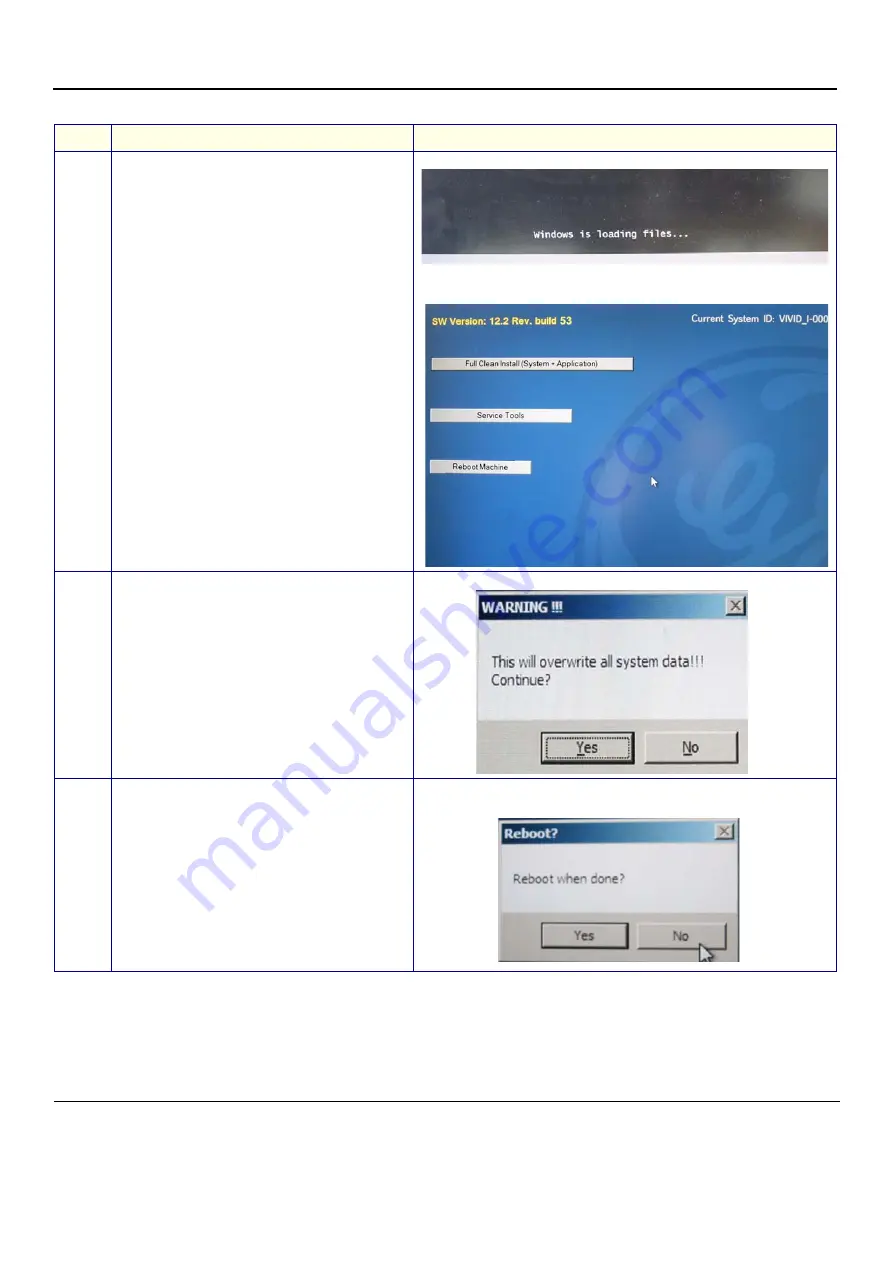
GE
D
IRECTION
FQ091019, R
EVISION
2
V
IVID Q
N S
ERVICE
M
ANUAL
8-104
Section 8-5 - Software Loading
6.
Proceed with the Software Installation process by
selecting the following option:
Load Installation
then press <
Enter
>.
Note: In the event that the
Service Tools
option had
been selected, you would be prompted for a Password.
This would then provide access to the following:
Check System ID
- shows current system version
etc
.
InitNetwork
- (for future use only)
Command Prompt
- (for future use only)
File loading commences. While in progress, the following screen is displayed:
When complete (after approximately 10 minutes), the following message is
displayed prompting you to select the required option:
7.
Select the following option:
Full Clean Install ( Appli
Documentation)
then press <
Enter
>.
The following Warning message is displayed:
8.
Press [
Yes
] to continue.
The following message is displayed, providing the option to reboot the system
manually (if preferred) when software installation complete:
Table 8-6 Step-by-Step Vivid q N Software Upgrade/Installation/Reinstallation Procedure
Step
Instruction
Expected Result
NEED REPLACEMENT SCREEN CAPTURE
should show Vivid Q System ID