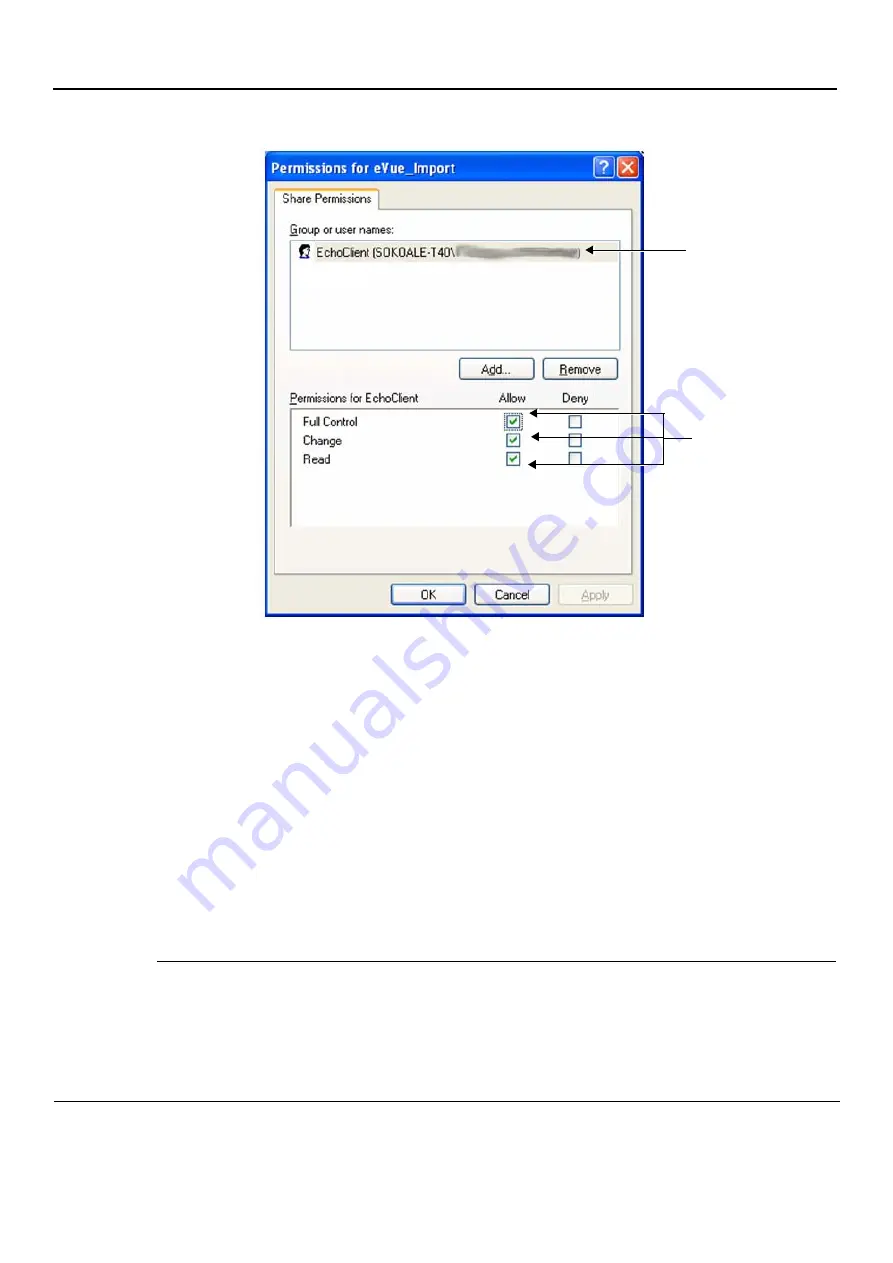
GE
D
IRECTION
FQ091019, R
EVISION
2
V
IVID Q
N S
ERVICE
M
ANUAL
3-144
Section 3-10 - Connectivity Setup
m.) Activate the
Allow
check boxes for all of the following:
Full Control
,
Change
, and
Read
.
n.) Click the
OK
button.
o.)
Close all
windows.
NOTE:
The network computer is now ready to receive files from the Vivid q N system. At this stage, set
the appropriate path for export of files into the network computer. For example, for eVue, Data
Flow or MpegVue export into the network computer using the browsing option to select the
appropriate path. For an example of Vivid q N dataflow settings, refer to
3-10-9-1-2
Manually Stopping the Firewall on the Network PC
NOTE:
In some cases, it is necessary to stop the firewall to allow functions such as Excel export and
eVue to access and load files into the Network Computer. The Firewall can be an external
service, or part of the Windows Basic Firewall tools.
Stopping the Windows Firewall
1.) On the network computer, access the
Control Panel
, as follows:
a.) Press
Start
.
b.) Select
Settings
Figure 3-152 Setting Permissions for EchoClient User
Activate Allow
for all
check boxes






























