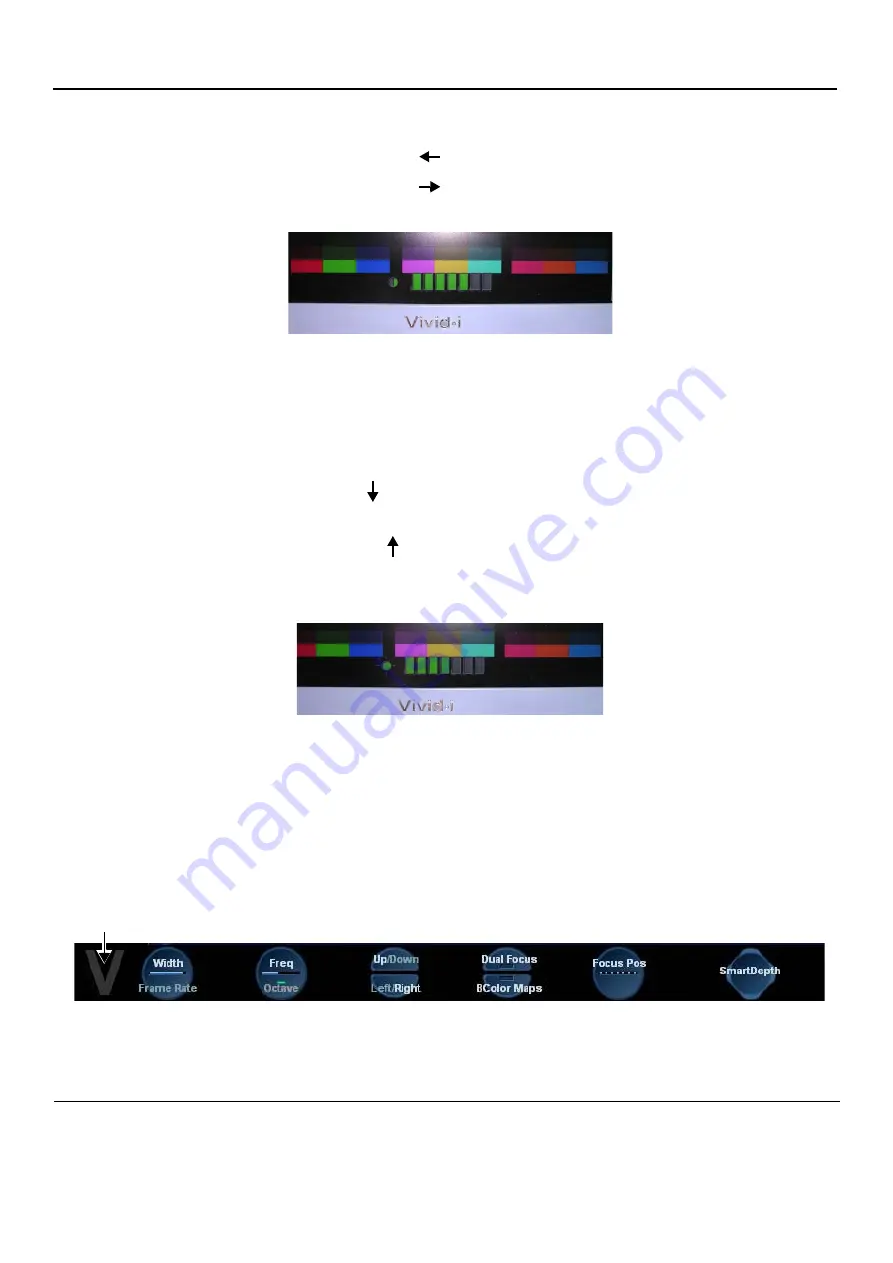
GE
D
IRECTION
FQ091019, R
EVISION
2
V
IVID Q
N S
ERVICE
M
ANUAL
6-2
-
6-1-2-1
Contrast Adjustment Procedure
•
To adjust the Contrast:
hold down <
ALT
>:
-
Repeatedly pressing
Steer
to
decrease
the Contrast;
-
Repeatedly pressing
Steer
to
increase
the Contrast.
To assist in making Contrast adjustments, an adjustment bar is displayed below the screen:
NOTE:
It is highly recommended to set the contrast to maximum. Press <
ALT
>+<
Steer Righ
t> to
increase the number of green bars to 7 (maximum).
6-1-2-2
Brightness Adjustment Procedure
•
To adjust the Brightness:
hold down <
ALT
>:
-
Repeatedly press
to
decrease
the brightness
-
Repeatedly pressing
to
increase
the brightness.
To assist in making Brightness adjustments, an adjustment bar is displayed below the screen:
NOTE:
The screen Brightness is calibrated when the dark blocks on the left (numbers 1 through 6) -
see
- and the white bars on the right (numbers 1 through 12) are all just visible.
6-1-2-3
Testing Your Contrast and Brightness Settings
Observe the
V
watermark on the lower part of the monitor beside the soft keys on the screen. The
monitor is set to optimal settings when you just
start
seeing the
V
.
-
If you do not see the
V
, the monitor is set too dark.
-
If the
V
is clearly visible, the monitor has too much contrast or is set too bright.
Figure 6-2 LCD Display - Contrast Adjustment
Figure 6-3 LCD Display - Brightness Adjustment
Figure 6-4 LCD Display - V Watermark Adjustment
Pg Dn
Pg Up
V Watermark






























