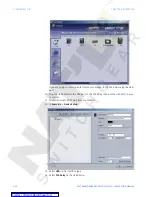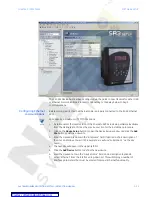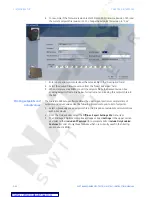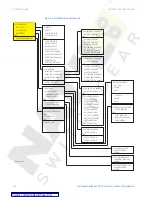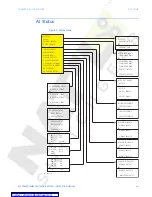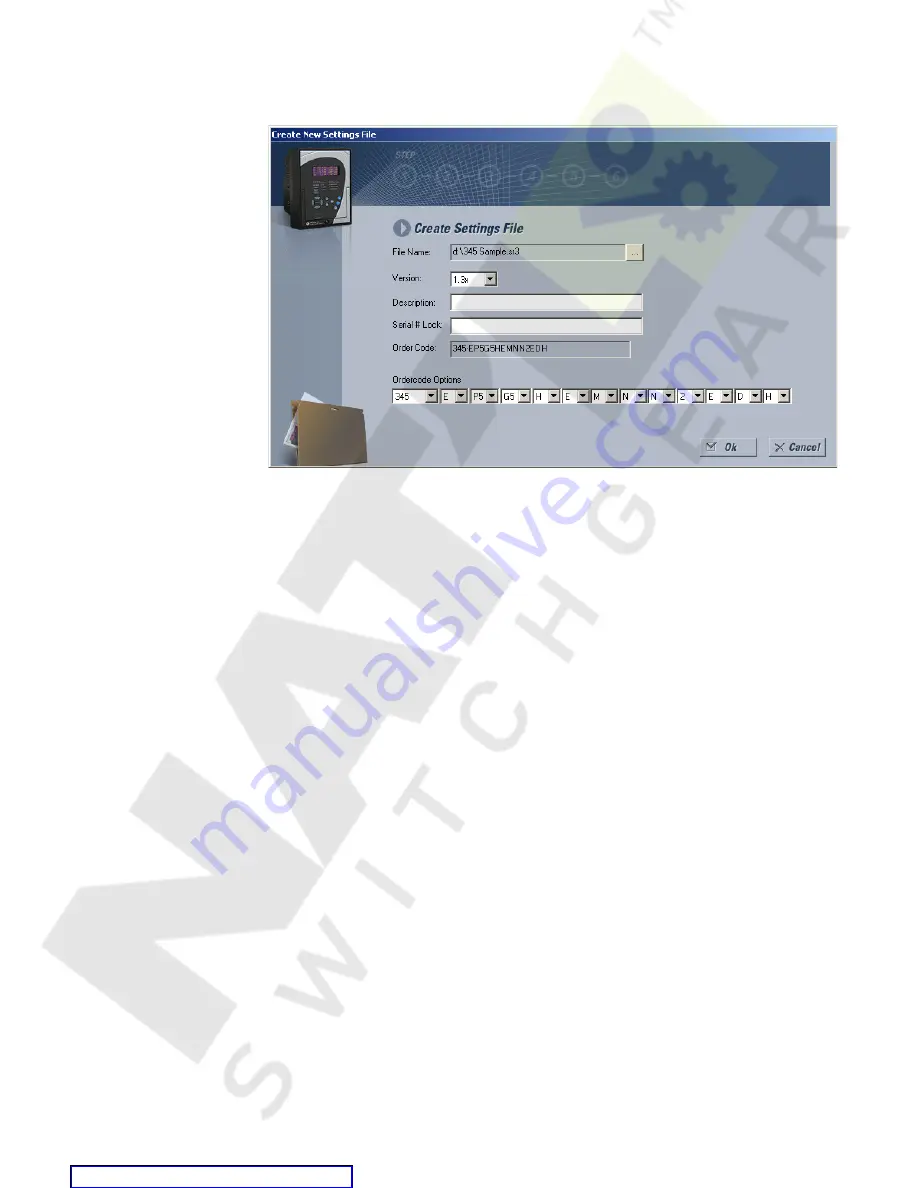
CHAPTER 3: INTERFACES
SOFTWARE SETUP
345 TRANSFORMER PROTECTION SYSTEM – INSTRUCTION MANUAL
3–21
2.
Select the Firmware Version, and Order Code options for the new setpoint file.
3.
For future reference, enter some useful information in the
Description
box to facilitate
the identification of the device and the purpose of the file.
4.
To select a file name and path for the new file, click the button beside the File Name
box.
5.
Select the file name and path to store the file, or select any displayed file name to
replace an existing file. All 345 setpoint files should have the extension ‘SR3’ (for
example, ‘transformer1.SR3’).
6.
Click
OK
to complete the process. Once this step is completed, the new file, with a
complete path, will be added to the EnerVista SR3 Setup software environment.
Upgrading setpoint
files to a new revision
It is often necessary to upgrade the revision for a previously saved setpoint file after the
345 firmware has been upgraded. This is illustrated in the following procedure:
1.
Establish communications with the 345 relay.
2.
Select the
Maintenance > M1 Relay Info
menu item and record the Firmware
Revision.
3.
Load the setpoint file to be upgraded into the EnerVista SR3 Setup environment as
described in the section,
Adding Setpoints Files to the Environment
.
4.
In the File pane, select the saved setpoint file.
5.
From the main window menu bar, select the
Offline > Edit Settings File Properties
menu item and note the File Version of the setpoint file. If this version is different from
the Firmware Revision noted in step 2, select a New File Version that matches the
Firmware Revision from the pull-down menu.