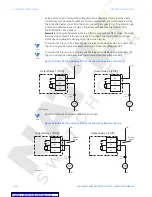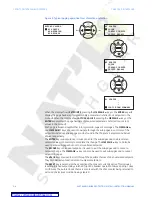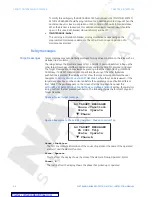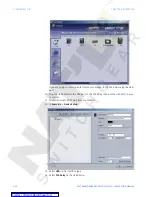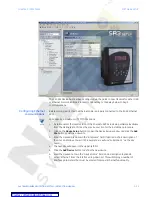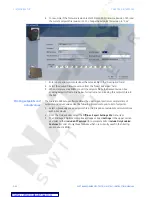3–10
345 TRANSFORMER PROTECTION SYSTEM – INSTRUCTION MANUAL
SOFTWARE SETUP
CHAPTER 3: INTERFACES
•
Upgrade the 345 firmware
The EnerVista SR3 Setup software allows immediate access to all 345 features with easy to
use pull down menus in the familiar Windows environment. This section provides the
necessary information to install EnerVista SR3 Setup, upgrade the relay firmware, and
write and edit setting files.
The EnerVista SR3 Setup software can run without a 345 connected to the computer. In
this case, settings may be saved to a file for future use. If a 345 is connected to a PC and
communications are enabled, the 345 can be programmed from the setting screens. In
addition, measured values, status and trip messages can be displayed with the actual
value screens.
Hardware and
software
requirements
The following requirements must be met for the EnerVista SR3 Setup software.
•
Microsoft Windows™ 7 / XP is installed and running properly.
•
At least 100 MB of hard disk space is available.
•
At least 256 MB of RAM is installed.
The EnerVista SR3 Setup software can be installed from either the GE EnerVista CD or the
GE Multilin website at http://www.GEmultilin.com.
Installing the
EnerVista SR3 Setup
software
After ensuring the minimum requirements indicated earlier, use the following procedure to
install the EnerVista SR3 Setup software from the enclosed GE EnerVista CD.
1.
Insert the GE EnerVista CD into your CD-ROM drive.
2.
Click the
Install Now
button and follow the installation instructions to install the no-
charge EnerVista software on the local PC.
3.
When installation is complete, start the EnerVista Launchpad application.
4.
Click the
IED Setup
section of the LaunchPad toolbar.
5.
In the EnerVista Launchpad window, click the
Add Product
button and select the 345
Feeder Protection System as shown below. Select the Web option to ensure the most
recent software release, or select CD if you do not have a web connection, then click
the
Add Now
button to list software items for the 345.