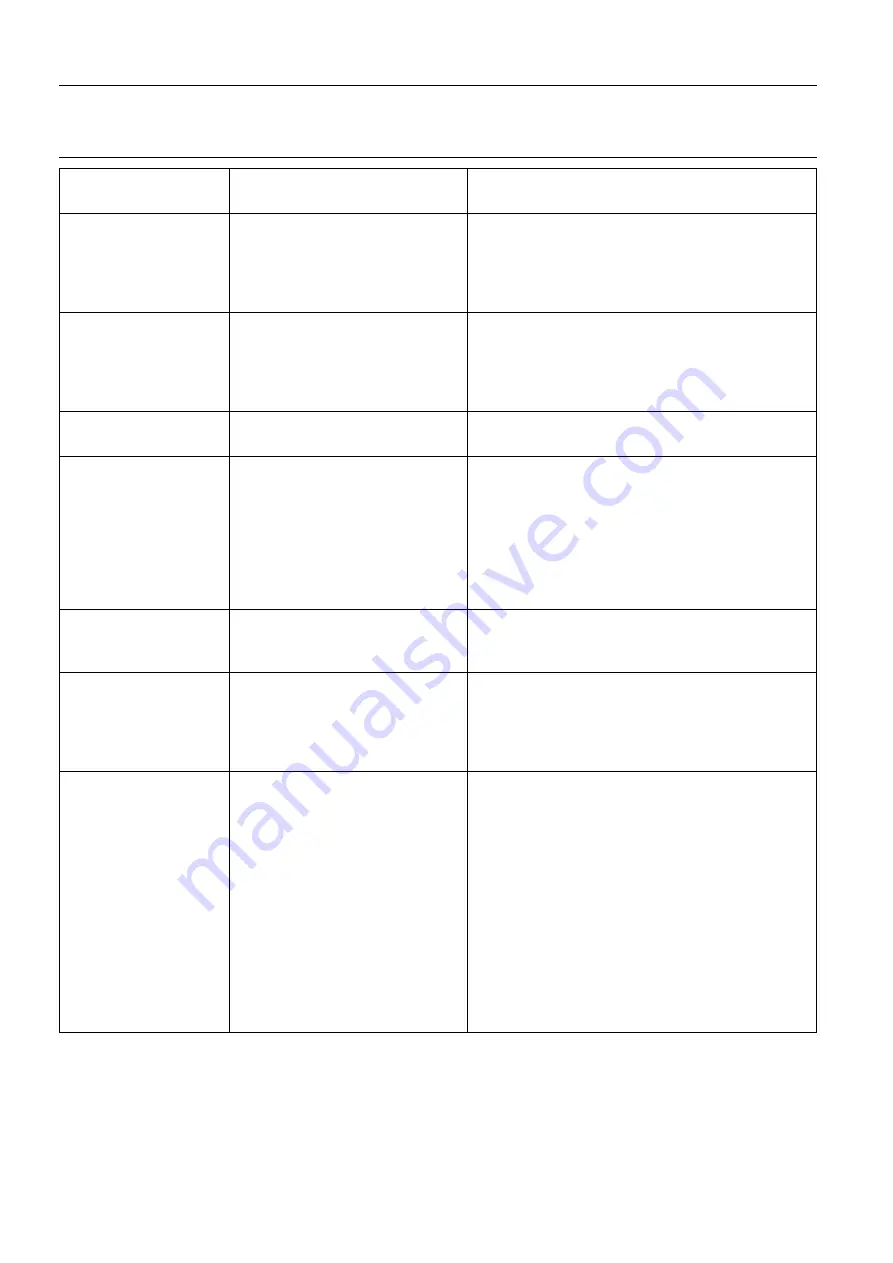
Chapter 16
Page no. 184
16-errors.fm
GE Healthcare
Senographe DS Acquisition System
Revision 1
Operator Manual 5307907-3-S-1EN
Error messages
Square Spot Paddle
The system informs the operator
that the "Square Spot" paddle is
present.
If the "Square Spot" paddle is not installed, an
error has occurred:
1) Power OFF/ON from the X-ray Console.
2) If the problem persists, note ALL messages
and contact GEMS Field Service.
19x23 Magnification
paddle
The system informs the operator
that the "Standard Mag Stand"
paddle is present. This paddle
should be used with a magnifica-
tion platform.
If the "Standard Mag Stand" paddle is not installed,
an error has occurred:
1) Power OFF/ON from the X-ray Console.
2) If the problem persists, note ALL messages
and contact GEMS Field Service.
Unexpected paddle
type
Paddle device error
Note ALL messages and contact GEMS Field Ser-
vice.
Unknown paddle type
The system informs the operator
that the installed paddle is not rec-
ognized.
If the paddle is a Senographe DS accessory:
1) Remove the paddle and insert it again.
2) If the message is still displayed after inserting:
A. Power OFF/ON from the X-ray console.
B. If the problem persists, use another
Senographe DS paddle.
C. If the problem persists, note ALL messages
and contact GEMS Field Service.
A02 Compression force
is applied
Lift and rotation movements are
not allowed because a compres-
sion force is applied.
Decompress the breast (move the paddle holder
up) if you want to perform a rotation or a lift move-
ment.
A03 Compression is not
operational
Lift, rotation and compression
movements are not allowed
because the compression device
is not operational. Compression
status is temporarily unknown.
None
A04 Compression
status is unknown
A lift or rotation movement has
been requested while the Stereot-
actic Positioner is not ready.
1) If the Stereotactic Positioner has just been
installed, wait for the "READY" message on the SP
display before pressing a footswitch or control
movement button.
2) If "COMMUNICATION NOT ESTABLISHED" is
displayed on the SP display, perform the correc-
tive action for this error. When the system has
recovered, move the gantry as required.
3) Check the X-ray Console for error messages
and perform appropriate corrective actions.
4) If the problem persists, power OFF/ON from the
X-ray Console.
5) If the problem persists, note ALL messages and
contact GEMS Field Service.
Message on
Gantry Readout
Explanation
Corrective Action
FOR
TRAINING
PURPOSES
ONLY!
NOTE:
Once
downloaded,
this
document
is
UNCONTROLLED,
and
therefore
may
not
be
the
latest
revision.
Always
confirm
revision
status
against
a
validated
source
(ie
CDL).
















































