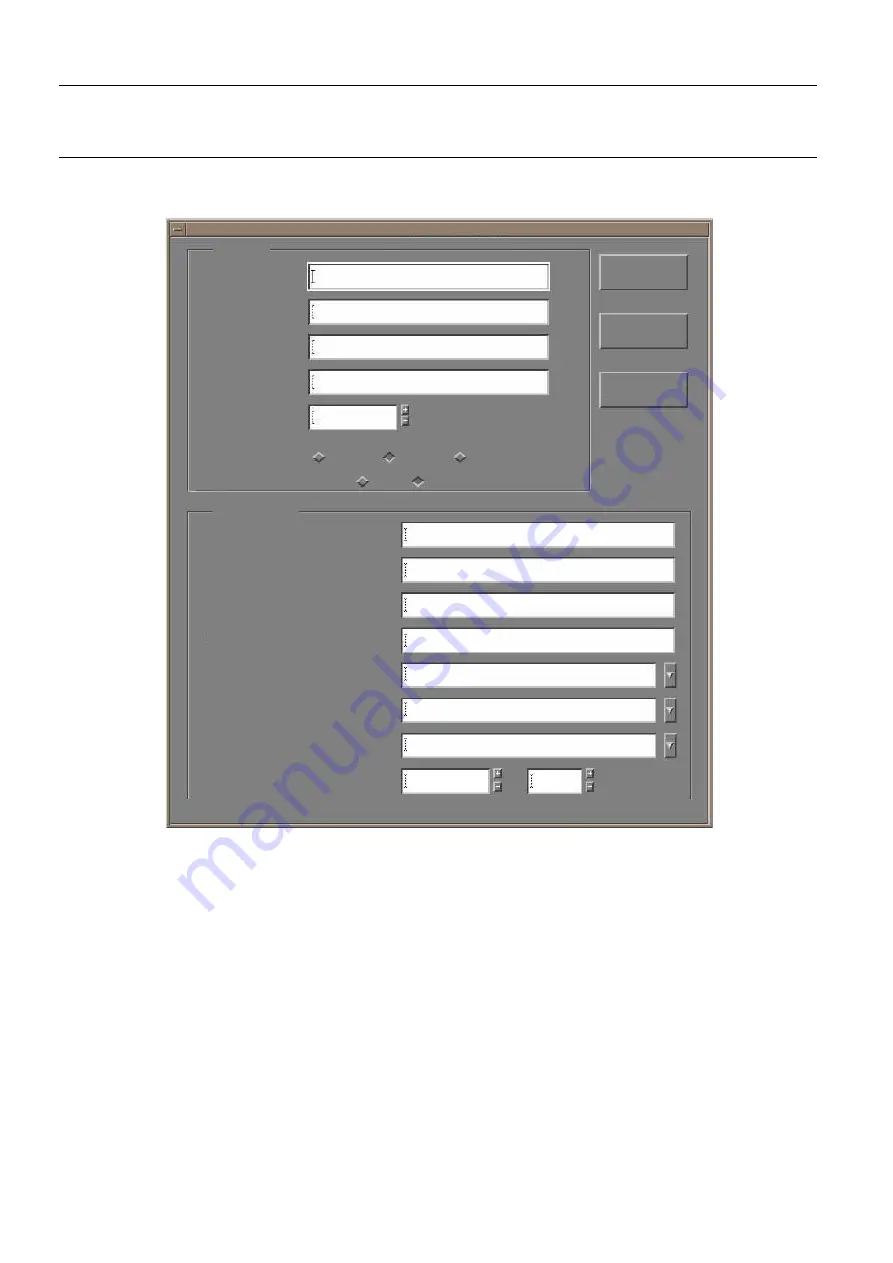
Chapter 9
Page no. 88
9-worklist.fm
GE Healthcare
Senographe DS Acquisition System
Revision 1
Operator Manual 5307907-3-S-1EN
Worklist
When you select a single patient in the Worklist and click
Edit...
, or when you click
New Patient...
or
Start Exam
, the Medical Procedure Card window is displayed.
•
For a new patient, all fields are blank; move the cursor (use the mouse, or use the Tab or Enter keys
to move through the fields) inside the
Last Name
,
Middle Initial
(optional) and
First Name
fields and
enter the patient name. Then move the cursor inside the
Patient ID
field and enter the patient ID.
If the patient has an implant (in whatever breast), tick "Yes" after "Implant present" label. In case the
review station used at your facility can read this field, it will automatically load an adequate protocol
and/or adapt the autowindowing for review of images of this patient.
•
For a new study (existing patient) the patient information fields cannot be modified.
Complete the other fields as required, then click on the
Start Exam
button. The Medical Procedure
Card window closes, and the Viewer is displayed.
•
For a patient selected on the HIS/RIS Worklist, verify that the information in all fields of the Medical
Procedure Card is correct and click
Start Exam
to begin the exam, or Cancel.
Sex
Male
PROCEDURE
Study ID
Study Description
PATIENT
Accession Number
Procedure Description
Operator
Performing Physician
Referring Physician
Scheduled date & time
May 20 2005
11:32
Last Name
Patient ID
Birth Date
Save
Cancel
Start Exam
Medical Procedure Card
First Name
Middle Initial
(Jan 02 2000) or (02 Jan 2000)
Routine Exam
Implant present
Yes
No
Female
Other
FOR
TRAINING
PURPOSES
ONLY!
NOTE:
Once
downloaded,
this
document
is
UNCONTROLLED,
and
therefore
may
not
be
the
latest
revision.
Always
confirm
revision
status
against
a
validated
source
(ie
CDL).






























