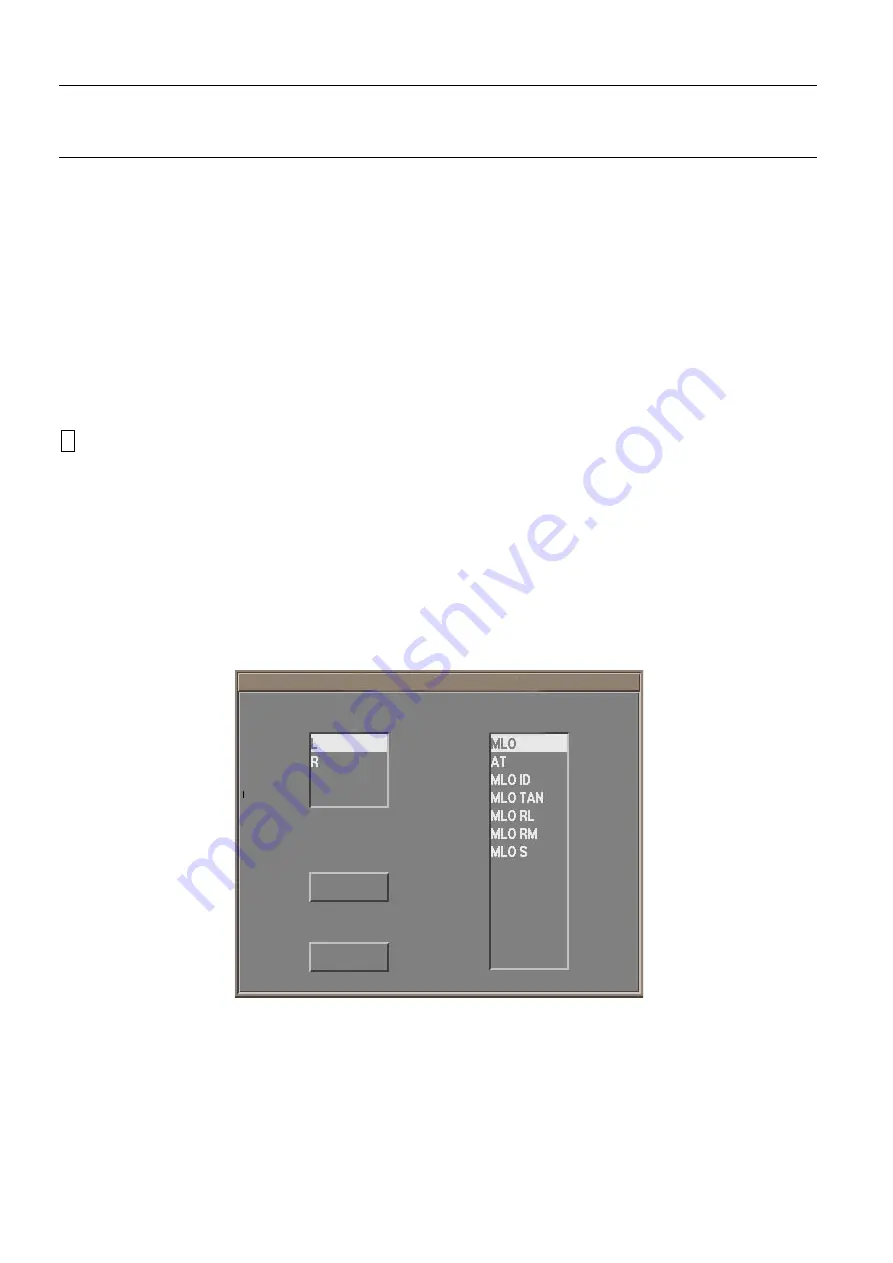
Chapter 11
Page no. 112
11-viewer.fm
GE Healthcare
Senographe DS Acquisition System
Revision 1
Operator Manual 5307907-3-S-1EN
Viewer
3-5
change view name
3-5-1
Overview of change view name
It may occur that when viewing an image, the user realizes that the view name displayed is incorrect.
The change view name function allows the user to modify the laterality and view name of an image just
acquired without repeating the exposure.
•
The function is not available in Stereotaxy mode.
•
The function is available in (active) Acquisition mode only, not in Review (i.e. only before the exami-
nation is closed).
•
laterality and view name changes can be applied to:
-
The raw and processed images just acquired.
-
Any re-processed images of the current examination.
! Notice:
For recumbent patients, view names can only be changed to recumbent view names. For standing
patients, view names can only be changed to standing view names. To change view name from
recumbent to standing, or vice-versa, the exposure must be repeated.
3-5-2
How to use change view name
Assuming that you have already taken an exposure and obtained the raw and processed images, pro-
ceed as follows:
•
Check the laterality displayed on the image. If you find that you have incorrectly selected it on the X-
ray Console, then proceed to the steps given below.
-
Before closing the exam, open the Annotations panel.
-
Click
change view name
button: The
laterality and view name selection
Control Panel appears
In example above: Default selections of laterality and view name are displayed in the
panel for an image acquired with laterality = L and positioner angle = - 35°
view name
Save
Cancel
laterality
laterality and view name selection
FOR
TRAINING
PURPOSES
ONLY!
NOTE:
Once
downloaded,
this
document
is
UNCONTROLLED,
and
therefore
may
not
be
the
latest
revision.
Always
confirm
revision
status
against
a
validated
source
(ie
CDL).






























