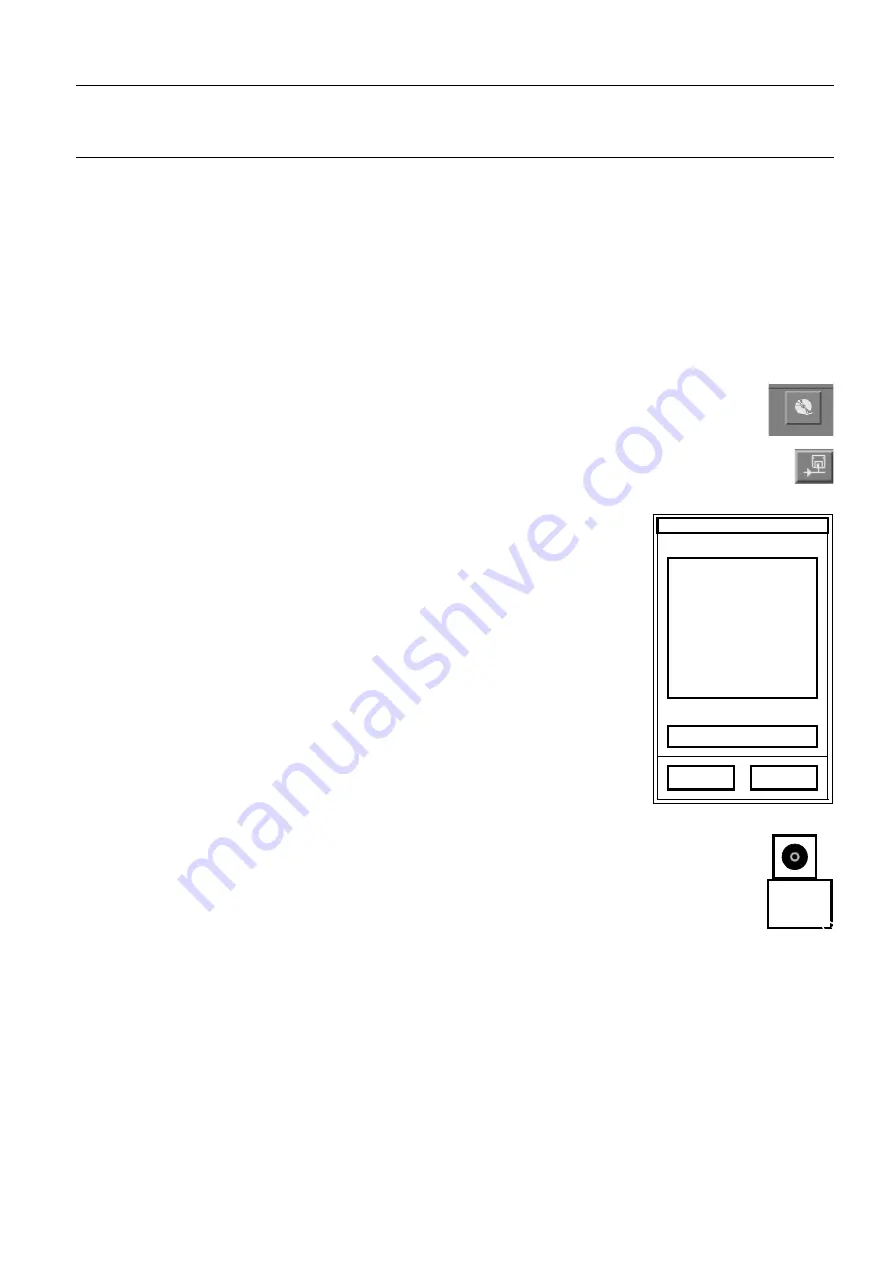
GE Healthcare
Senographe DS Acquisition System
Revision 1
Operator Manual 5307907-3-S-1EN
Interchange Media
14-cdrom.fm
Page no. 149
Chapter 14
2-2-1
Procedure
All image data that you want to save on a given CD-R must be selected beforehand, and will be saved in
a single pass. It is not possible to add data on a CD-R.
•
Push the eject button under the tray on the CD-R drive. When the tray opens insert a new (blank)
recordable CD into the CD-R drive (see section
2-1 Handling CD-R media on page 148
on how to
handle recordable CDs) and close the drive by pushing the button again. Wait for 40 seconds for the
CD-R drive to be ready (when the light on CD-R drive stops blinking).
•
On the Browser, select the patient or patients to be saved in the same manner as selecting images
for review (click on the required patient name in the Browser list; to select multiple patients, hold
down the
<Cntrl>
key and click successively on each required patient name).
•
Use the middle mouse button to drag the selected patient(s) to the CD-R icon in the Net-
work panel
OR:
Click on the
Push
button below the patient list on the Browser (if the icon is not present, it may
be turned on by accessing Browser preferences from the Tools menu). A window opens to
show a list of available recording devices.
Select the CD-R read/write device by clicking on its name in the displayed list,
then click on
OK
. If the Preview of CD-R content option has been set (see
below) a list of data to be recorded on the CD-R is displayed.
After about 15 minutes a message is displayed, indicating how much of the
CD-R capacity will be used.
Click on
Write
to start the operation, or on
Cancel
to cancel it.
Note:
While selecting items (before you start the save), the operation can be abandoned by
clicking on the CD-R icon and selecting
Detach
in the drop-down menu. This stops the
operation. The CD is ejected automatically and can be used again.
CDR
List of devices
CDR read/write
OK
Cancel
CDR read/write
Save selected exam(s) on...
List of devices
Query
Option
Detach
FOR
TRAINING
PURPOSES
ONLY!
NOTE:
Once
downloaded,
this
document
is
UNCONTROLLED,
and
therefore
may
not
be
the
latest
revision.
Always
confirm
revision
status
against
a
validated
source
(ie
CDL).
















































