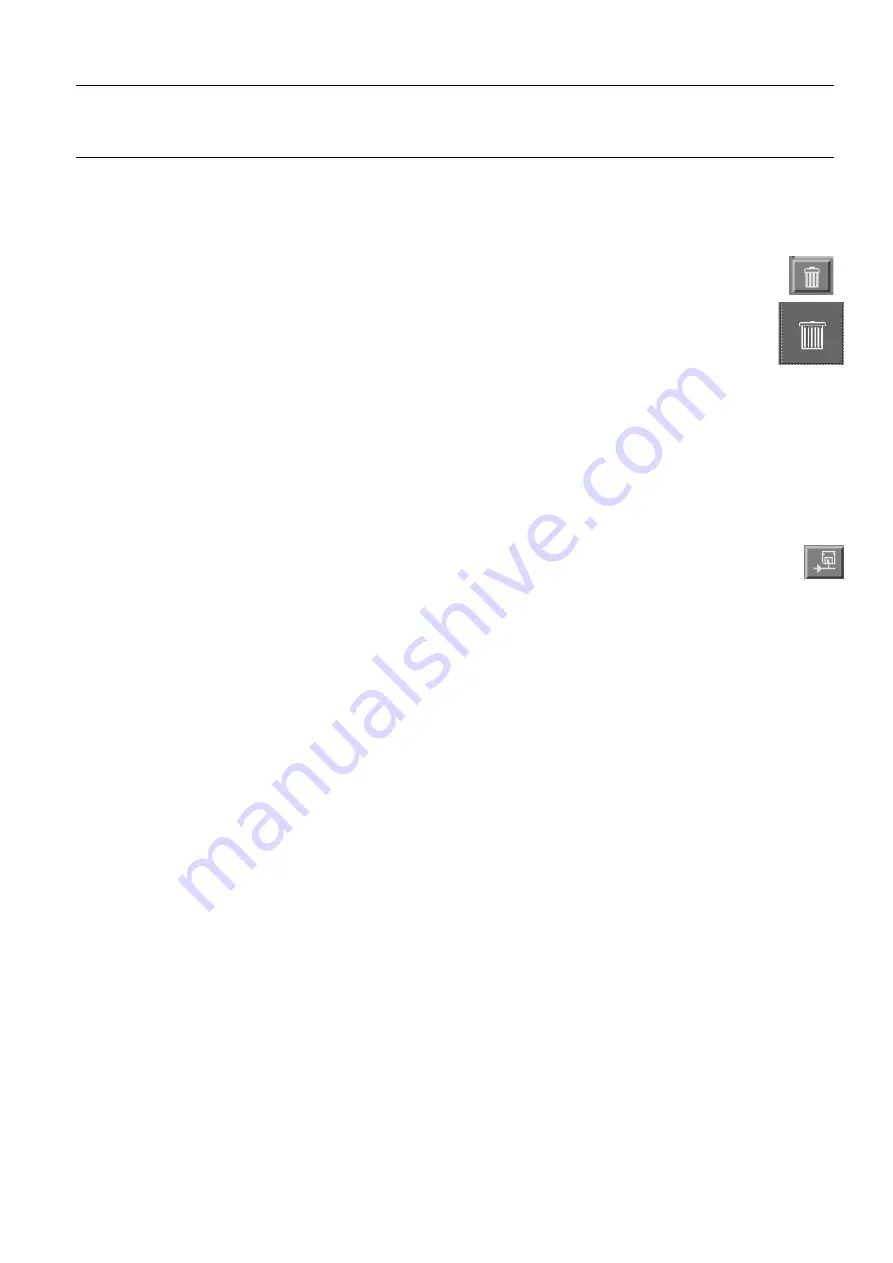
GE Healthcare
Senographe DS Acquisition System
Revision 1
Operator Manual 5307907-3-S-1EN
Browser
8-browser.fm
Page no. 69
Chapter 8
6-5
Deleting images
To delete patients, examinations, series, or images from the image disk of the workstation, use one of
the
Delete
buttons:
•
EITHER: Select the items you want to delete in the corresponding list, then click on the
Delete
button under that list (if the button is not displayed, it can be turned on using the
Tools menu).
•
OR: Drag the selected item using the middle mouse button, and drop it on the large
Delete
icon at the bottom right hand corner of the screen.
A message window pops up asking you to confirm the delete operation. Click on
OK
to
confirm, or click on Cancel to cancel the operation.
If a delete button is displayed in grey, this indicates that the selected item is currently in use by an
application (Viewer or Network transfer), and therefore cannot be deleted.
•
If the mass storage option is present, an
Auto Delete
function can be set. This automatically deletes
items from the local database when they have been committed by the storage device. The function
must be activated by GE Service.
6-6
Interchange media
If the Interchange Media option is installed on the system, you can use the
Push
button below the
patient list, exam list, or Image list on the Browser to save selected information on CD-R
(CD-Recordable) disks.
See Chapter
.
FOR
TRAINING
PURPOSES
ONLY!
NOTE:
Once
downloaded,
this
document
is
UNCONTROLLED,
and
therefore
may
not
be
the
latest
revision.
Always
confirm
revision
status
against
a
validated
source
(ie
CDL).






























