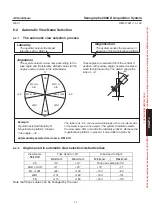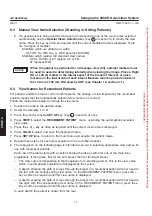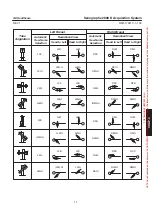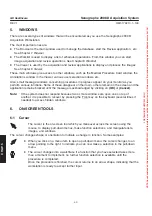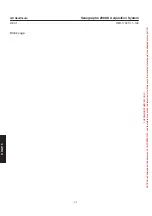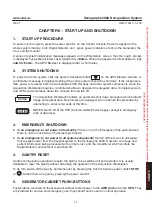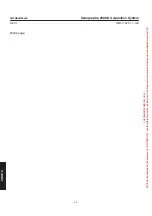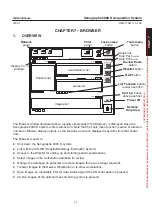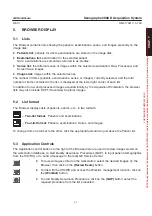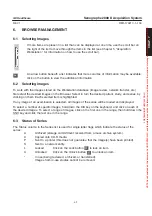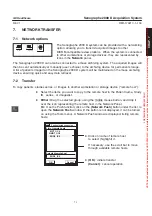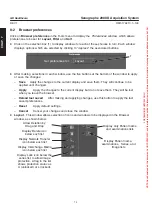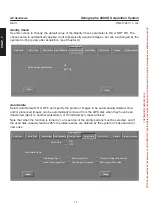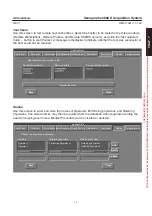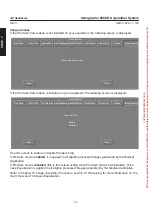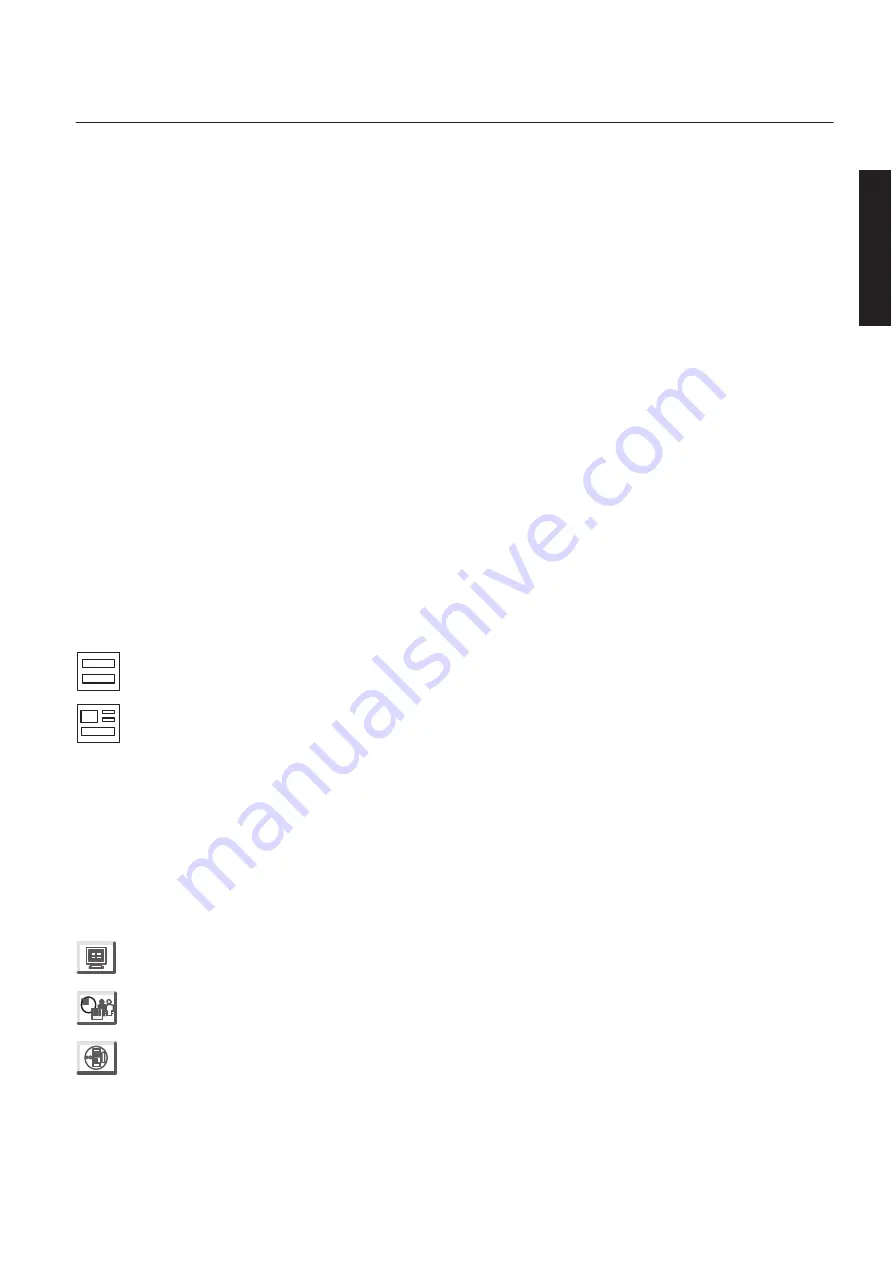
CHAP
. 7
GE Healthcare
Senographe 2000 D Acquisition System
REV 1
OM 5179217–1–100
67
5.
BROWSER DISPLAY
5-1
Lists
The Browser contains lists showing the patients, examinations, series, and images presently on the
image disk:
D
Patients list
: patients for whom examinations are stored on the image disk,
D
Examinations list
: examination for the selected patient
Note: examinations are sometimes referred to as studies.
D
Series list
: the different series of images within the selected examination; Raw, Processed, and
Screen Save images.
D
Images list:
images within the selected series.
The number of items (patients, examinations, series, or images) currently selected, and the total
number of items contained in the list, is displayed at the lower right corner of each list.
In addition to raw and processed images acquired locally by the Acquisition Workstation, the browser
lists may also include SCPT (Secondary Capture) images.
5-2
List format
The Browser displays lists of patients, exams, etc., in two formats:
–
Two-list format
; Patients and examinations.
–
Four-list format
: Patients, examinations, Series, and Images.
To change from one format to the other, click the appropriate small icon just above the Patient list.
5-3
Application Controls
The Application control buttons to the right of the Browser lists are used to review images stored on
the workstation database, to start Quality Assurance Procedures (QAP), to input patient demographics
from the HIS/RIS, or to send a message to the local GE Service Center.
D
To review images stored on the workstation: select the desired images on the
Browser, then click on the
(Review Exam)
button.
D
To link with the HIS/RIS and access the Worklist management function: click on
the
(Worklist)
button.
D
To start Quality Assurance Procedures: click on the
(QAP)
button; select the
required procedure from the list presented.
À
À
FOR
TRAINING
PURPOSES
ONLY!
NOTE:
Once
downloaded,
this
document
is
UNCONTROLLED,
and
therefore
may
not
be
the
latest
revision.
Always
confirm
revision
status
against
a
validated
source
(ie
CDL).