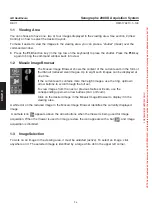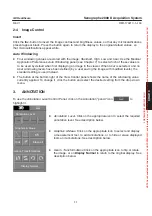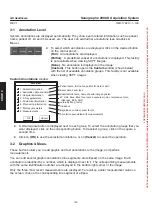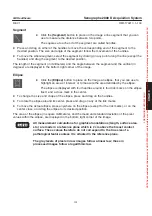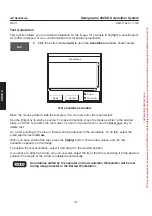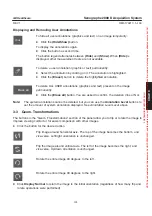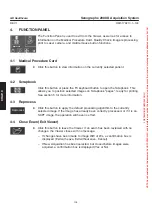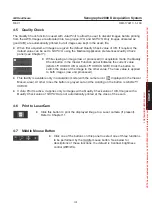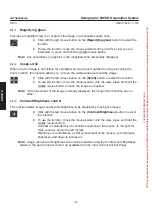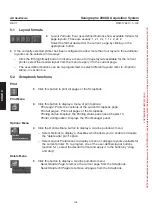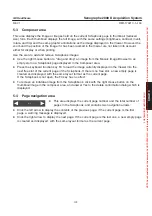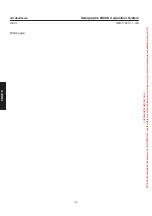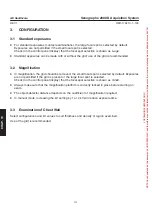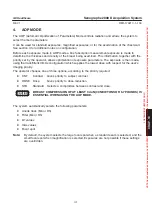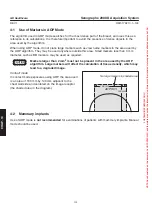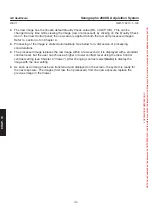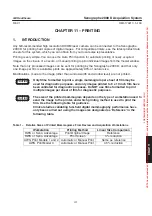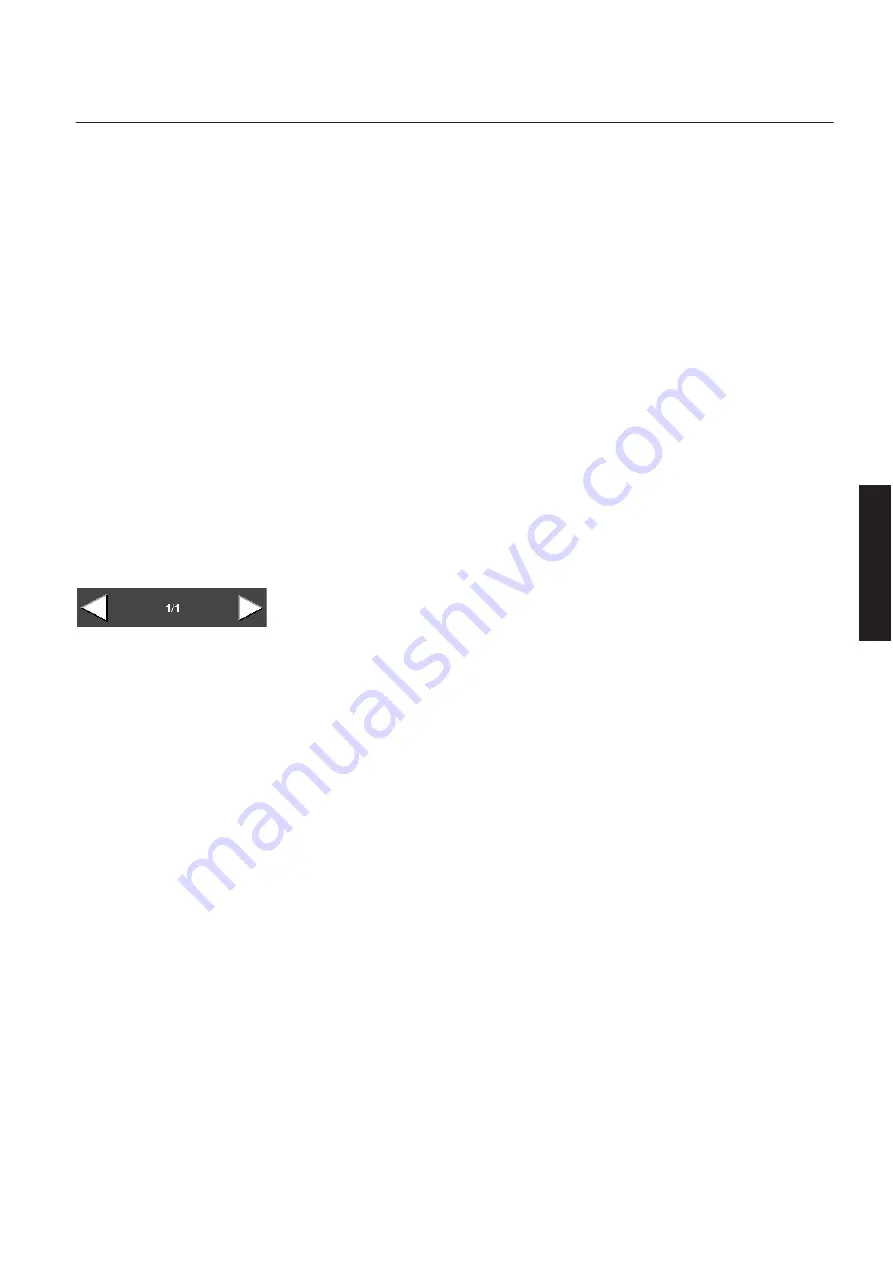
CHAP
. 9
GE Healthcare
Senographe 2000 D Acquisition System
REV 1
OM 5179217–1–100
109
5-3
Composer area
This area displays the image or images held on the current Scrapbook page in thumbnail (reduced
size) form. Each thumbnail displays the full image, with the same settings (brightness, contrast, invert,
rotate, and flip) and the same graphic annotations as the image displayed in the Viewer. However the
zoom and the position of the image if it has been roamed in the Viewer are not taken into account,
either for display or when printing.
Use the area to add and remove Scrapbook images:
D
Use the right mouse button to “drag and drop” an image from the Mosaic Image Browser to an
empty slot on a Scrapbook page displayed in the Composer area.
D
Press the keyboard function key F4 to load the image currently displayed in the Viewer into the
next free slot of the current page of the Scrapbook. If there is no free slot, a new empty page is
created and displayed, with the same layout format as the current page.
If the Scrapbook is not open, the F4 key has no effect.
D
To remove an individual image from the Scrapbbook, click with the right mouse button on the
thumbnail image in the composer area, and answer Yes to the delete confirmation dialog which is
displayed.
5-4
Page navigation area
D
This area displays the current page number and the total number of
pages in the Scrapbook, and contains two navigation arrows:
D
Click the left arrow to display the contents of the previous page; if the current page is the first
page, a warning message is displayed.
D
Click the right arrow to display the next page. If the current page is the last one, a new empty page
is created and displayed, with the same layout format as the current page.
FOR
TRAINING
PURPOSES
ONLY!
NOTE:
Once
downloaded,
this
document
is
UNCONTROLLED,
and
therefore
may
not
be
the
latest
revision.
Always
confirm
revision
status
against
a
validated
source
(ie
CDL).