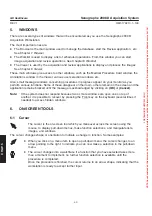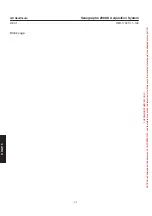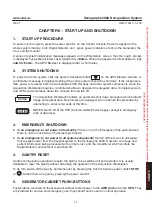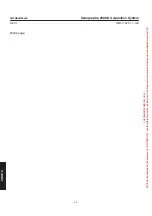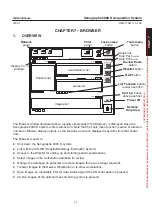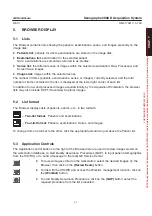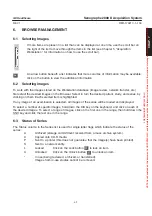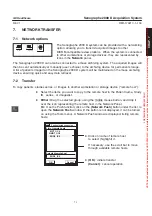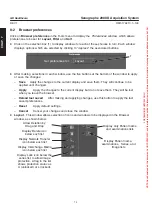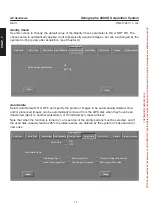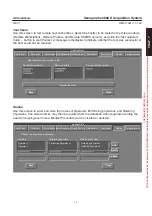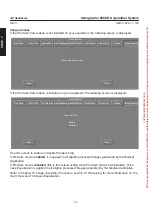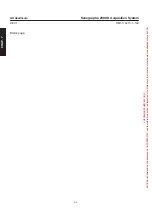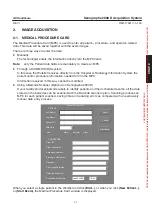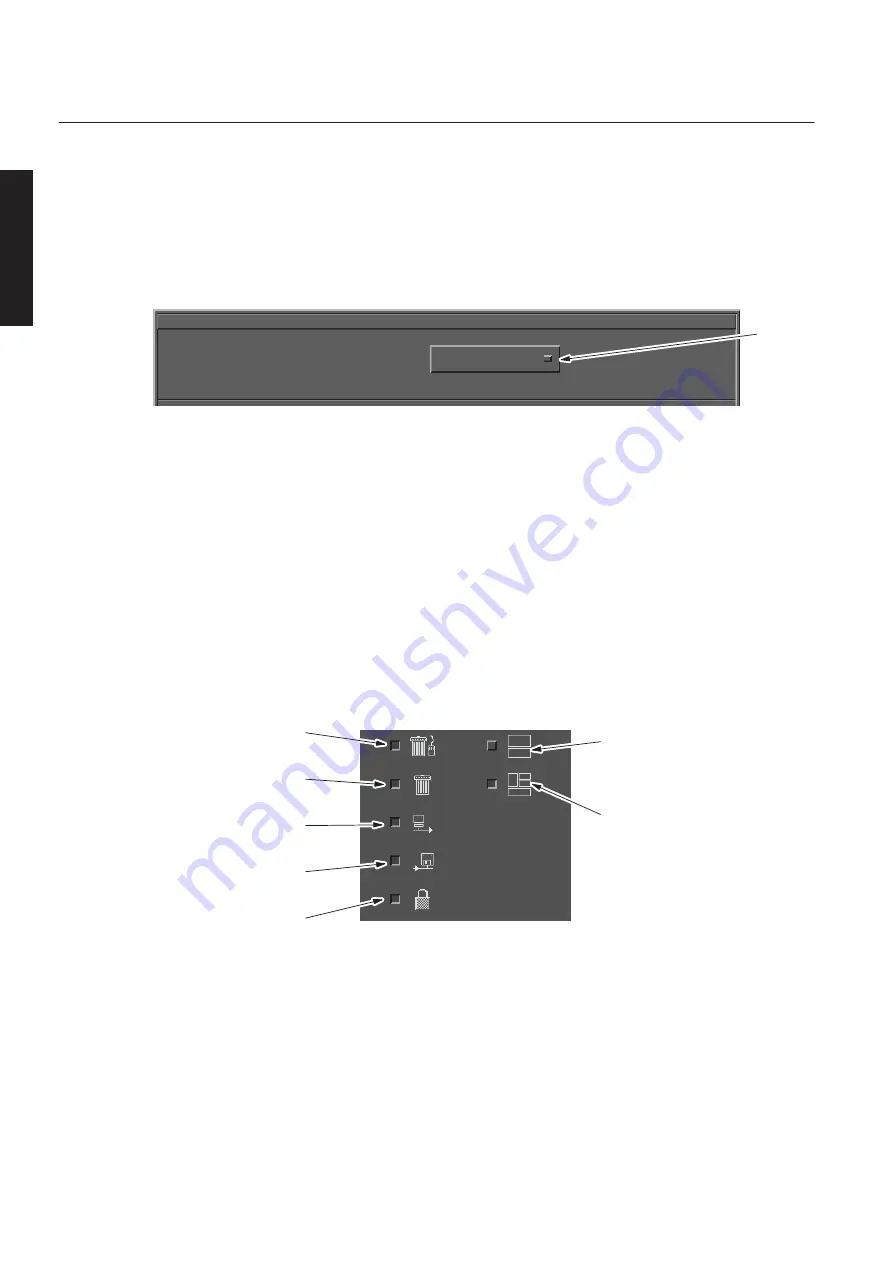
CHAP
. 7
GE Healthcare
Senographe 2000 D Acquisition System
REV 1
OM 5179217–1–100
74
8-2
Browser preferences
Click on
Browser preferences
in the Tools menu to display the
Preferences
window, which allows
preferences to be set for
Layout
,
Filter
and
Sort
.
D
Click on the selection box (1) to display windows for each of these choices in turn. Each window
displays options which are selected by clicking to “depress” the associated buttons.
1
Preferences
Set preferences for:
Layout
D
After making selections in each window, use the five buttons at the bottom of the window to apply
or save the changes:
–
Save
Apply the changes to the current display and save them. They will continue to be
applied until changed.
–
Apply
Apply the changes to the current display but do not save them. They will be lost
when you leave the browser.
–
Reload last saved
After making and applying changes, use this button to apply the last
saved preferences.
–
Reset
Apply default settings.
–
Cancel
Cancel your changes and close the window.
D
Layout
. This window allows selection of icons and windows to be displayed in the Browser
window, as shown below:
Display only Patient name
and examinations lists
Display Patient name,
examinations, Series, and
Image lists
Allow Deletion by
Drag and Drop
Display Delete icon
below each list
Display Network Transfer
icon below each list
Display Interchange Media
icon below each list
Display Lock icon below the
series list, to allow image
protection. A flag in the list
shows protection status as
U (unlocked) or L (locked).
FOR
TRAINING
PURPOSES
ONLY!
NOTE:
Once
downloaded,
this
document
is
UNCONTROLLED,
and
therefore
may
not
be
the
latest
revision.
Always
confirm
revision
status
against
a
validated
source
(ie
CDL).