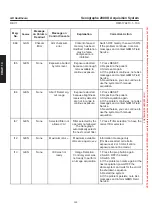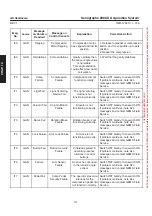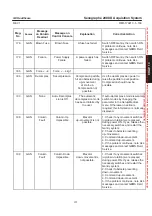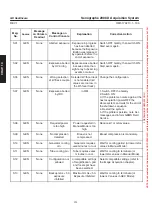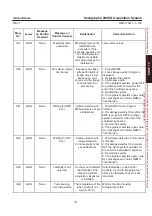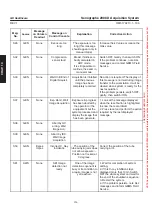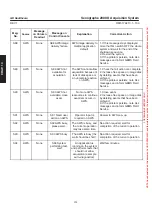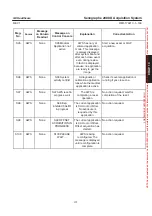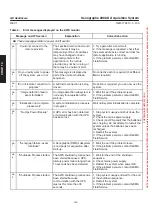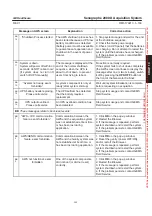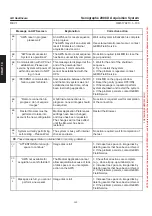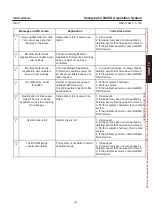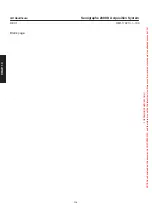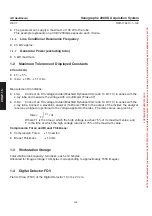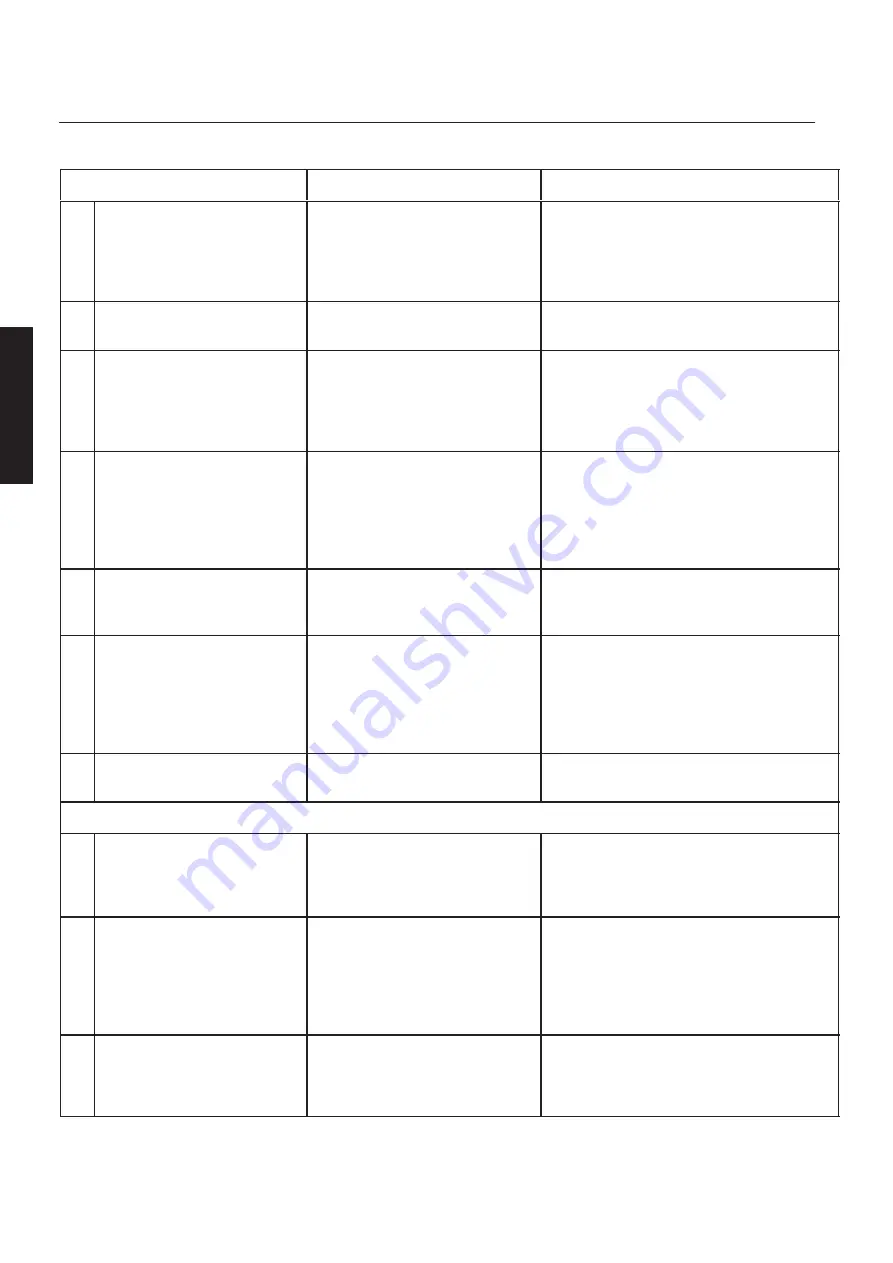
CHAP
. 14
GE Healthcare
Senographe 2000 D Acquisition System
REV 1
OM 5179217–1–100
162
Message on AWS screen
Corrective action
Explanation
BB
4
”AWS reset in progress:
please wait”
An AWS boot or reset sequence
is in progress.
The AWS may start an automatic
reset if it detects an internal
acquisition device error.
Wait until system initialization is complete.
If several automatic resets occur, contact
GEMS Field Service.
BB
5
”AWS reset successful,
System is operational”
The AWS boot or reset sequence
has been successfully completed
No action required (click
OK
to close the
pop-up window).
BB
6
Communication with UPS not
established. Please call
service. System will power off
within 30 seconds: do NOT
log in now!
This message is displayed at the
end of the power-up/boot
sequence, if communication
cannot be established with the
UPS.
1. Wait for the end of the shutdown
sequence.
2. Try to restart the system .
3. If the problem is repeated, contact
GEMS Field Service.
BB
7
IDC/SENO communication
failure, exam forbidden
Communication between the IDC
and the Gantry system was not
established at boot time, or has
been lost during application.
1. Click
OK
on the pop-up window
2. Reset the gantry (power OFF/ON)
3. If the message is repeated, perform
system shutdown and restart the system.
4. If the problem persists, contact GEMS
Field Service.
BB
8
”Remote connection in
progress : do not acquire
images”
A GE Insite connection is in
progress; no new images should
be acquired.
No action is required; wait for completion
of the connection.
BB
9
Restart browser must be
performed to take into
account the new configuration
Medical Application Preferences
setttings have been changed,
and
Save
has been requested.
The changes will not take effect
until the Browser has been
restarted.
Restart the Browser.
BB
10
System currently performing
self–testing – Please Wait.
The system is busy with internal
checks and tests.
No action required; wait for completion of
the test.
CC
These messages relate to internal disk or memory problems:
CC
1
”ATTENTION Not enough
space to continue”
Image disk is full.
1. Increase free space on image disk by
deleting exams that have been archived.
2. If the problem persists, contact GEMS
Field Service.
CC
2
”AWS not available for
acquisition, exam forbidden”
The Medical Application cannot
allow acquisition because of lack
of disk space or an uncomplete
action on the AWS
1. Check that all actions are complete
(e.g., close all pop-up windows) and
2. Increase free space on image disk by
deleting exams that have been archived.
2. If the problem persists, contact GEMS
Field Service.
CC
3
Disk space is full, you cannot
perform a new exam
Image disk is full.
1. Increase free space on image disk by
deleting exams that have been archived.
2. If the problem persists, contact GEMS
Field Service.
FOR
TRAINING
PURPOSES
ONLY!
NOTE:
Once
downloaded,
this
document
is
UNCONTROLLED,
and
therefore
may
not
be
the
latest
revision.
Always
confirm
revision
status
against
a
validated
source
(ie
CDL).