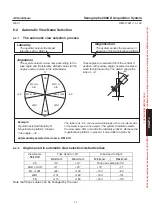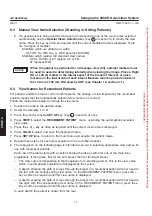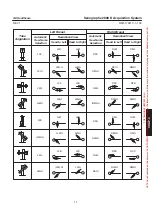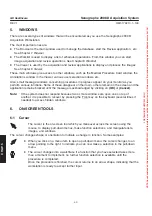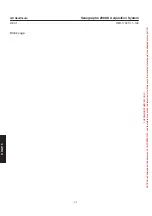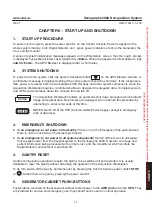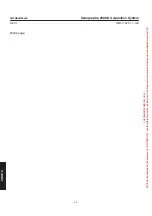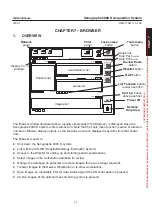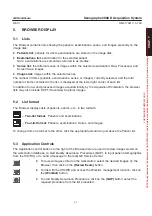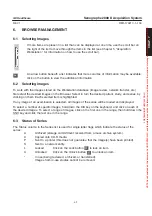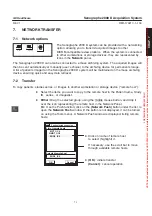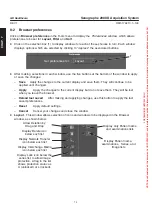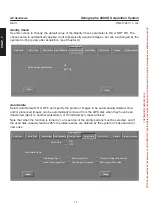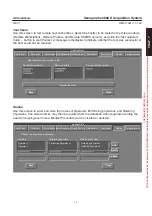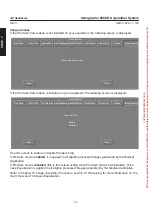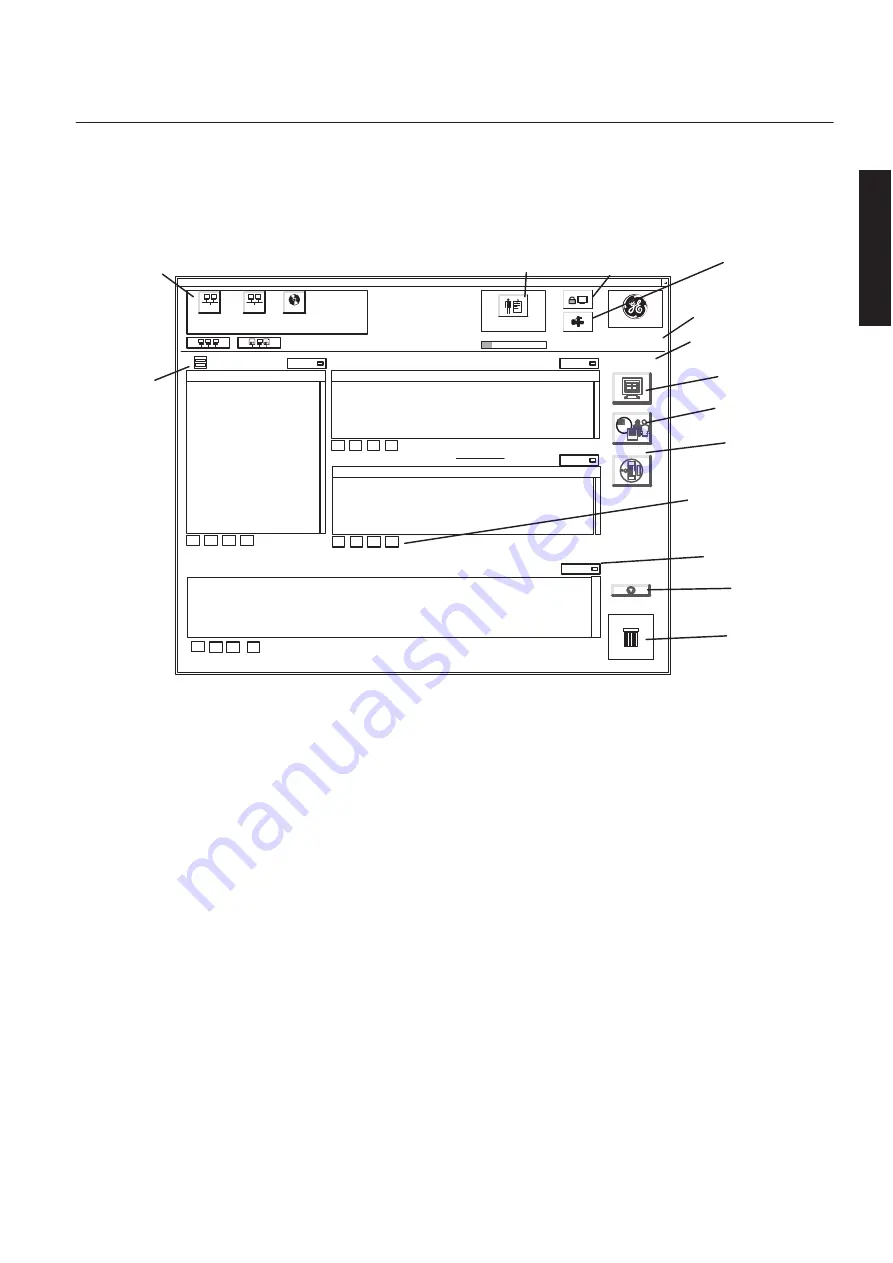
CHAP
. 7
GE Healthcare
Senographe 2000 D Acquisition System
REV 1
OM 5179217–1–100
65
CHAPTER 7 – BROWSER
1.
OVERVIEW
GE Medical Systems
Remove
Drop Area
examinations list
series list
Patients list
Review Exam
button
Filter
panel
Remaining exposure(s):
12%
Dicom
IC_LMO
SdC
JFR_RWSS
Number
Number
Network
panel
List Function
buttons
(under each list)
No Filter
Auto delete: OFF
Tue 16 July 10:42
Sort by:
Name
Sort by:
Sort by:
Tools menu
button
Lock screen
button
Sort by:
button
above each list
Status line
images list
Power off
'()
Worklist
button
QAP
button
À
À
1/2 series
1/2 examinations
1/10 Patients
Number
Sort by:
Auto print: ON
Auto push: ON
Display 2 or 4
windows
Auto Push
status
Auto Print
status
The Browser window illustrated above (usually simply called “the Browser”) is displayed when the
Senographe 2000 D system is first switched on. Note that the Tools menu function (section 9) allows a
number of Browser display options, so the windows and icons displayed may differ from that shown
here.
The Browser is used to:
D
Shut down the Senographe 2000 D system.
D
Link with the HIS/RIS (Hospital/Radiology Information System).
D
Access to the Worklist for setting up and starting patient examinations.
D
Select images in the workstation database for review.
D
Manage the database (in particular to remove images that are no longer required).
D
Transfer images to the Review Workstation or to other workstations.
D
Save images on recordable CDs for data interchange (if the CD writer option is present).
D
Archive images (if the optional mass archiving system is present).
FOR
TRAINING
PURPOSES
ONLY!
NOTE:
Once
downloaded,
this
document
is
UNCONTROLLED,
and
therefore
may
not
be
the
latest
revision.
Always
confirm
revision
status
against
a
validated
source
(ie
CDL).