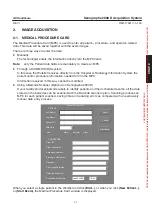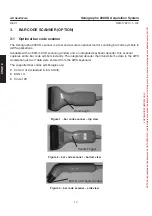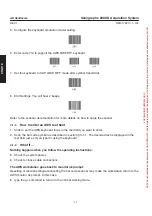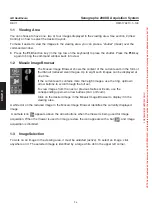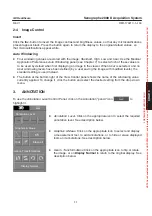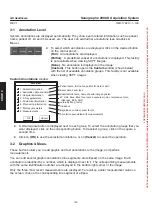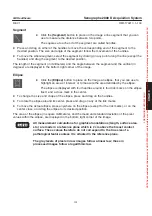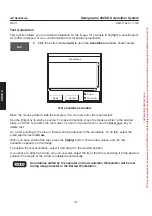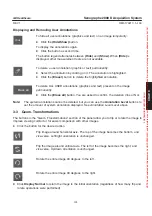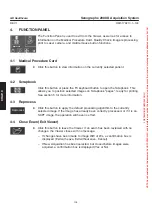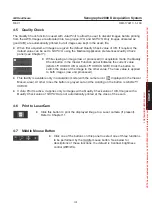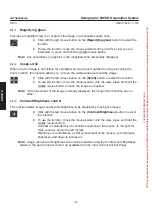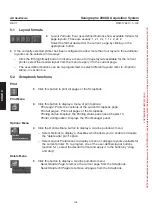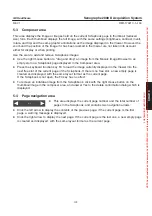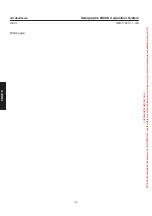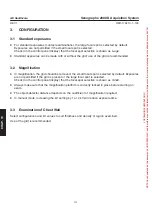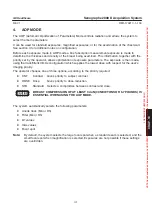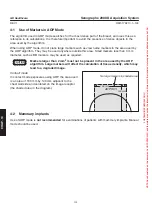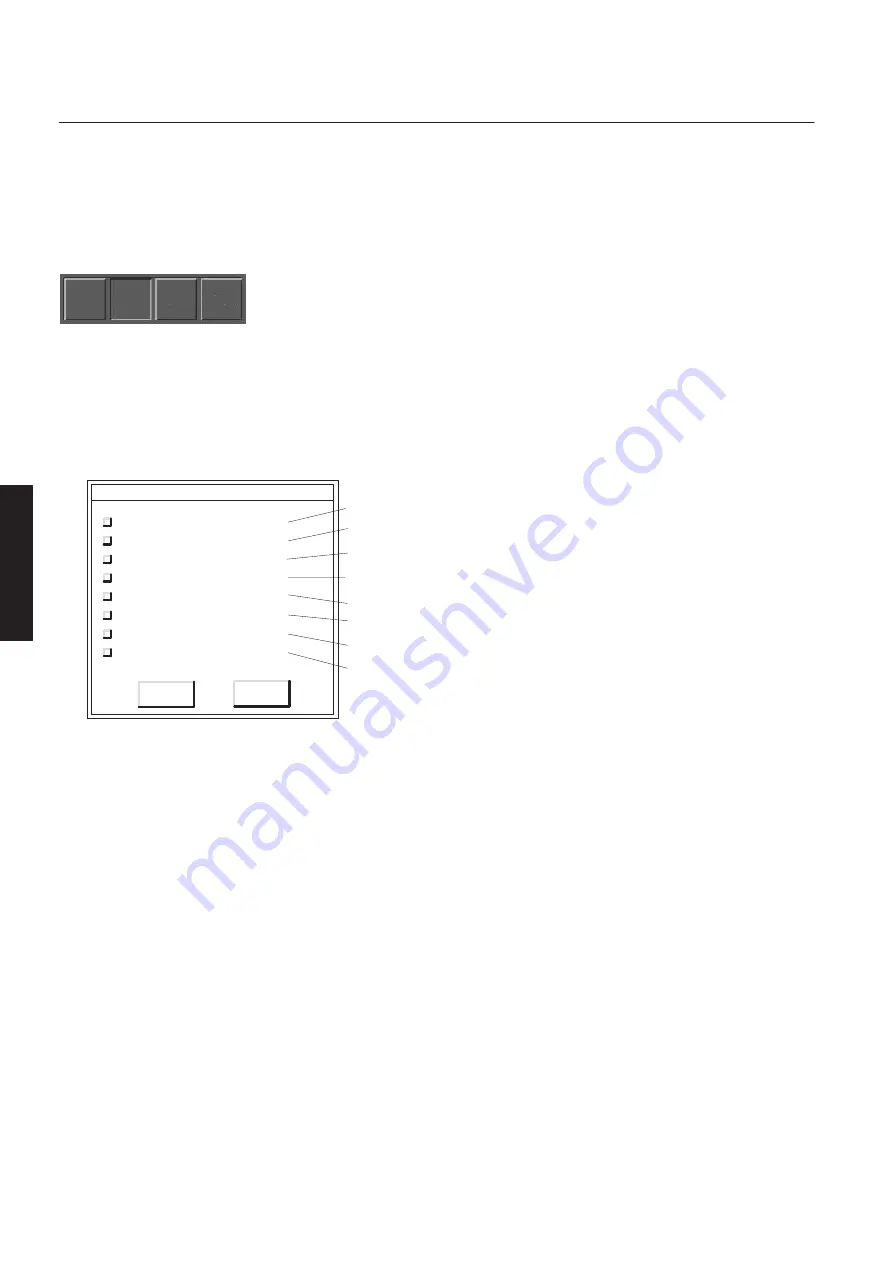
CHAP
. 9
GE Healthcare
Senographe 2000 D Acquisition System
REV 1
OM 5179217–1–100
100
3-1
Annotation Level
System annotations are displayed automatically. They show exam-related information such as patient
name, patient ID, kV and mAs used, etc. The user can add further annotations (see Graphics &
Meas.).
D
To select which annotations are displayed, click on the desired button
on the control panel.:
(Full)
: All annotations are displayed.
(Partial)
: A predefined subset of annotations is displayed. This facility
is not available when viewing SCPT images.
(None)
: No annotation is displayed on the image.
(Custom)
: This button opens the
Custom
window (shown below)
with the list of available annotation groups. This facility is not available
when viewing SCPT images
Custom Annotations
window:
Patient name, first name, patient ID, date of birth
Exam date, exam type
Laterality, Mag. factor
kV, mAs, track, filter, focal spot, exposure mode, compressive force,
Incidence
Brightness, contrast, zoom factor
Annotation associated with measurements
1 : Patient information
2 : Acquisition date and time
3 : Hospital information
4 : X Ray parameters
6 : Processing information
7 : Display parameters
5 : Anatomical information
8 : Measurements
Cancel
OK
thickness, ESE, AGD,
Hospital/Unit name, name of performing physician
D
A small square button is displayed next to each group. To select the annotation groups that you
want displayed, click on the corresponding button. To deselect a group, click on the square a
second time.
D
Click on
(OK)
to use the selected annotations, or on
(Cancel)
to cancel the operation.
3-2
Graphics & Meas.
These buttons allow you to add graphic and text annotations to the image, and perform
measurements.
You can add several graphic annotations (line segments and ellipses) on the same image. Each
annotation is identified by a number, which is displayed next to it. The corresponding measurements,
with the same identification number, are displayed in the bottom right corner of the image.
Only the three most recent measurements are displayed. To recall an earlier measurement value on
the screen, click on the corresponding line segment or ellipse.
Full
Partial
None
Custom
FOR
TRAINING
PURPOSES
ONLY!
NOTE:
Once
downloaded,
this
document
is
UNCONTROLLED,
and
therefore
may
not
be
the
latest
revision.
Always
confirm
revision
status
against
a
validated
source
(ie
CDL).