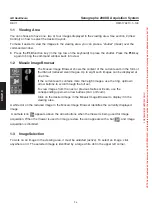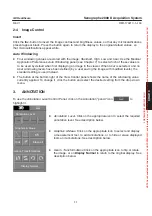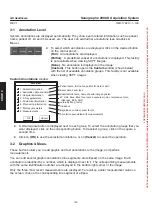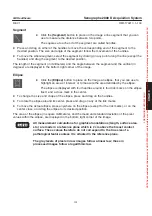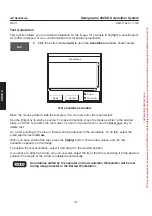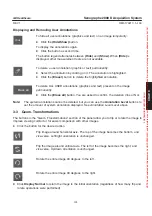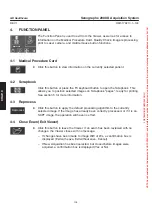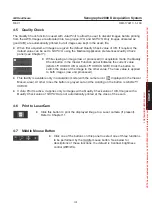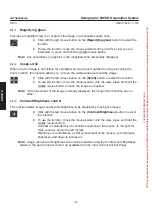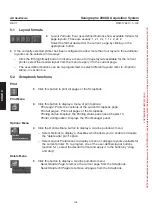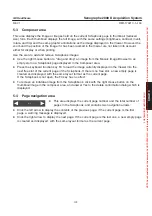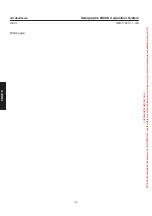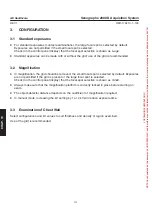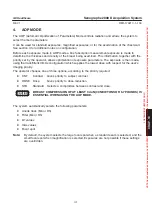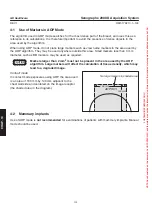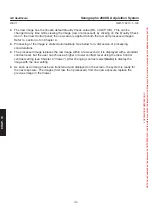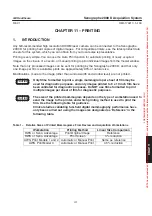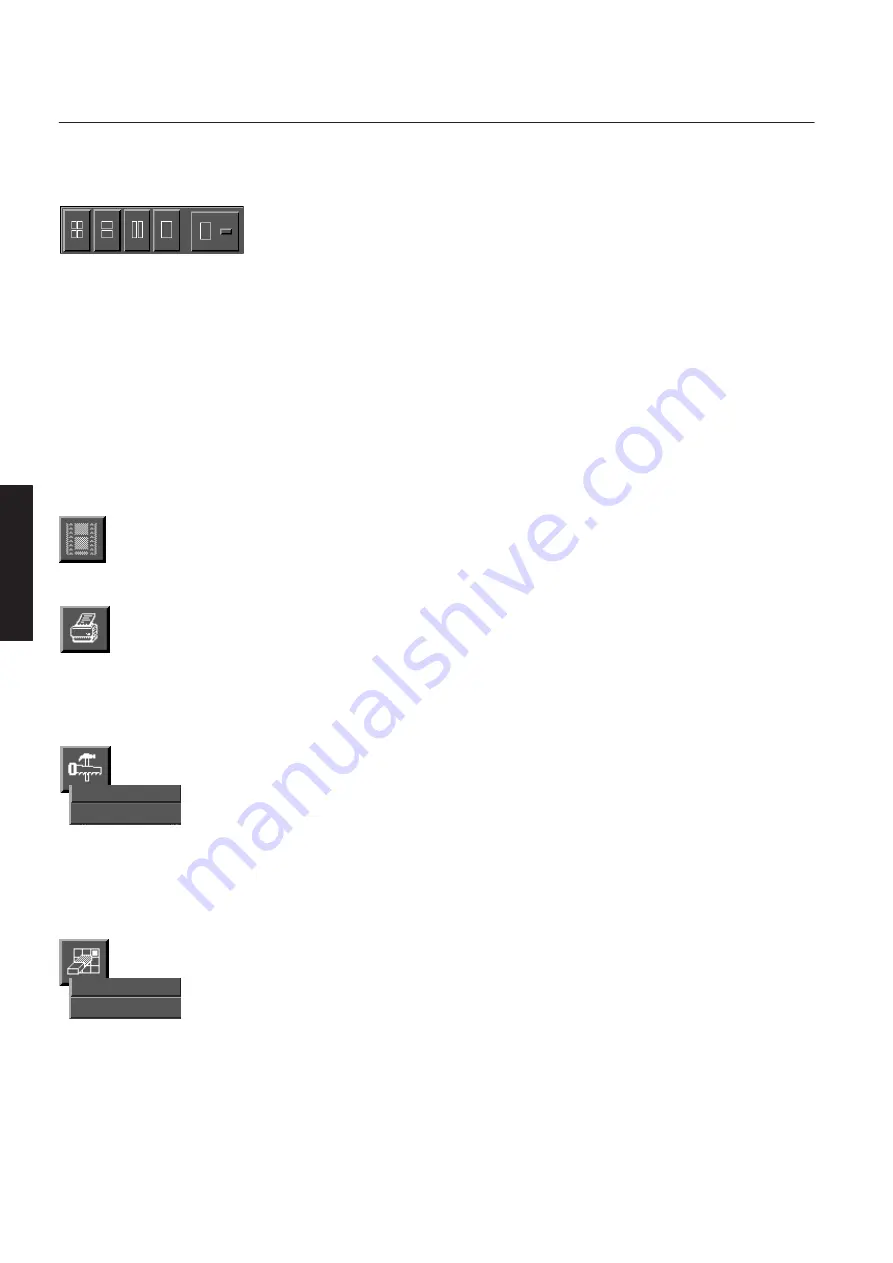
CHAP
. 9
Options
Layout Preferences
Delete Page
Delete All Pages
GE Healthcare
Senographe 2000 D Acquisition System
REV 1
OM 5179217–1–100
108
5-1
Layout formats
D
Layout Formats.
Four user-defined buttons show available formats for
page layouts. These are usually: 1 x 1, 2 x 1, 1 x 2, 2x 2.
Select the format desired for the current page by clicking on the
appropriate button.
D
If the currently selected printer has been configured to allow more than four layouts, the additional
layouts can be selected in two ways:
– Click the fifth (rightmost) button to display a menu of all page layouts available for the current
printer; select the desired layout from the menu to apply it to the current page.
– The user-defined buttons can be re-programmed to select different layouts; refer to
<Options
Menu>
in section 5-2.
5-2
Scrapbook functions
D
Click this button to print all pages of the Scrapbook.
Print Menu
D
Click this button to display a menu of print options:
Print page:
Prints the contents of the current Scrapbook page.
Print all pages :
Prints all pages of the Scrapbook.
Printing status:
Displays the Printing status panel (see Chapter 11).
Printer Configuration:
Displays the Print Manager panel.
Options Menu
D
Click the Options Menu button to display a two-line pull-down menu;
– Select Options
to display a checkbox which allows you to enable or disable
the “delete after print” option.
– Select Layout Preferences
to display a menu of all page layouts available for
the current printer. To re-program one of the user-defined layout buttons
(section 5-1), select the desired format and apply it to the button by “drag
and drop”.
Delete Menu
D
Click this button to display a two-line pull-down menu;
Select
Delete Page
to remove the current page from the Scrapbook.
Select
Delete All Pages
to remove all pages from the Scrapbook.
FOR
TRAINING
PURPOSES
ONLY!
NOTE:
Once
downloaded,
this
document
is
UNCONTROLLED,
and
therefore
may
not
be
the
latest
revision.
Always
confirm
revision
status
against
a
validated
source
(ie
CDL).