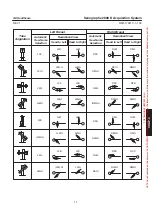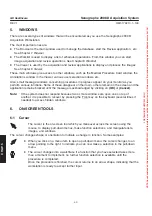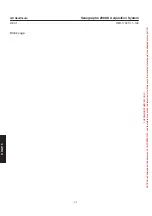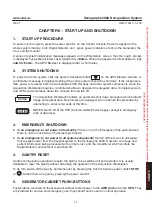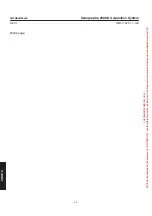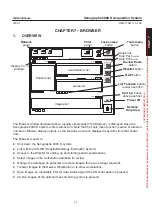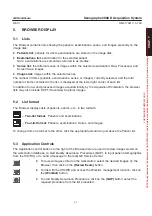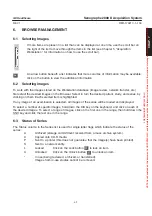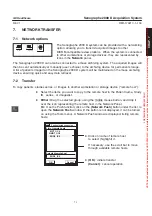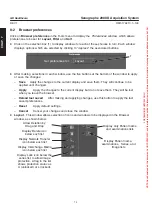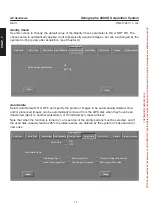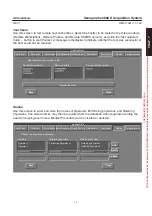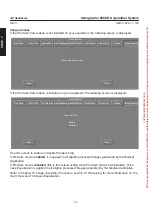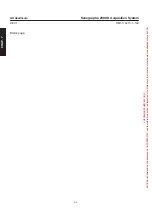CHAP
. 7
GE Healthcare
Senographe 2000 D Acquisition System
REV 1
OM 5179217–1–100
69
6.
BROWSER MANAGEMENT
6-1
Selecting Images
If more items are present in a list than can be displayed at one time, use the scroll bar on
the right of the list to move through the items in the list (see Chapter 5 “Acquisition
Workstation”, for information on how to use the scroll bar).
An arrow button beneath a list indicates that more columns of information may be available;
click on the button to view the additional information.
6-2
Selecting Images
To work with the images stored on the Workstation database (image review, network transfer, etc.),
first
select
the desired images on the Browser. Select in turn the desired patient, study, and series, by
clicking on them. Each selected item is highlighted.
If any image of an examination is selected, all images of the series will be loaded and displayed.
To select a number of specific images, hold down the Ctrl key on the keyboard, and click on each of
the desired images. To select a range of images, click on the first one in the range, then hold down the
Shift key and click the last one in the range.
6-3
Status of Series
The Status column in the Series list is used for single letter flags which indicate the status of the
series:
A
Archived (storage committment received from a mass archive system).
C
Copied onto CD-R media.
P
Sent to a printer (this does not guarantee that the image(s) have been printed).
S
Sent to a network entity.
L
Locked
Click on the Lock button
to lock an item.
U
Unlocked
Click on the Unlock button
to unlock an item.
*
In use (being reviewed, archived, or transferred).
Images from in-use studies cannot be removed.
FOR
TRAINING
PURPOSES
ONLY!
NOTE:
Once
downloaded,
this
document
is
UNCONTROLLED,
and
therefore
may
not
be
the
latest
revision.
Always
confirm
revision
status
against
a
validated
source
(ie
CDL).