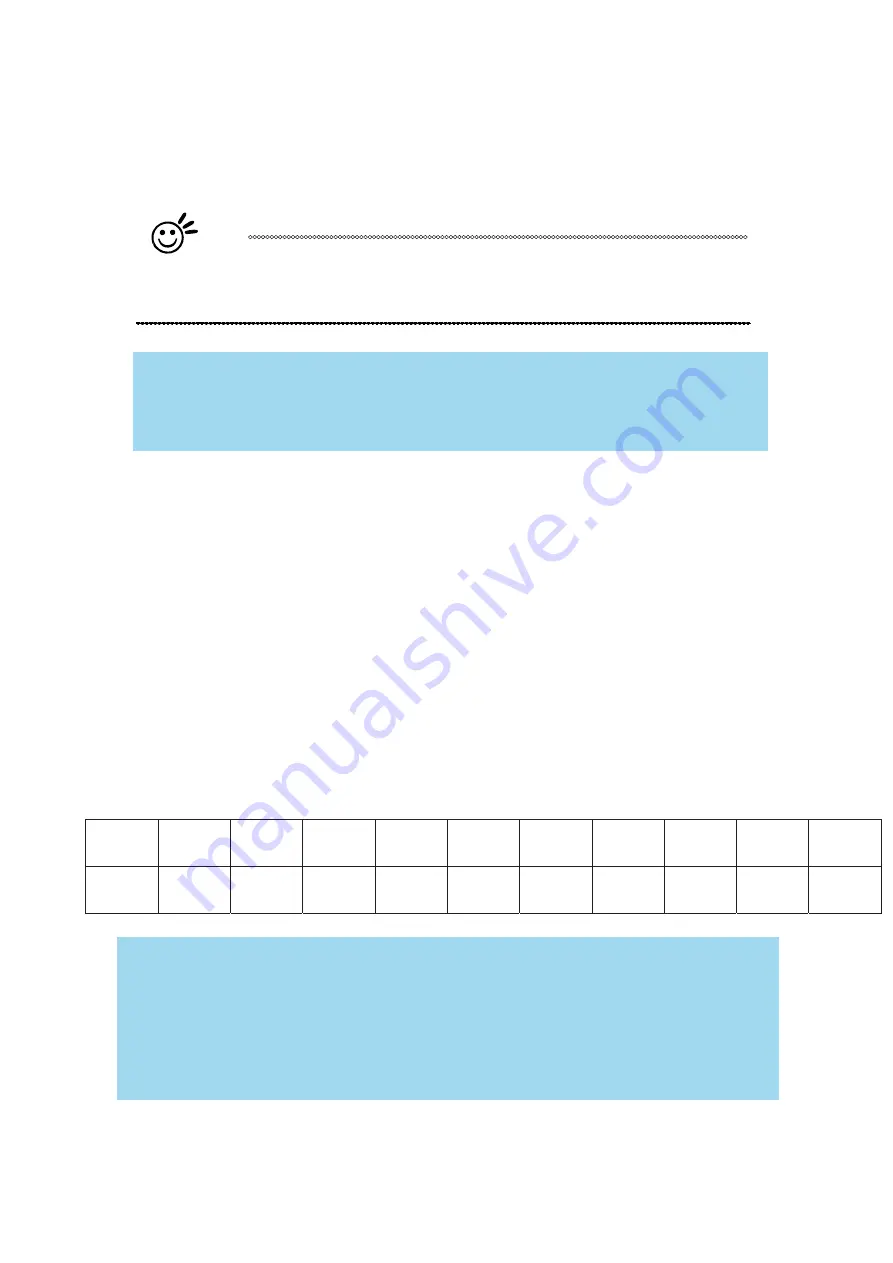
232001410G(10)
86
NOTE
Outputting a full-table (29" x 18") job using 300 or 600 DPI will result in a truncation error;
this is due to the large differences in set DPI vs. actual DPI output for those two
particular DPI settings. Therefore, when processing a 29" x 18" job using 300 DPI, we
recommend you move to the next higher DPI setting of 380. Similarly, for a 29" x 18" job
using 600 DPI, we recommend you use 760 DPI.
Raster page to the menu. The Black & White mode dithering settings can be changed from the
Raster page. (Please refer to the Raster section below for details). Experiment with different
dithering settings to attain the desired results.
Tip
The Black & White mode interprets the processed image by the varying colors
and shades. For the best results, we suggest you convert the image to a grayscale
image with your graphics software prior to engraving in the Black & White mode.
NOTE
Selecting the Black & White mode will enable the Raster page on the LaserPro S290LS
Print Driver
Manual Color Fill
Select this mode when you would like to designate specific power and speed settings and link
them to certain colors of your image. The LaserPro S290LS print driver allows a maximum of
16 pen parameters to be set.
DPI (Options Page) [DEFAULT SETTING: 500]
DPI (dots-per-inch) represents the number of times the laser will fire over a one-inch path. This
setting determines the image resolution and quality when performing raster engraving functions.
Higher DPI settings result in cleaner and deeper engravings, but require more time to complete.
Lower DPI settings result in coarser and shallower engravings, but require less time to complete.
The LaserPro S290LS offers 8 DPI options: 125, 250, 300, 380, 500, 600, 760, 1000,1500, and
3000. Experiment with different settings to get your desired effect.
Below is a chart for your convenience detailing the Set DPI (your input setting) vs. Actual DPI (your
output results).
Set
DPI
125
250
300*
380
500
600*
760
1000
1500
3000
Actual
DPI
127
254
381
381
508
762
762
1016
1524
3048
Summary of Contents for S290LS Series
Page 1: ...www delinit by...
Page 2: ......
Page 4: ......
Page 10: ...232001410G 10 6...
Page 35: ...232001410G 10 31...
Page 36: ...232001410G 10 32...
Page 40: ...232001410G 10 36...
Page 41: ...232001410G 10 37...
Page 113: ...232001410G 10 109 8 Now you are ready to output the modified image by clicking File Print...
Page 144: ...9 232001410G 10 140 Chapter 9 Basic Troubleshooting...
Page 146: ...10 232001410G 1 1 142 Chapter 10 Appendix Glossary LaserPro S290LS Specification Sheet...

































