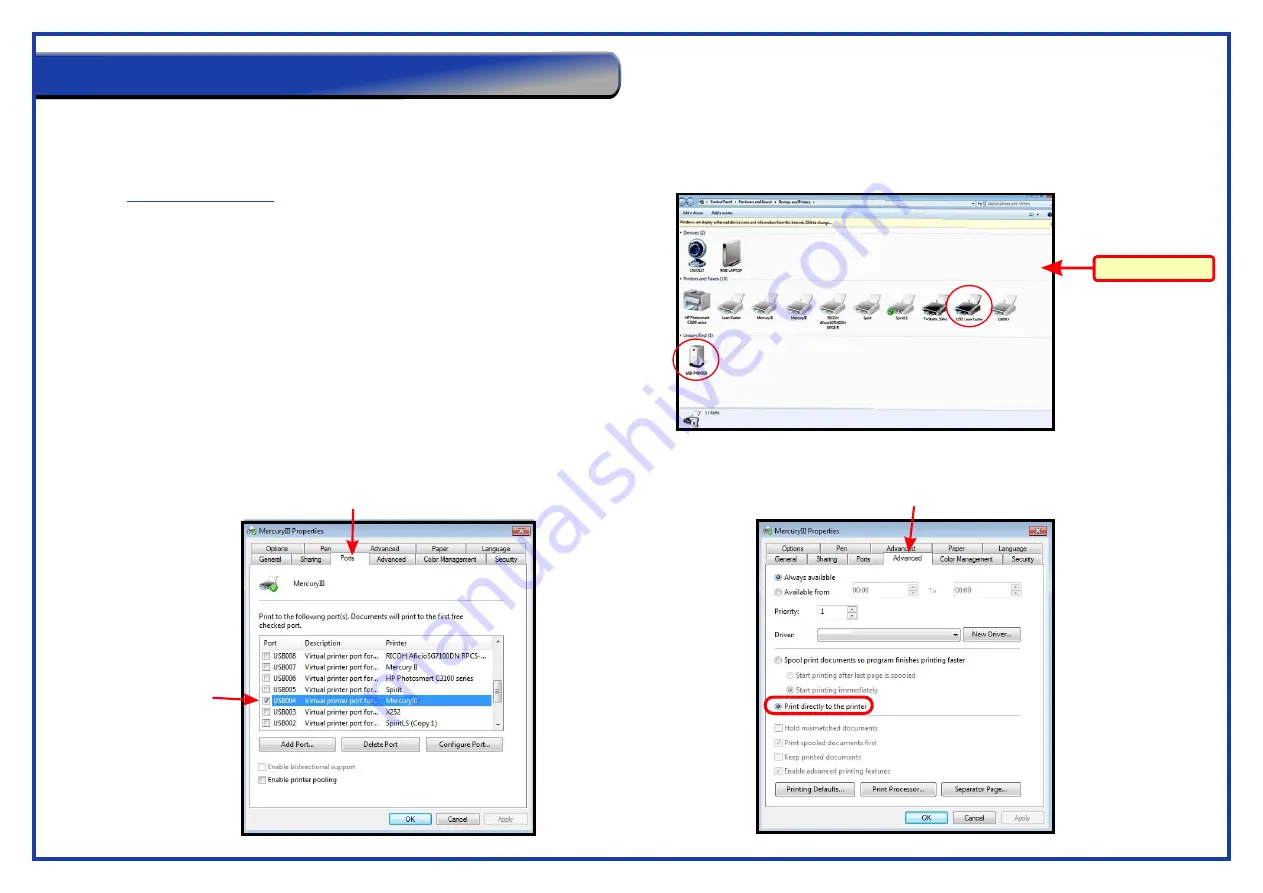
Page 20
This simple step by step guide is provided to set your machine up for best use within the education sector. By following the guide you will be running your printer driver
in conjunction with the recommendations of WF-Education Group. The settings will reduce users experiencing issues with educational specific software (such as 2D Design).
Please perform this setup under FULL ADMINISTRATION RIGHTS.
Step 1.
Go to the Windows start button in the bottom left hand corner of Windows.
Then go to Devices and Printers (Windows 7).
Step 2.
Right click on your laser cutters printer driver and select properties at
in the drop down menu (it will be printer properties on Windows 7).
Step 3.
. The printer properties window will now open. Go to the
Ports
tab and set the laser driver to the
USB
virtual port (refer to image below left).
Step 4
Laser Driver Setup
. Go to the first of two
tabs and set the option called
Step 5
Advanced
Print directly to printer
(refer to image below right).
Windows 7 View
X252
Recommended Driver Setup






























