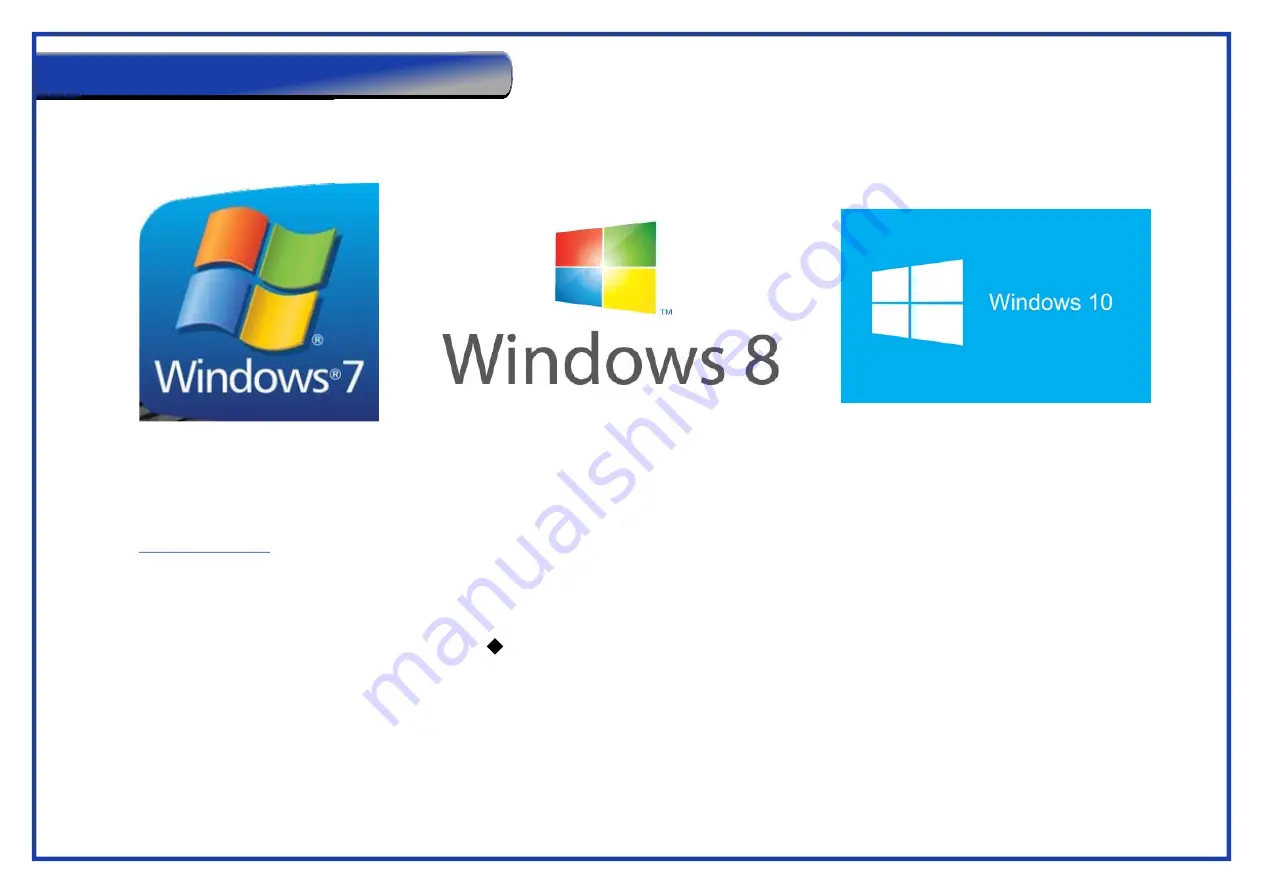
Page 17
Please note that most modern lasers will no longer have the USB Setup Wizard option, as parallel setup is no longer available,
in which case ignore the 5 steps below and proceed to the relevant driver installation page.
The latest laser printer driver is usually in the form of an executable installation program and therefore only requires double clicking to install.
However sometimes the driver can contain a directory of 9 files, including an inf file in which case please follow the step by step installation on page 18.
Laser driver setup from the executable file (windows 7, 8 & 10), please refer to
page 18.
Step 1.
Before installing your Windows driver you may need to change the USB Setup Wizard in the laser control panel. To do this turn the laser cutter
ON
and wait for
it to finish initialising, once it has finished
Press F4
(Function, on the laser main menu control panel).
Step 2.
In the next screen you will see a black diamond to the left hand side of your options. Move the diamond using the up and down directional keys either side
of the enter button on the control panel, navigate to the option,
Machine Settings
and press
Enter.
Step 3.
Again using the up and down controls, scroll through the options and select
USB Setup Wizard
and press
Enter.
Step 4.
The laser USB is usually set by default to
GCC USB
. You will need to press the right arrow (by the enter button) this will now show either
Common
,
Windows
or
Vista
depending on your firmware. Once one of these options appears on your control panel screen press
F4
to save the option.
Step 5.
Now press
F1
(back) until you reach the
Empty File
screen.
Windows 10 does not allow the installation of unsigned drivers, please refer to
page 17
for information on disabling this function and to boot around Windows start up.
Before you start :-
Laser Driver Installation






























