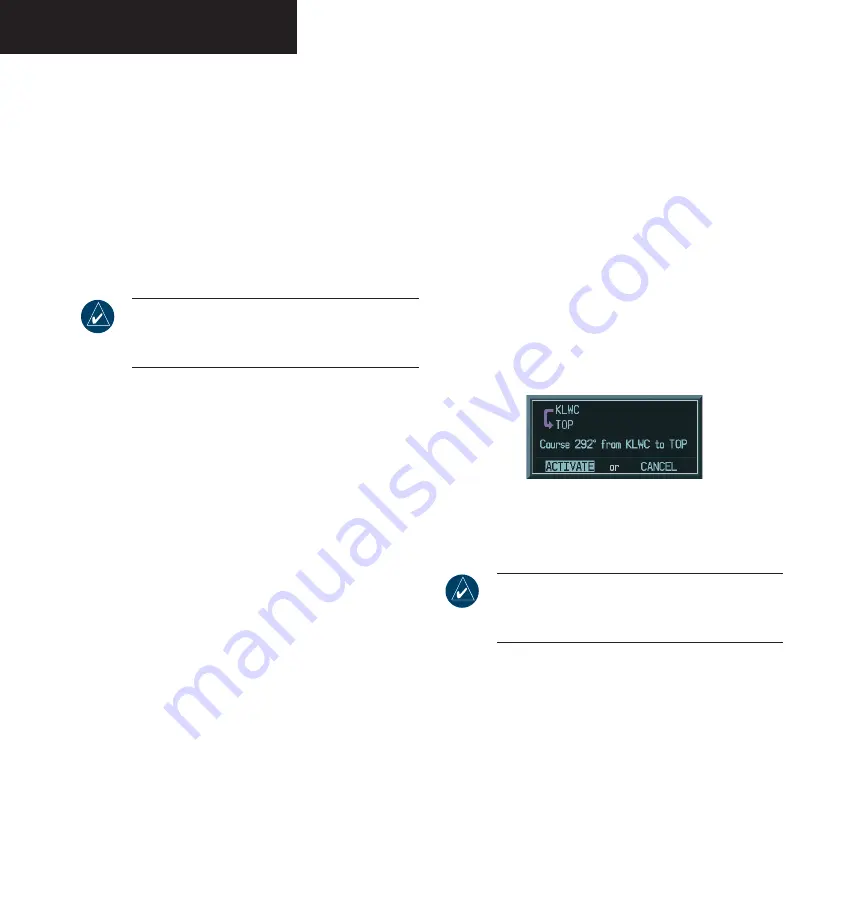
Garmin G1000 Pilot’s Guide for the Diamond DA40
190-00592-00 Rev. A
2-34
PRIMARY FLIGHT DISPLAY
• Load Arrival
• Load Approach
• Remove Departure
• Remove Arrival
• Remove Approach
• Closest Point of FPL
• Change Fields
• Restore Defaults
Create New Flight Plan
NOTE:
An ‘active’ flight plan is created as soon as
the first two waypoints are entered on the Active
Flight Plan Page.
New flight plans can be created on the PFD and MFD.
The system can store up to 99 flight plans with up to 31
waypoints each.
To create a new flight plan:
1. Press the
FPL
key, then press the
FMS
knob to
activate the cursor. The waypoint field is now
highlighted.
2. Turn the
small FMS
knob to activate the
Waypoint Information window.
3. Turn the
FMS
knobs to enter the identifier of
the airport/waypoint and press the
ENT
key.
The system returns to the Flight Plan Window
with the cursor flashing on the next waypoint
field.
4. Repeat step 3 above to enter the identifier for
each additional waypoint.
Activate Leg
Activate leg selects the highlighted leg as the “active
leg” (the flight plan leg which is currently used for naviga-
tion guidance).
To activate a flight plan along a specific
leg:
1. From the active Flight Plan Window, press
the
FMS
knob to active the cursor and turn
the
large FMS
knob to highlight the desired
destination waypoint.
2. Press the
MENU
key, highlight ‘Activate Leg’ and
press the
ENT
key. A confirmation window is
displayed with ‘ACTIVATE’ highlighted, press
the
ENT
key.
Figure 2-53 Activate Leg Confirmation Window
Store Flight Plan
NOTE:
The active flight plan is erased when the
unit is turned off and when another flight plan
is activated.
When storing flight plans with an approach, depar-
ture, or arrival, the G1000 uses the waypoint information
from the current database to define the waypoints. If the
navigation database is changed or updated, the G1000 au-
tomatically updates the information if the procedure has
not been modified. If an approach, departure, or arrival
procedure is no longer available, the flight plan becomes
locked until the procedure is deleted from the flight plan
or until the correct navigation database is installed.
Summary of Contents for G1000 Series
Page 1: ...G1000 TM Pilot s Guide for the Diamond DA40 ...
Page 11: ...G1000 TM System Overview ...
Page 12: ...190 00592 00 Rev A Garmin G1000 Pilot s Guide for the Diamond DA40 ...
Page 27: ...G1000 TM Primary Flight Display ...
Page 28: ...Garmin G1000 Pilot s Guide for the Diamond DA40 190 00592 00 Rev A ...
Page 75: ...G1000 TM NAV COM ...
Page 76: ...190 00592 00 Rev A Garmin G1000 Pilot s Guide for the Diamond DA40 ...
Page 99: ...G1000 TM Transponder ...
Page 100: ...Garmin G1000 Pilot s Guide for the Diamond DA40 190 00592 00 Rev A ...
Page 107: ...G1000 TM Audio Panel ...
Page 108: ...Garmin G1000 Pilot s Guide for the Diamond DA40 190 00592 00 Rev A ...
Page 119: ...G1000 TM Engine Indication System ...
Page 120: ...Garmin G1000 Pilot s Guide for the Diamond DA40 190 00592 00 Rev A ...
Page 133: ...G1000 TM G1000 TM Multi Function Display ...
Page 134: ...Garmin G1000 Pilot s Guide for the Diamond DA40 190 00592 00 Rev A ...
Page 253: ...G1000 TM Optional Equipment ...
Page 254: ...190 00592 00 Rev A Garmin G1000 Pilot s Guide for the Diamond DA40 ...
Page 283: ...G1000 TM Annunciations and Alerts ...
Page 284: ...190 00592 00 Rev A Garmin G1000 Pilot s Guide for the Diamond DA40 ...
Page 303: ...G1000 TM Appendices ...
Page 304: ......
Page 329: ...G1000 TM Index ...
Page 330: ......
Page 337: ......






























