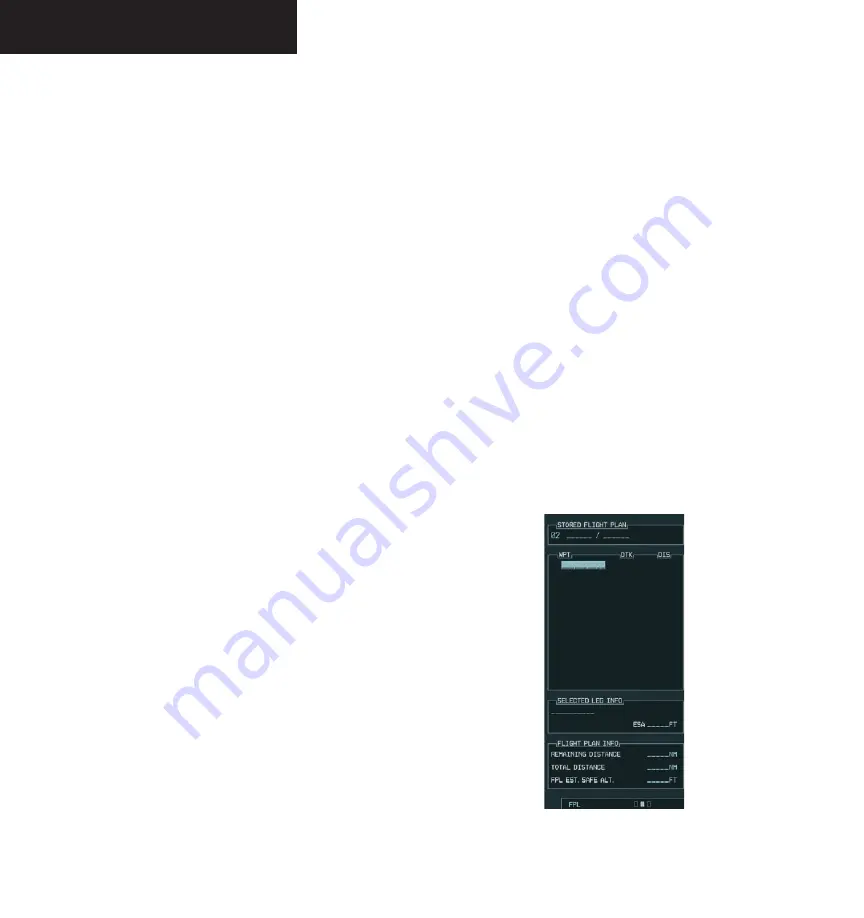
Garmin G1000 Pilot’s Guide for the Diamond DA40
190-00592-00 Rev. A
7-40
MULTI FUNCTION DISPLAY
ACTIVE FLIGHT PLAN PAGE OPTIONS
The following options are available for the Flight Plan
Page:
• Activate Leg
• Store Flight Plan
• Invert Flight Plan
• Delete Flight Plan
• Load Departure
• Load Arrival
• Load Approach
• Remove Arrival
• Remove Departure
• Remove Approach
• Closest Point of FPL
• Change Fields
• Restore Defaults
Create a New Flight Plan
‘Create New Flight Plan’ creates a new flight plan.
To create a new flight plan:
1. Press the
FPL
key and turn the
small FMS
knob
to display the Flight Plan Catalog Page.
2. Press the
MENU
key to display the Flight Plan
Catalog Page options.
3. Turn the
large FMS
knob to highlight ‘Create
New Flight Plan’ and press the
ENT
key.
4. A blank flight plan page appears for the first
empty storage location. Turn the small and
large FMS
knobs to enter the identifier of the
departure waypoint and press the
ENT
key.
5. Repeat step number 4 to enter the identifier
for each additional flight plan waypoint.
6. Once all waypoints have been entered, press
the
FMS
knob to return to the Flight Plan
Catalog Page.
Figure 7-27 New Flight Plan
Summary of Contents for G1000 Series
Page 1: ...G1000 TM Pilot s Guide for the Diamond DA40 ...
Page 11: ...G1000 TM System Overview ...
Page 12: ...190 00592 00 Rev A Garmin G1000 Pilot s Guide for the Diamond DA40 ...
Page 27: ...G1000 TM Primary Flight Display ...
Page 28: ...Garmin G1000 Pilot s Guide for the Diamond DA40 190 00592 00 Rev A ...
Page 75: ...G1000 TM NAV COM ...
Page 76: ...190 00592 00 Rev A Garmin G1000 Pilot s Guide for the Diamond DA40 ...
Page 99: ...G1000 TM Transponder ...
Page 100: ...Garmin G1000 Pilot s Guide for the Diamond DA40 190 00592 00 Rev A ...
Page 107: ...G1000 TM Audio Panel ...
Page 108: ...Garmin G1000 Pilot s Guide for the Diamond DA40 190 00592 00 Rev A ...
Page 119: ...G1000 TM Engine Indication System ...
Page 120: ...Garmin G1000 Pilot s Guide for the Diamond DA40 190 00592 00 Rev A ...
Page 133: ...G1000 TM G1000 TM Multi Function Display ...
Page 134: ...Garmin G1000 Pilot s Guide for the Diamond DA40 190 00592 00 Rev A ...
Page 253: ...G1000 TM Optional Equipment ...
Page 254: ...190 00592 00 Rev A Garmin G1000 Pilot s Guide for the Diamond DA40 ...
Page 283: ...G1000 TM Annunciations and Alerts ...
Page 284: ...190 00592 00 Rev A Garmin G1000 Pilot s Guide for the Diamond DA40 ...
Page 303: ...G1000 TM Appendices ...
Page 304: ......
Page 329: ...G1000 TM Index ...
Page 330: ......
Page 337: ......






























