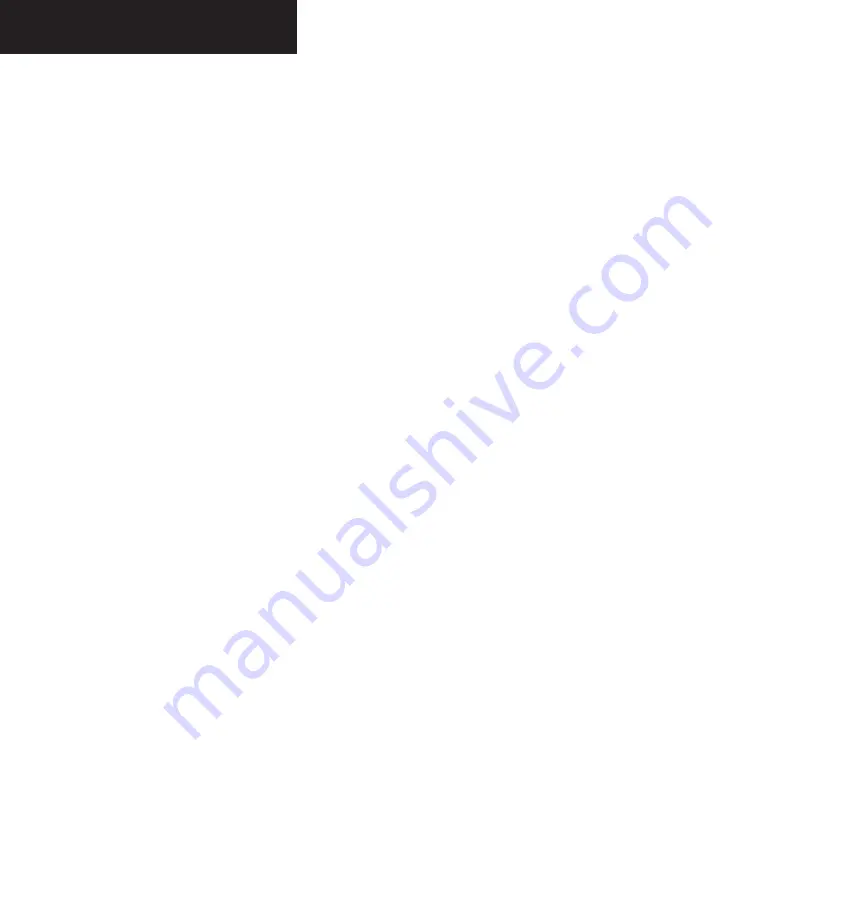
Garmin G1000 Pilot’s Guide for the Diamond DA40
190-00592-00 Rev. A
7-80
MULTI FUNCTION DISPLAY
MODIFYING USER WAYPOINTS
To modify an existing waypoint, select that waypoint
on the User Waypoint Information Page and enter the new
position information directly over the old information.
To modify a user waypoint by changing its
latitude/longitude position:
1. With the User Waypoint Information Page
displayed, press the
FMS
knob to activate the
cursor.
2. Turn the
small and large FMS
knobs to enter
a name for the new waypoint and press the
ENT
key. The message ‘Are you sure you want
to create the new user waypoint’ is displayed.
Press ‘YES’ to create the new waypoint. The first
reference waypoint (REFERENCE WAYPOINT)
field is highlighted.
3. Turn the
large FMS
knob to highlight the posi-
tion field in the Information Box.
4. Turn the
small and large FMS
knobs to enter
the new position coordinates and press the
ENT
key to accept the selected position.
5. Press the
FMS
knob to remove the flashing
cursor.
To modify a user waypoint by changing
reference waypoint information:
1. With the User Waypoint Information Page
displayed, press the
FMS
knob to activate the
cursor.
2. Turn the
small and large FMS
knobs to enter
a name for the new waypoint and press the
ENT
key. The message ‘Are you sure you want
to create the new user waypoint’ is displayed.
Press ‘YES’ to create the new waypoint. The first
reference waypoint (REFERENCE WAYPOINT)
field is highlighted if you want to change the
reference waypoint. Otherwise, continue turn-
ing the
large FMS
knob to highlight the radial
(RAD) or distance (DIS) field, as desired.
3. Turn the
small and large FMS
knobs to change
the identifier of the reference waypoint. The ref-
erence waypoint can be an airport, VOR, NDB,
intersection or another user waypoint. Press
the
ENT
key to accept the selected identifier.
4. The cursor moves to the radial (RAD) field. Use
the
small and
large FMS
knobs to change the
radial from the reference waypoint, if desired.
Press
ENT
to accept the selected radial.
5. The cursor moves to the distance (DIS) field.
Turn the
small and large FMS
knobs to change
the distance from the reference waypoint to
the new user waypoint, if desired. Press the
ENT
key to accept the selected distance.
6. Press the
FMS
knob to remove the flashing
cursor.
Summary of Contents for G1000 Series
Page 1: ...G1000 TM Pilot s Guide for the Diamond DA40 ...
Page 11: ...G1000 TM System Overview ...
Page 12: ...190 00592 00 Rev A Garmin G1000 Pilot s Guide for the Diamond DA40 ...
Page 27: ...G1000 TM Primary Flight Display ...
Page 28: ...Garmin G1000 Pilot s Guide for the Diamond DA40 190 00592 00 Rev A ...
Page 75: ...G1000 TM NAV COM ...
Page 76: ...190 00592 00 Rev A Garmin G1000 Pilot s Guide for the Diamond DA40 ...
Page 99: ...G1000 TM Transponder ...
Page 100: ...Garmin G1000 Pilot s Guide for the Diamond DA40 190 00592 00 Rev A ...
Page 107: ...G1000 TM Audio Panel ...
Page 108: ...Garmin G1000 Pilot s Guide for the Diamond DA40 190 00592 00 Rev A ...
Page 119: ...G1000 TM Engine Indication System ...
Page 120: ...Garmin G1000 Pilot s Guide for the Diamond DA40 190 00592 00 Rev A ...
Page 133: ...G1000 TM G1000 TM Multi Function Display ...
Page 134: ...Garmin G1000 Pilot s Guide for the Diamond DA40 190 00592 00 Rev A ...
Page 253: ...G1000 TM Optional Equipment ...
Page 254: ...190 00592 00 Rev A Garmin G1000 Pilot s Guide for the Diamond DA40 ...
Page 283: ...G1000 TM Annunciations and Alerts ...
Page 284: ...190 00592 00 Rev A Garmin G1000 Pilot s Guide for the Diamond DA40 ...
Page 303: ...G1000 TM Appendices ...
Page 304: ......
Page 329: ...G1000 TM Index ...
Page 330: ......
Page 337: ......






























