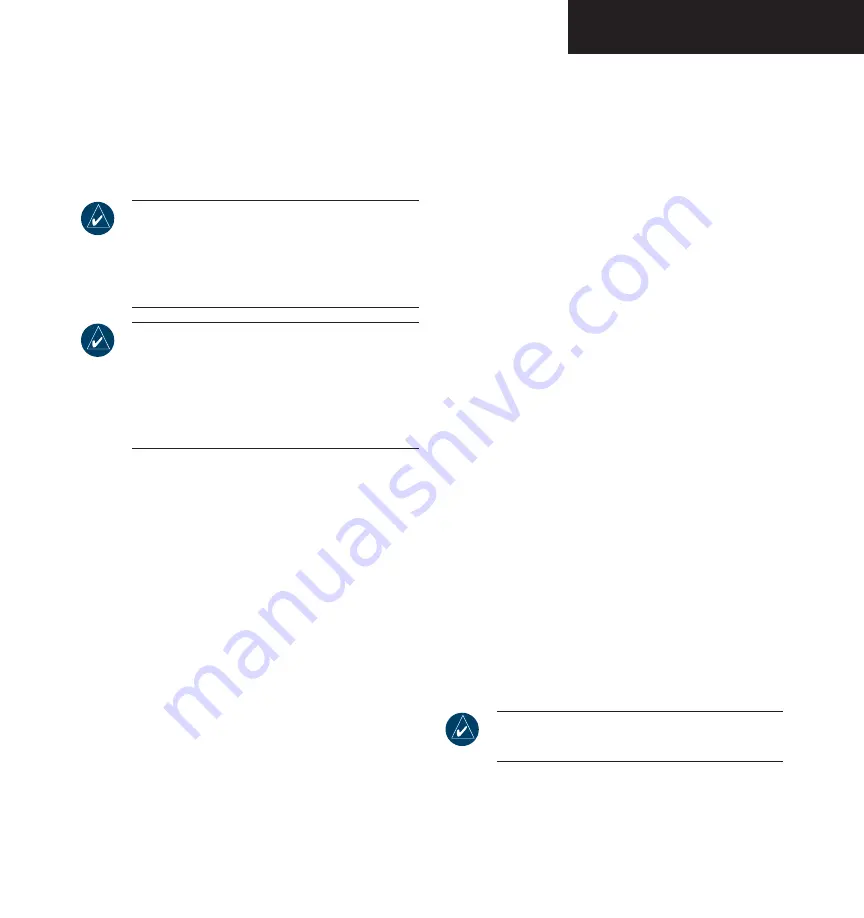
Garmin G1000 Pilot’s Guide for the Diamond DA40
190-00592-00 Rev. A
7-3
MULTI FUNCTION DISPLAY
ELECTRONIC CHECKLISTS (OPTIONAL)
The G1000 Multi Function Display provides optional
checklists which allow a pilot to quickly find the proper
procedure on the ground and during each phase of flight.
NOTE:
The checklist information described in this
section is not intended to replace the checklist
information described in the Diamond Informa-
tion Manual and the Pilot Safety and Warning
Supplements document.
NOTE:
Garmin is not responsible for the content
of the checklists. User-defined checklists are
created by the aircraft manufacturer. Modifica-
tions or updates to the checklists are coordinated
through the aircraft manufacturer. The user
cannot edit the checklists.
Displaying the Checklist Page
The Splash Screen displays the current checklist
file that is installed. If no checklist is present, then the
Spalsh Sceen displays the text “CHECKLIST FILE NOT
PRESENT” and the
CHKLIST
softkey is greyed out.
To select the Checklist Page:
From any page, press the
CHKLIST
softkey.
Selecting a Procedure Group
Depending on the specific airframe, there are a certain
number of groups of procedures with their respective
checklists available to the pilot.
To select a procedure group:
1. Press the
CHKLIST
softkey.
2. Turn the
large FMS
knob to select the ‘GROUP’
field.
3. Turn the
small FMS
knob to select the desired
procedure and press the
ENT
key.
Selecting a Checklist within the Procedure
Group
1. Turn the
large FMS
knob to select the ‘Checklist’
field.
2. Turn the
large or small FMS
knob to select the
desired checklist and press the
ENT
key.
Selecting a Checklist Item
1. With the desired checklist displayed, turn the
FMS
knob to move up and down the checklist
and highlight an item with a hollow white
rectangle. The default color for non-selected
checklist items is blue, and once the item is
highlighted, the color turns white.
2. To select a checklist item that is highlighted,
press the
ENT
or
DONE
key. The selected item
turns green in color again for ease of identifica-
tion, and then a check mark is placed in the
box next to the item. As an item is selected,
the next item is automatically highlighted for
selection.
NOTE:
All warnings are displayed in yellow for
ease of identification.
Summary of Contents for G1000 Series
Page 1: ...G1000 TM Pilot s Guide for the Diamond DA40 ...
Page 11: ...G1000 TM System Overview ...
Page 12: ...190 00592 00 Rev A Garmin G1000 Pilot s Guide for the Diamond DA40 ...
Page 27: ...G1000 TM Primary Flight Display ...
Page 28: ...Garmin G1000 Pilot s Guide for the Diamond DA40 190 00592 00 Rev A ...
Page 75: ...G1000 TM NAV COM ...
Page 76: ...190 00592 00 Rev A Garmin G1000 Pilot s Guide for the Diamond DA40 ...
Page 99: ...G1000 TM Transponder ...
Page 100: ...Garmin G1000 Pilot s Guide for the Diamond DA40 190 00592 00 Rev A ...
Page 107: ...G1000 TM Audio Panel ...
Page 108: ...Garmin G1000 Pilot s Guide for the Diamond DA40 190 00592 00 Rev A ...
Page 119: ...G1000 TM Engine Indication System ...
Page 120: ...Garmin G1000 Pilot s Guide for the Diamond DA40 190 00592 00 Rev A ...
Page 133: ...G1000 TM G1000 TM Multi Function Display ...
Page 134: ...Garmin G1000 Pilot s Guide for the Diamond DA40 190 00592 00 Rev A ...
Page 253: ...G1000 TM Optional Equipment ...
Page 254: ...190 00592 00 Rev A Garmin G1000 Pilot s Guide for the Diamond DA40 ...
Page 283: ...G1000 TM Annunciations and Alerts ...
Page 284: ...190 00592 00 Rev A Garmin G1000 Pilot s Guide for the Diamond DA40 ...
Page 303: ...G1000 TM Appendices ...
Page 304: ......
Page 329: ...G1000 TM Index ...
Page 330: ......
Page 337: ......






























