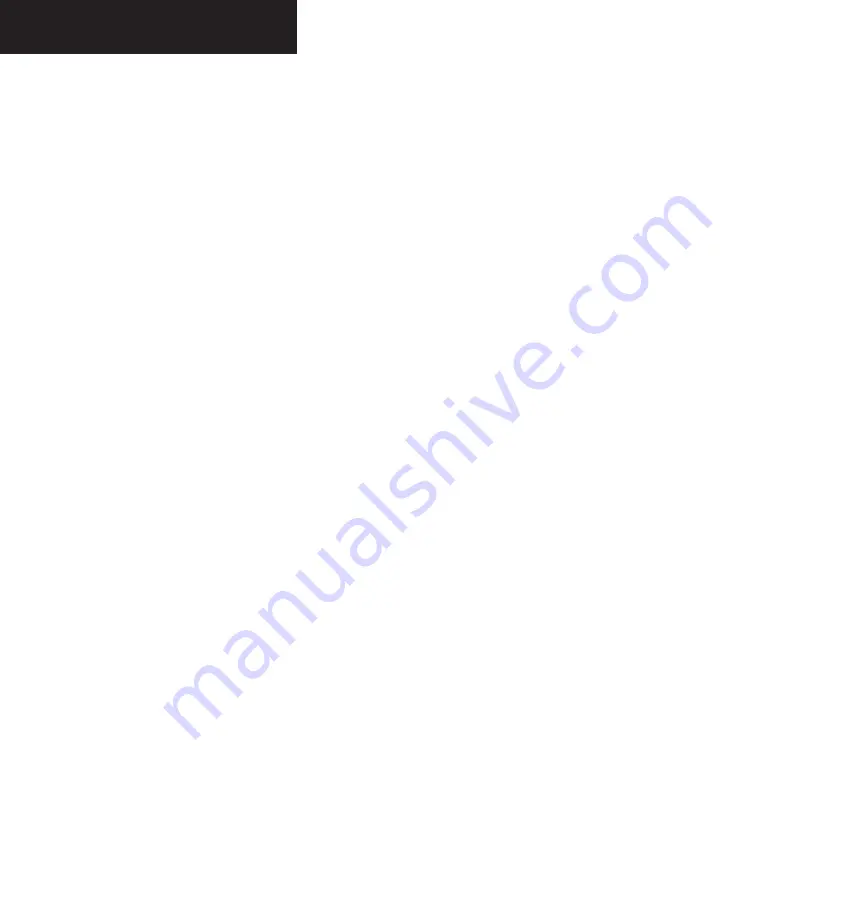
Garmin G1000 Pilot’s Guide for the Diamond DA40
190-00592-00 Rev. A
7-102
MULTI FUNCTION DISPLAY
GPS CDI
The CDI section of the System Setup Page allows you
to define the range for the on-screen course deviation
indicator. The range values represent full range deflection
for the CDI to either side. The default setting is ‘AUTO’.
At this setting, the CDI range is set to 5.0 nautical miles
during the “enroute” phase of flight. Within 30 nm of
your destination airport, the CDI range gradually ramps
down to 1.0 nm (terminal area). Likewise, leaving your
departure airport the CDI range is set to 1.0 nm and
gradually ramps UP to 5 nm beyond 30 nm (from the
departure airport). During approach operations the CDI
range gradually ramps down even further, to 0.3 nm.
This transition normally occurs within 2.0 nm of the final
approach fix (FAF).
If a lower CDI range setting is selected (i.e., 1.0 or 0.3
nm), the higher range settings are not selected during
ANY phase of flight. For example, if 1.0 nm is selected,
the G1000 uses this for enroute and terminal phases and
ramp down to 0.3 nm during an approach. Note that
the Receiver Autonomous Integrity Monitoring (RAIM)
protection limits listed below follow the selected CDI
range, and corresponding flight phases.
The CDI Section of the System Setup page displays the
following data:
• Selected CDI range (auto, 5 nm, 1 nm, 0.3 nm)
• The current system CDI range (5 nm, 1 nm, 0.3
nm)
• The ILS CDI capture mode setting (auto, manual)
The CDI Section of the System Setup page allows the
following operations:
• Setting the selected CDI range (auto, 5 nm, 1 nm,
0.3 nm)
• Setting the ILS CDI capture mode (auto, manual)
To change the CDI range:
1. Select the System Setup Page.
2. Press the
FMS
knob momentarily, to activate
the flashing cursor.
3. Turn the
large FMS
knob to highlight the
‘SELECTED’ field in the GPS CDI box.
4. Turn the
small FMS
knob to display the options
list.
5. Turn the
small or large FMS
knob to select the
desired value and press the
ENT
key.
To change the ILS CDI capture setting:
1. Select the System Setup Page.
2. Press the
FMS
knob momentarily, to activate
the flashing cursor.
3. Turn the
large FMS
knob to highlight the ‘ILS
CDI CAPTURE’ field in the GPS CDI box.
4. Turn the
small or large FMS
knob to select the
desired value and press the
ENT
key.
Summary of Contents for G1000 Series
Page 1: ...G1000 TM Pilot s Guide for the Diamond DA40 ...
Page 11: ...G1000 TM System Overview ...
Page 12: ...190 00592 00 Rev A Garmin G1000 Pilot s Guide for the Diamond DA40 ...
Page 27: ...G1000 TM Primary Flight Display ...
Page 28: ...Garmin G1000 Pilot s Guide for the Diamond DA40 190 00592 00 Rev A ...
Page 75: ...G1000 TM NAV COM ...
Page 76: ...190 00592 00 Rev A Garmin G1000 Pilot s Guide for the Diamond DA40 ...
Page 99: ...G1000 TM Transponder ...
Page 100: ...Garmin G1000 Pilot s Guide for the Diamond DA40 190 00592 00 Rev A ...
Page 107: ...G1000 TM Audio Panel ...
Page 108: ...Garmin G1000 Pilot s Guide for the Diamond DA40 190 00592 00 Rev A ...
Page 119: ...G1000 TM Engine Indication System ...
Page 120: ...Garmin G1000 Pilot s Guide for the Diamond DA40 190 00592 00 Rev A ...
Page 133: ...G1000 TM G1000 TM Multi Function Display ...
Page 134: ...Garmin G1000 Pilot s Guide for the Diamond DA40 190 00592 00 Rev A ...
Page 253: ...G1000 TM Optional Equipment ...
Page 254: ...190 00592 00 Rev A Garmin G1000 Pilot s Guide for the Diamond DA40 ...
Page 283: ...G1000 TM Annunciations and Alerts ...
Page 284: ...190 00592 00 Rev A Garmin G1000 Pilot s Guide for the Diamond DA40 ...
Page 303: ...G1000 TM Appendices ...
Page 304: ......
Page 329: ...G1000 TM Index ...
Page 330: ......
Page 337: ......






























