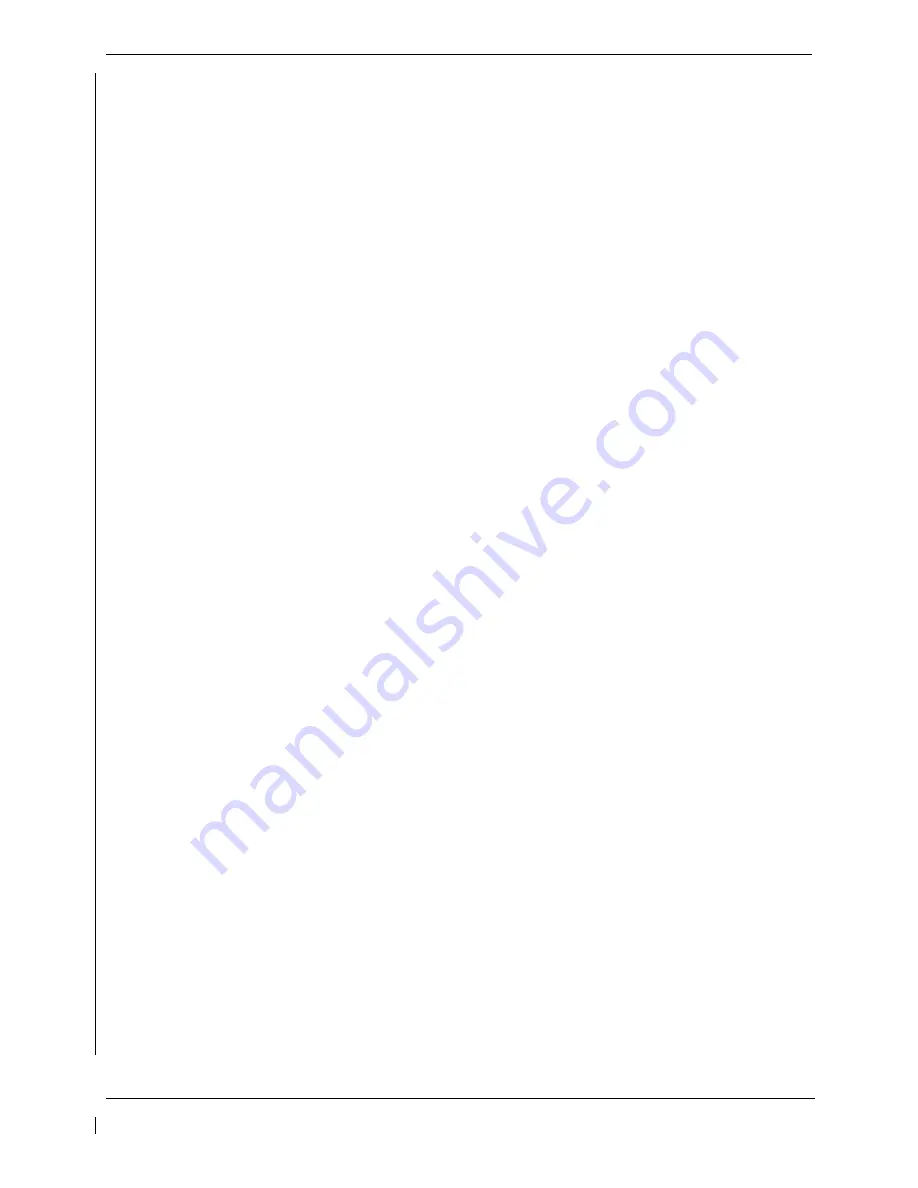
G1000/GFC 700 Post Installation Checkout Procedure – Hawker / Beechcraft King Air C90
Page 3-31
190-00682-00
Revision 5
3.20
Aircraft Weight Configuration Functional Check
The following functional check will verify that the Maximum Takeoff Weight (MTOW) and Maximum Zero
Fuel Weight (MZFW) configurations were correctly loaded in Section 2.3, King Air C90 Baseline or
Section 2.5, King Air C90 Airframe Configuration.
Reference the operating AFM or AFMS Limitation Section for subject aircraft. Note aircraft MTOW and
MZFW weight limits and determine the appropriate Weight Configuration Functional Check.
3.20.1
Aircraft Weight Limitation (MTOW = 10,100 lbs., MZFW = 10,100 lbs.)
1.
On the GCU, turn the large FMS knob to select the AUX page group. Turn the small FMS to
select the
AUX-Weight Planning
page
.
2.
Select the
EMPTY WT
softkey. Using the GCU keypad enter a basic empty weight of 8900.
Press the
ENT
key to confirm the entry
.
3.
Turn the large FMS knob to highlight the
“CARGO”
field. Using the GCU keypad enter a
CARGO
weight of 1200. Press the
ENT
key to confirm the entry. Verify the
ZERO FUEL WEIGHT
value is
10100 and displayed in cyan
.
4.
Turn the large FMS knob CCW to highlight the
“CARGO”
field. Turn the small FMS knob CW to
increase the
CARGO
weight to 1210. Verify the
ZERO FUEL WEIGHT
value is 10110 and
displayed in amber
.
5.
Turn the small FMS knob CCW to decrease the
CARGO
weight to 1200. Verify the
ZERO FUEL
WEIGHT
value is 10100 and displayed in cyan
.
6.
Turn the large FMS knob CW to highlight the
“FUEL ON BOARD”
field. Turn the small FMS
knob CW to increase the
FUEL ON BOARD
weight value to 10. Verify that
AIRCRAFT WEIGHT
value is 10110 and displayed in amber
.
7.
Turn the small FMS knob CCW to decrease the
FUEL ON BOARD
weight value to zero (0).
Verify that
AIRCRAFT WEIGHT
value is 10100 and displayed in cyan
.
3.20.2
Aircraft Weight Limitation (MTOW = 10,350 lbs., MZFW = 9,000 lbs.)
1.
On the GCU, turn the large FMS knob to select the AUX page group. Turn the small FMS to
select the
AUX-Weight Planning
page
.
2.
Select the
EMPTY WT
softkey. Using the GCU keypad enter a basic empty weight of 8900.
Press the
ENT
key to confirm the entry
.
3.
Turn the large FMS knob to highlight the
“CARGO”
field. Using the GCU keypad enter a
CARGO
weight of 100. Press the
ENT
key to confirm the entry. Verify the
ZERO FUEL WEIGHT
value is
9000 and displayed in cyan
.
4.
Turn the large FMS knob CCW to highlight the
“CARGO”
field. Turn the small FMS knob CW to
increase the
CARGO
weight to 110. Verify the
ZERO FUEL WEIGHT
value is 9010 and
displayed in amber
.






























