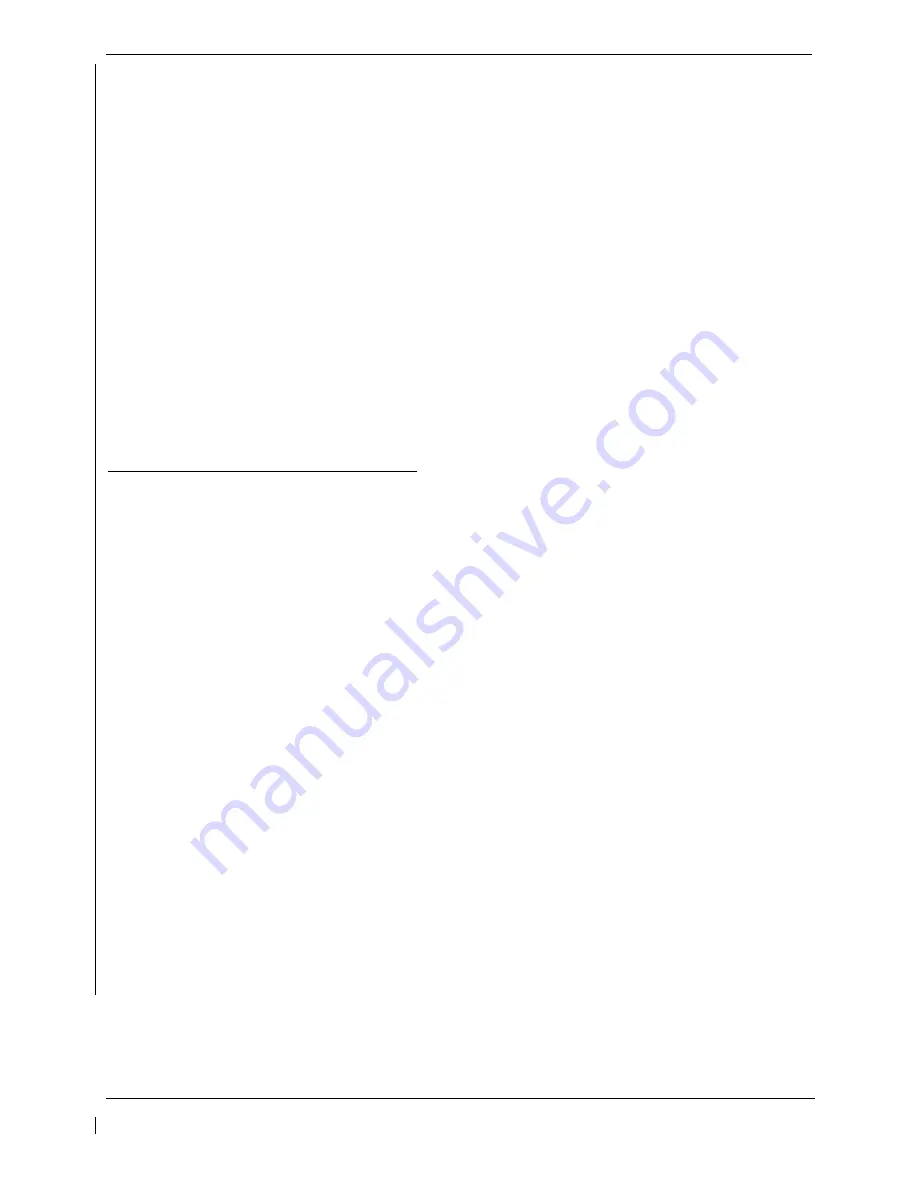
G1000/GFC 700 Post Installation Checkout Procedure – Hawker / Beechcraft King Air C90
Page 2-9
190-00682-00
Revision 5
3. Verify cursor drops down to the file box. Rotate the inner FMS knob to view the list of available C90
configurations.
4. Use the FMS inner knob to select the correct airframe weight configuration file, either
“
King Air C90 –
05-206CGW
” or “
King Air C90 – 90-206CGW
or
King Air C90 – Weight LJ 1063-1137,1146
” as
determined above. Press
ENT
.
5. Verify the correct configuration file is displayed in the “FILE” window (for example “
King Air C90 –
05-206CGW
”) then press “
LOAD
”.
6. Monitor load progress. Verify software load completes without errors as indicated by the following:
a. Green “PASS” in Configuration column.
b. “Upload Complete………….COMPLETE” in the summary box.
7. Select
PFD1
ENT
key to acknowledge upload complete.
2.5.5.2
Loading Airspeed Indication Marking Configuration
Aircraft serial numbers LJ-1063 through LJ-1137 and LJ-1146 must load the airspeed configuration file
King Air C90 – Airspeed LJ 1063 – 1137,1146
.
All other aircraft not included in this serial number range are not required to load this additional airspeed
indication marking configuration.
Follow this procedure to enable the airspeed marking configuration.
1. While in configuration mode and loader card inserted in the top card slot of PFD1, select the “System
Upload” page using the PFD1 small FMS knob.
2. Activate cursor in AIRFRAME window and rotate PFD1 FMS inner knob to display drop down menu.
Highlight “
C90-Weight and Airspeed
” and press
ENT
key
on PFD1.
3. Verify cursor drops down to the file box. Rotate the inner FMS knob to view the list of available C90
configurations.
4. Use the FMS inner knob to select the airspeed indicator marking configuration file, “
King Air C90 –
Airspeed LJ 1063 – 1137,1146
”. Press
ENT
.
5. Verify the correct configuration file is displayed in the “FILE” window (for example “
King Air C90 –
Airspeed LJ 1063 – 1137,1146
”) then press “
LOAD
”.
6. Monitor load progress. Verify software load completes without errors as indicated by the following:
a. Green “PASS” in Configuration column.
b. “Upload Complete………….COMPLETE” in the summary box.
7. Select
PFD1
ENT
key to acknowledge upload complete.






























