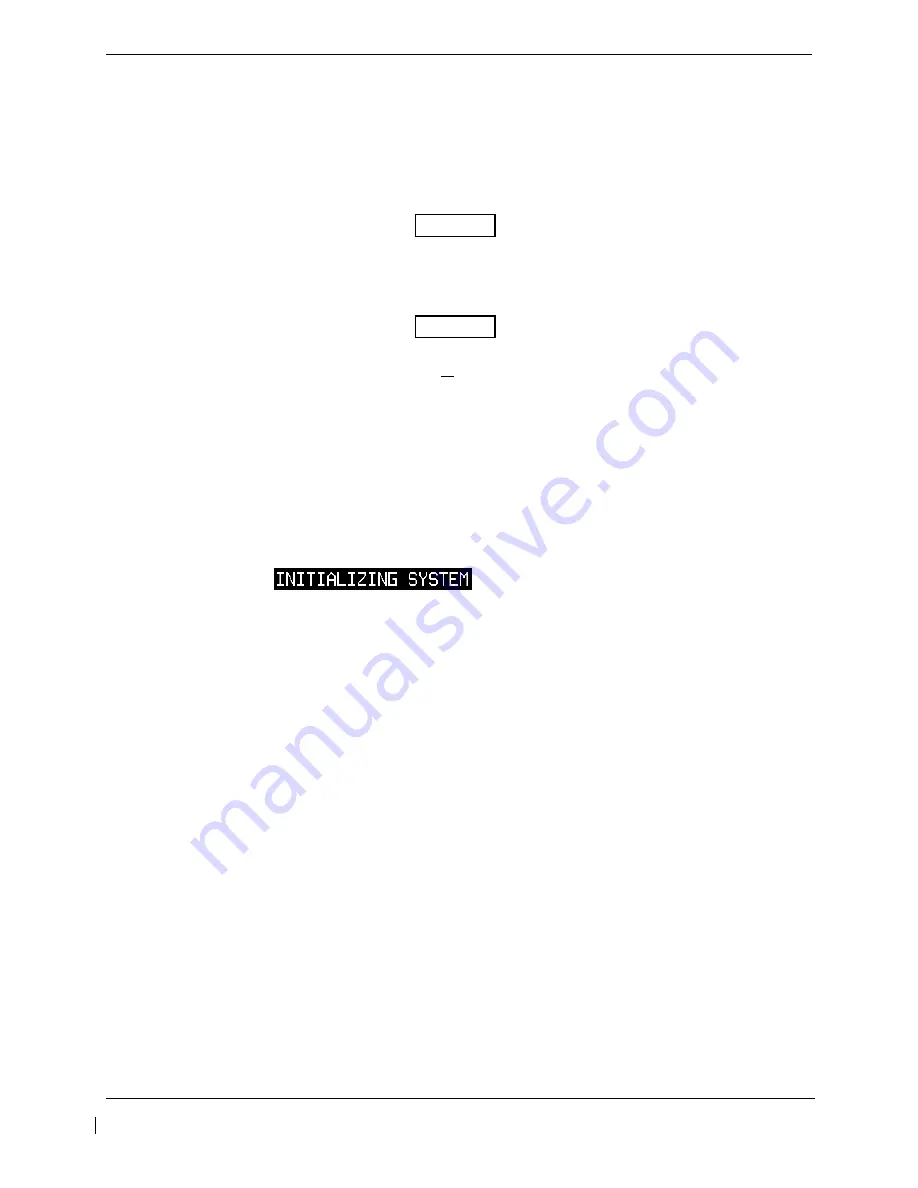
G1000/GFC 700 Post Installation Checkout Procedure – Hawker / Beechcraft King Air C90
Page 2-17
190-00682-00
Revision 5
2.11
ChartView Configuration
Follow this procedure to activate the ChartView option. A ChartView Enable Card, as specified in 005-
00375-22 “General Arrangement Drawing, King Air C90A/GT” will be required for this procedure.
NOTE
The required ChartView databases are subscription-based and are to be procured by the installing
agency directly from Jeppesen.
NOTE
The G1000 can only be configured for FliteCharts or ChartView but not both. Performing this procedure
will automatically disable the FliteChart option. Coordinate this configuration with section 3.18 “ChartView
Functional Checks”.
1. Remove power from the PFD1, PFD2 and MFD by opening the PFD1 PRI / SEC, PFD2 and MFD
circuit breakers.
2. An ChartView Enable card is required to activate this feature. Insert the ChartView Enable card in
the upper slot of the PFD1.
3. While holding the
ENT
key on PFD1, PFD2 and MFD (for MFD press and hold the farthest right
pushbutton), restore power to the displays by closing the PFD and MFD circuit breakers.
4. When the words
appear in the upper left corner of the displays,
release the
ENT
key.
5. On PFD1, go to the
System Upload
page using the small FMS knob.
6. Activate the cursor. Use the small FMS knob to select Configuration Files in the AIRFRAME field
and press the
ENT
key.
7. Verify
the
FILE
field is highlighted. Use the PFD1 small FMS knob to select the “
Enable
ChartView
” option and press the
ENT
key on PFD1. All files should be checked. If not, press the
CHK ALL
softkey.
8. Press
the
LOAD
softkey.
9. Monitor the status of the upload. When the upload is finished, press the
ENT
key to acknowledge
the upload complete confirmation.
10. View the
SUMMARY
field and ensure that the item is ‘COMPLETED’.
11. De-activate the cursor.
12. Power down the system and remove the ChartView Enable card from PFD1.






























