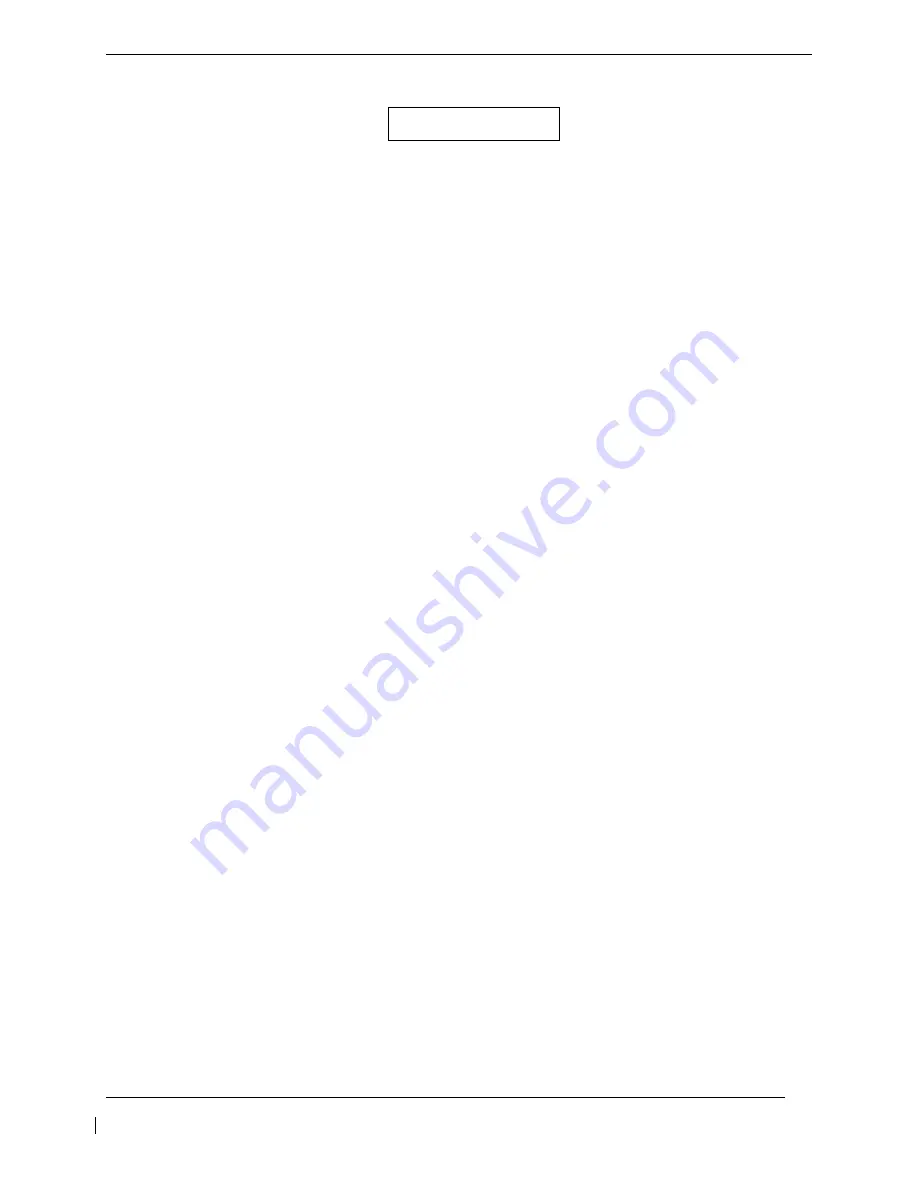
Page 2-4
G1000/GFC 700 Post Installation Checkout Procedure - Hawker / Beechcraft King Air C90
Revision 5
190-00682-00
2.3.3
Initial G1000 Configuration
The following “
King Air C90 Baseline
” is required for all airplanes covered by this STC.
1. Ensure loader card is inserted into top card slot of PFD1. On PFD1, select the “System Upload”
page using the PFD1 small FMS knob.
2. Activate the cursor and use the PFD1 small FMS knob to highlight “
C90
” in the AIRFRAME field.
Press the PFD1 ENT key to select the airframe type.
3. Once an airframe type is selected the cursor moves to the FILE window. Rotate the PFD1 small
FMS knob to activate the drop-down menu. Move the cursor to highlight “
King Air C90
Baseline
” and press ENT on PFD1.
Note: The PRODUCT window displays information regarding each G1000 LRU. The LRU column
depicts the reported software version of the LRU, whereas the CARD VERS column shows the LRU
software version stored on the Loader Card. The SOFTWARE and CONFIGURATION columns
default to having all required boxes checked. Each checked file is automatically loaded to the correct
G1000 LRU.
4. Press the LOAD softkey.
5. Observe software loading progress and verify software load completes without errors as indicated
by the following:
•
Green “PASS” or N/A in SOFTWARE and CONFIGURATION columns.
•
“Upload Complete………….COMPLETE” in the summary box.
6. Press PFD1 ENT key to acknowledge the “Upload Complete” box.
7. Remove power form the G1000 system then proceed to section 2.4.
IMPORTANT






























