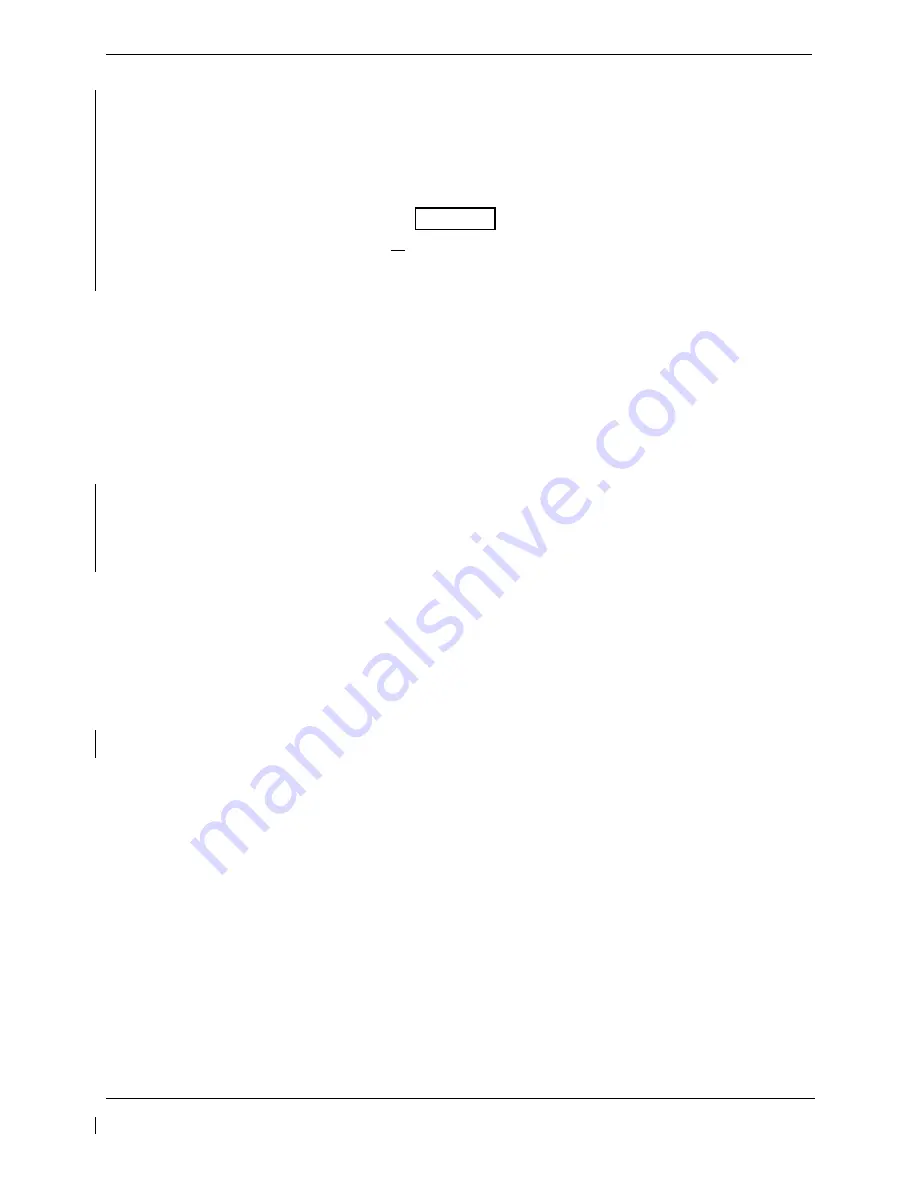
G1000/GFC 700 Post Installation Checkout Procedure – Hawker / Beechcraft King Air C90
Page 2-11
190-00682-00
Revision 5
2.6
Traffic System Option Configuration
2.6.1
Traffic System Option
Follow this procedure to enable the traffic system function for the G1000 system if required.
NOTE
The G1000 can only be configured for TIS or TAS but not both. Performing this procedure will
automatically disable the TIS function. Coordinate this configuration with section 4.3 “Traffic System
Functional Check”.
1. Ensure the loader card is inserted in the top card slot of PFD1.
2. With PFD1 in configuration mode, Select the “
System Upload
” page on PFD1 using the small FMS
knob.
3. Activate cursor and rotate inner knob to display drop down menu. Highlight “
C90-Options
” and press
the PFD1
ENT
key.
4. Verify cursor drops down to the file box. Rotate the inner FMS knob to view the list of available C90
options.
5. Use the FMS inner knob to select “
King Air C90 – Traffic System Option
”. Press
ENT
.
6. Verify the “
King Air C90 – Traffic System Option
” configuration file is displayed in the “File” window.
Press “
LOAD
”.
7. Monitor load progress. Verify software load completes without errors as indicated by the following:
8. Green “PASS” in Configuration column.
9. “Upload Complete………….COMPLETE” in the summary box.
10. Select “
ENT
” to acknowledge upload complete.
2.6.2
Configuration of Navigation Map for Traffic System
1. With the MFD in normal mode, use the GCU FMS knob to select the Navigation Map page then press
GCU MENU key to display the PAGE MENU.
2. Turn the small right knob to select or verify selected ‘Map Setup’ and press the
ENT
key and verify
TRAFFIC
is selected ON.
3. Verify the flashing cursor highlights the GROUP’ field.
4. Turn the GCU small FMS knob to select Traffic and press
ENT
on GCU.
5. If not already selected, use the GCU FMS knob to make the following selections:
•
TRAFFIC MODE – ALL TRAFFIC
•
TRAFFIC SMBL – 300NM
•
TRAFFIC LBL – 300NM
Return to the Map Page by pressing the GCU FMS knob or momentarily pressing and holding the
CLR
key. Deactivate cursor.






























