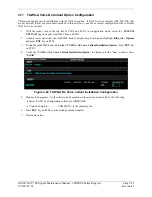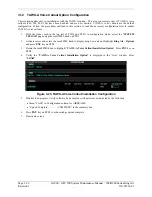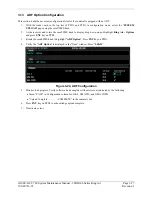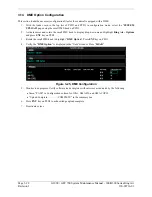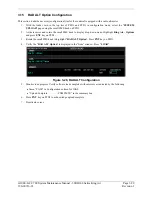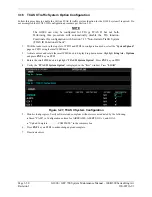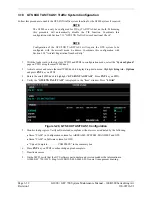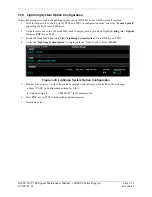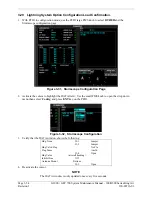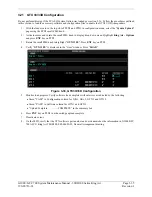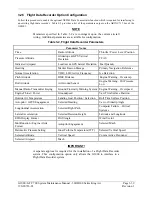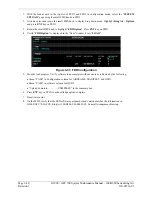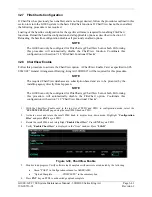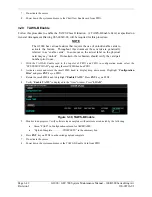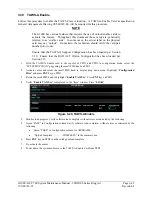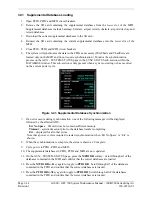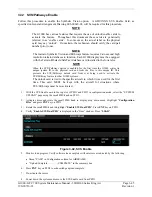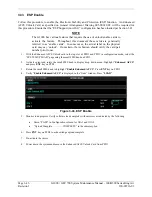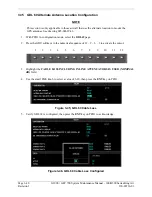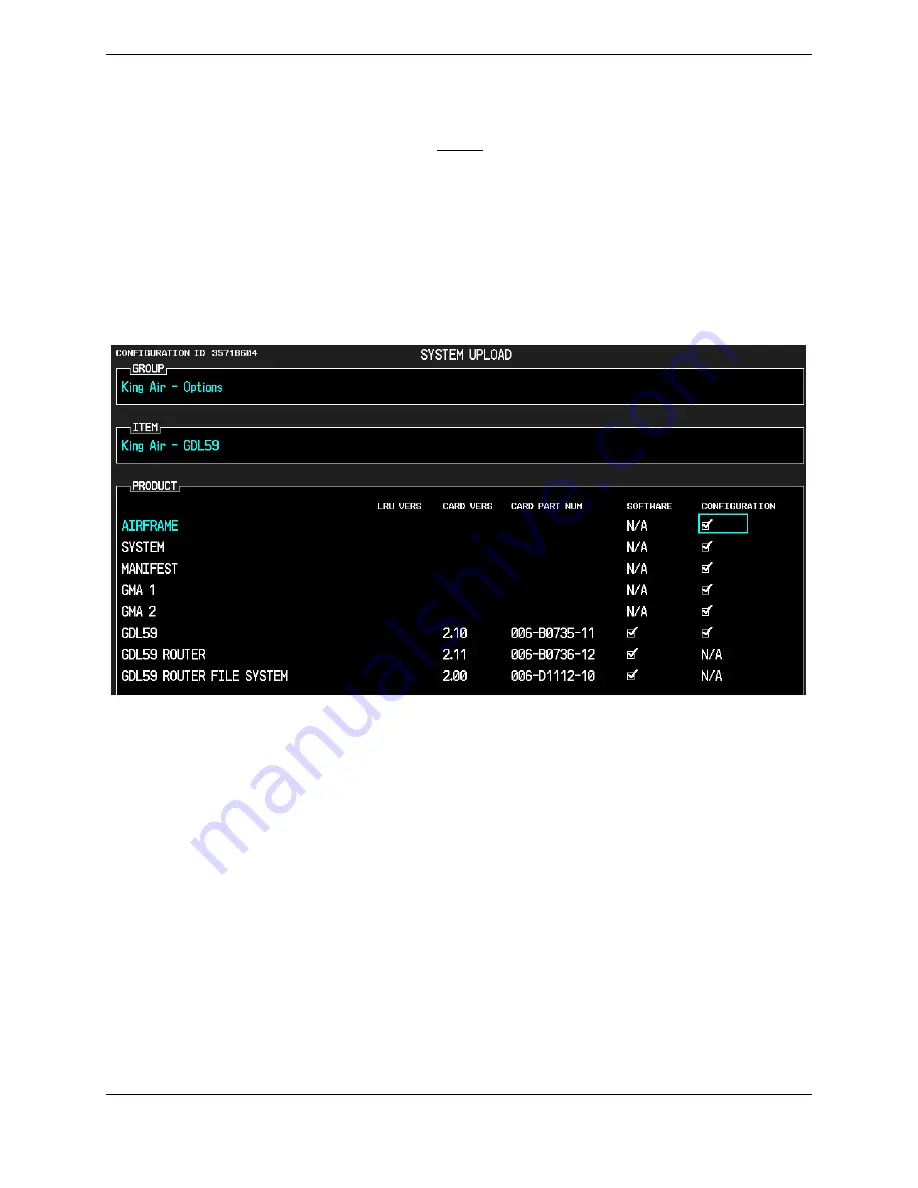
G1000 / GFC 700 System Maintenance Manual - 300/B300 Series King Air
Page 3-37
190-00716-01
Revision 1
3.23 GDL 59 Wi-Fi Data Link Option Configuration
Follow this procedure to enable the optional GDL 59 Wi-Fi data link function.
NOTE
If the GDL 59 option is reloaded for any reason, the GSR 56 option must also
be reloaded per Section 3.24.
1.
With the loader card in the top slot of PFD1 and PFD1 in configuration mode, select the “
SYSTEM
UPLOAD
” page using the small FMS knob on PFD1.
2.
Activate cursor and rotate the small FMS knob to display drop down menu. Highlight
King Air - Options
and press
ENT
key on PFD1.
3.
Rotate the small FMS knob to highlight “
GDL 59
”. Press
ENT
key on PFD1.
4.
Verify “
GDL 59
” is displayed in the “Item” window. Press “
LOAD
”.
Figure 3-35, GDL 59 Configuration
5.
Monitor load progress. Verify software load completes without errors as indicated by the following:
•
Green “PASS” in Configuration column for AIRFRAME, SYSTEM, MANIFEST, GMA 1, GMA 2, and
GDL 59.
•
Green “PASS” in software column for GDL59, GDL59 ROUTER, and GDL59 ROUTER FILE
SYSTEM.
•
“Upload Complete………….COMPLETE” in the summary box.
6.
Press
ENT
key on PFD1 to acknowledge upload complete.
7.
Deactivate cursor.
8.
On the MFD, verify that the GDL59 software part number and version matches the information in
G1000/GFC 700 AFCS, King Air 300/B300, 005-00629-02, General Arrangement drawing.
Summary of Contents for Cessna Caravan G1000
Page 2: ...This page intentionally left blank...
Page 89: ......