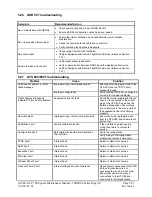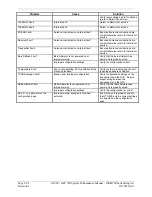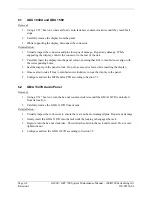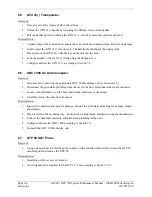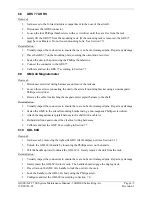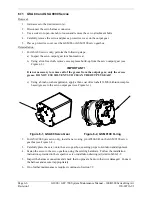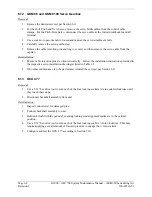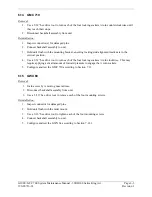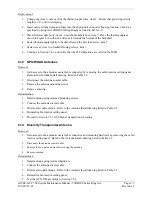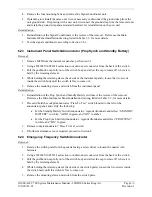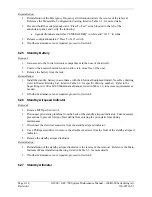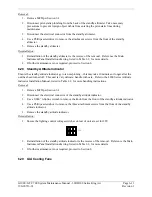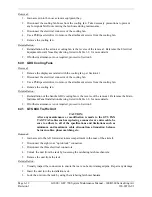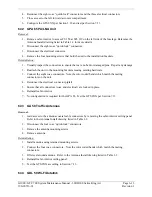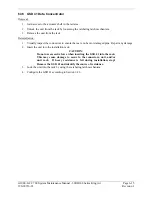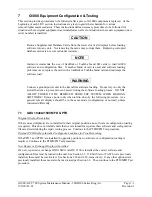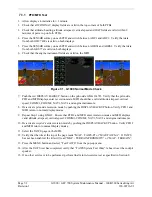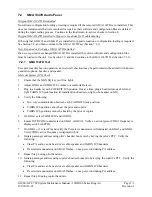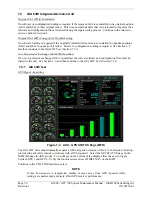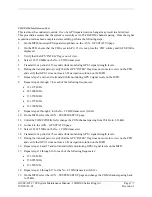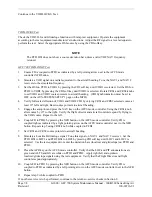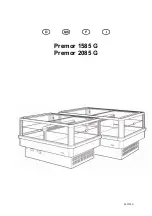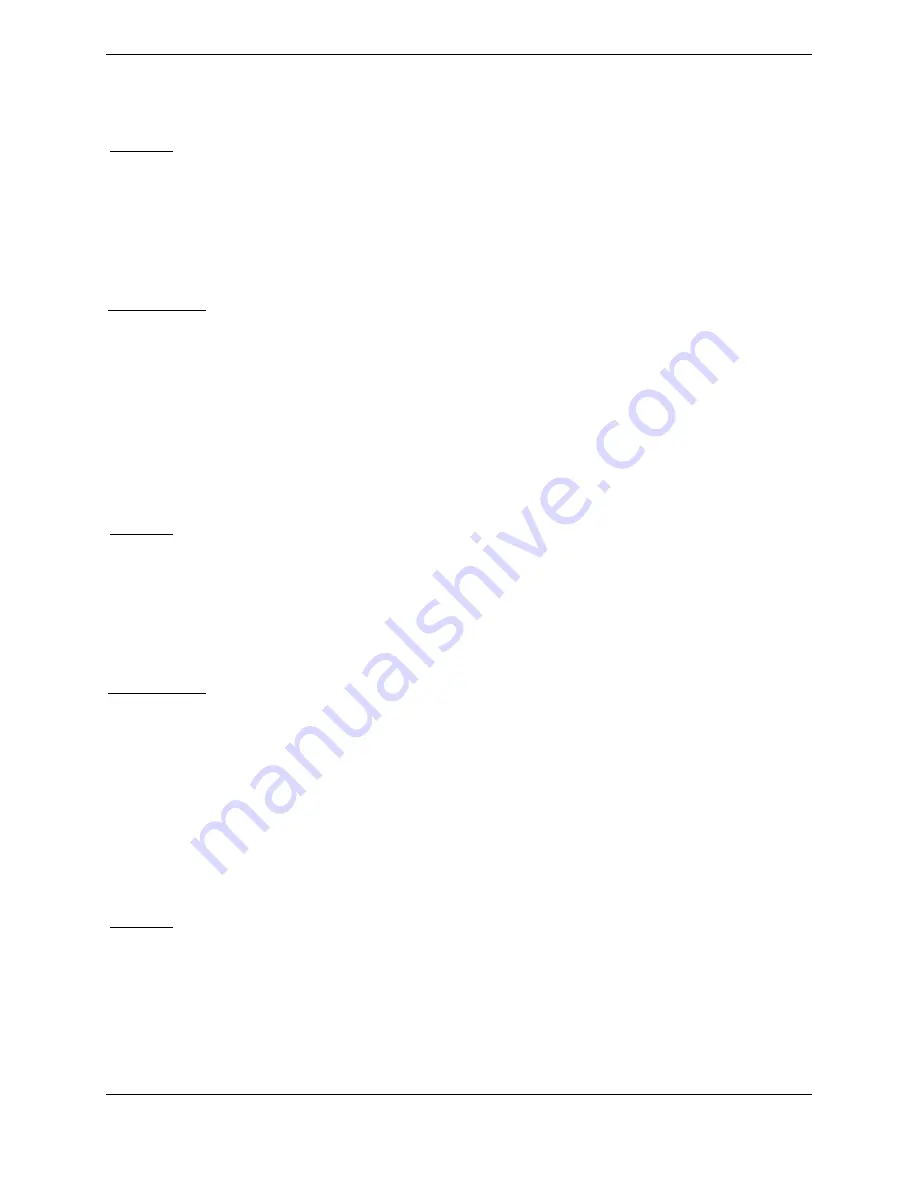
Page 6-8
G1000 / GFC 700 System Maintenance Manual - 300/B300 Series King Air
Revision 1
190-00716-01
6.20 Iridium
Antenna
Removal:
1.
Gain access to the antenna coaxial cable connector by removing the aft cabin ceiling panel. Refer
to the Antenna Install drawing listed in Table 1-2.
2.
Disconnect the antenna coaxial cable.
3.
Remove the antenna mounting screws.
4.
Remove antenna.
Reinstallation:
1.
Install antenna using retained mounting screws.
2.
Connect the antenna coaxial cable.
3.
Fillet seal around antenna. Refer to the Antenna Install drawing listed in Table 1-2.
4.
Reinstall the aft cabin ceiling panel.
5.
Test the GSR 56 according to Section 7.29.
6.21 Wi-Fi
Antenna
Removal:
1.
Gain access to the antenna coaxial cable connector by opening the tail access door behind the aft
pressure bulkhead. Refer to the Antenna Install drawing listed in Table 1-2.
2.
Disconnect the antenna coaxial cable.
3.
Remove the antenna mounting screws.
4.
Remove antenna.
Reinstallation:
1.
Install antenna using retained mounting screws.
2.
Connect the antenna coaxial cable.
3.
Fillet seal around antenna. Refer to the Antenna Install drawing listed in Table 1-2.
4.
Secure the tail access door.
5.
Test the GDL 59 according to Section 7.28.
6.22 Signal
Conditioners
Removal:
1.
For Signal Conditioner No. 1, remove PFD1 from the instrument panel as per Section 6.1. For
Signal Conditioner No. 2, remove PFD2 from the instrument panel as per Section 6.1.
2.
Remove 3 top screws from Signal Conditioner rack.
3.
Slide mounting tray out from rack and disconnect the unit connector. If needed, remove MFD as
per Section 6.1 to access the Signal Conditioner connector.
Summary of Contents for Cessna Caravan G1000
Page 2: ...This page intentionally left blank...
Page 89: ......