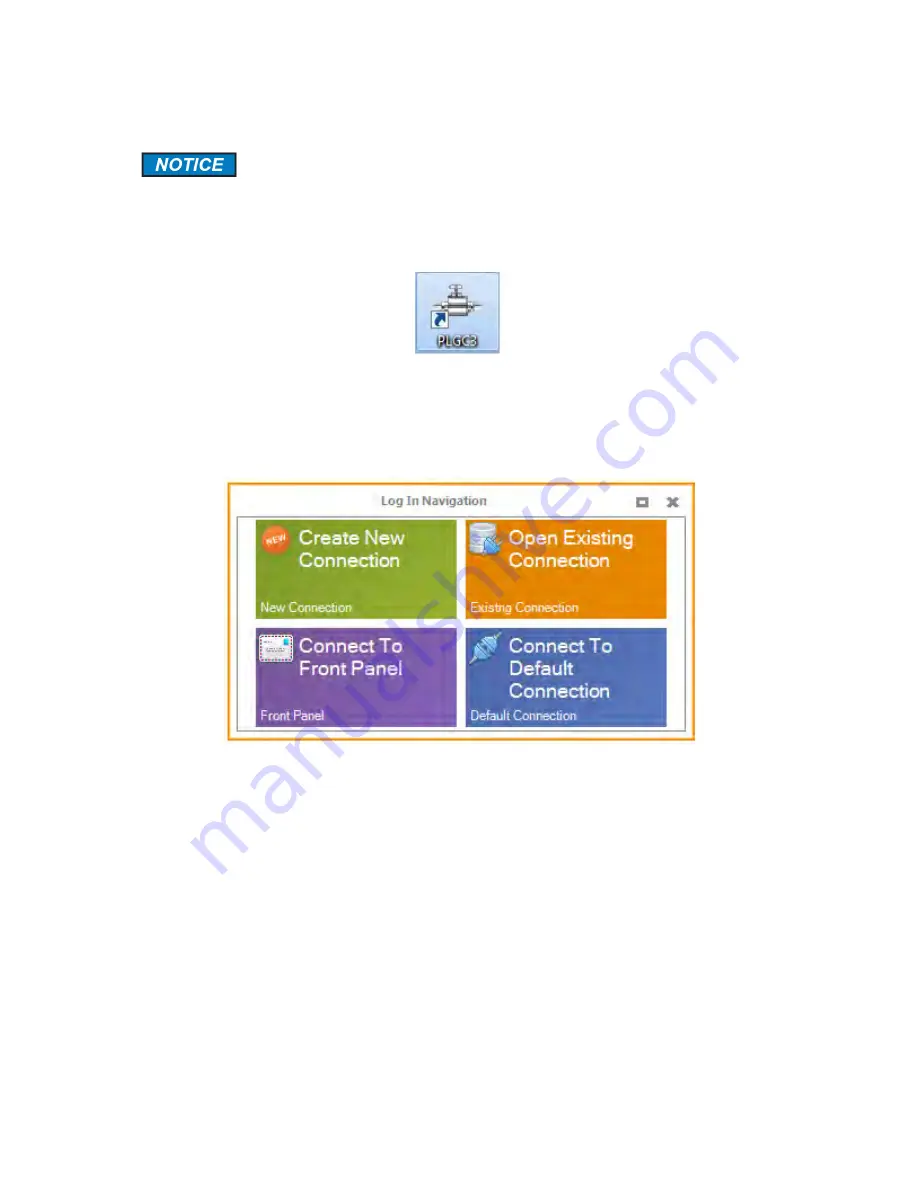
Revision 4
32
12/15/2018
4.3 Powering Up the Application Software
This discussion assumes that the computer and chromatograph have been
interfaced as described in Section 3.
Start the connection protocol selecting the
ACCUCHROME
icon on the desktop (Figure 4-
10).
Figure 4-10: ACCUCHROME Icon
The
Log In Navigation
window (Figure 4-11) will be presented (superimposed on the main
window).
Figure 4-11: Log in Navigation Dialog Box
Create New Connection
- presents the
New Connection Setup
dialog box (Figure 4-12),
which is used the first time the analyzer is connected to the computer. Section 3.6 describes
how to assign an IP address to the analyzer.
Summary of Contents for AccuChrome MA2963
Page 21: ...Revision 4 8 12 15 2018 Figure 2 7 The Intrinsically Safe Barrier ...
Page 24: ...Revision 4 11 12 15 2018 Figure 2 10 4 Minute Analysis Flow Diagram ...
Page 58: ...Revision 4 45 12 15 2018 Figure 4 24 Chart Commands ...
Page 65: ...Revision 4 52 12 15 2018 A sample report is shown in Figure 4 32 Figure 4 32 Sample Report ...
Page 80: ...Revision 4 67 12 15 2018 Figure 5 10 Streams Setup ...
Page 104: ...Revision 4 91 12 15 2018 Figure 8 2 Enron Mode Short Integers ...
Page 140: ...Revision 4 127 12 15 2018 ...
Page 141: ...Revision 4 128 12 15 2018 15 2 Valve Maintenance Instructions ...
Page 142: ...Revision 4 129 12 15 2018 ...
















































