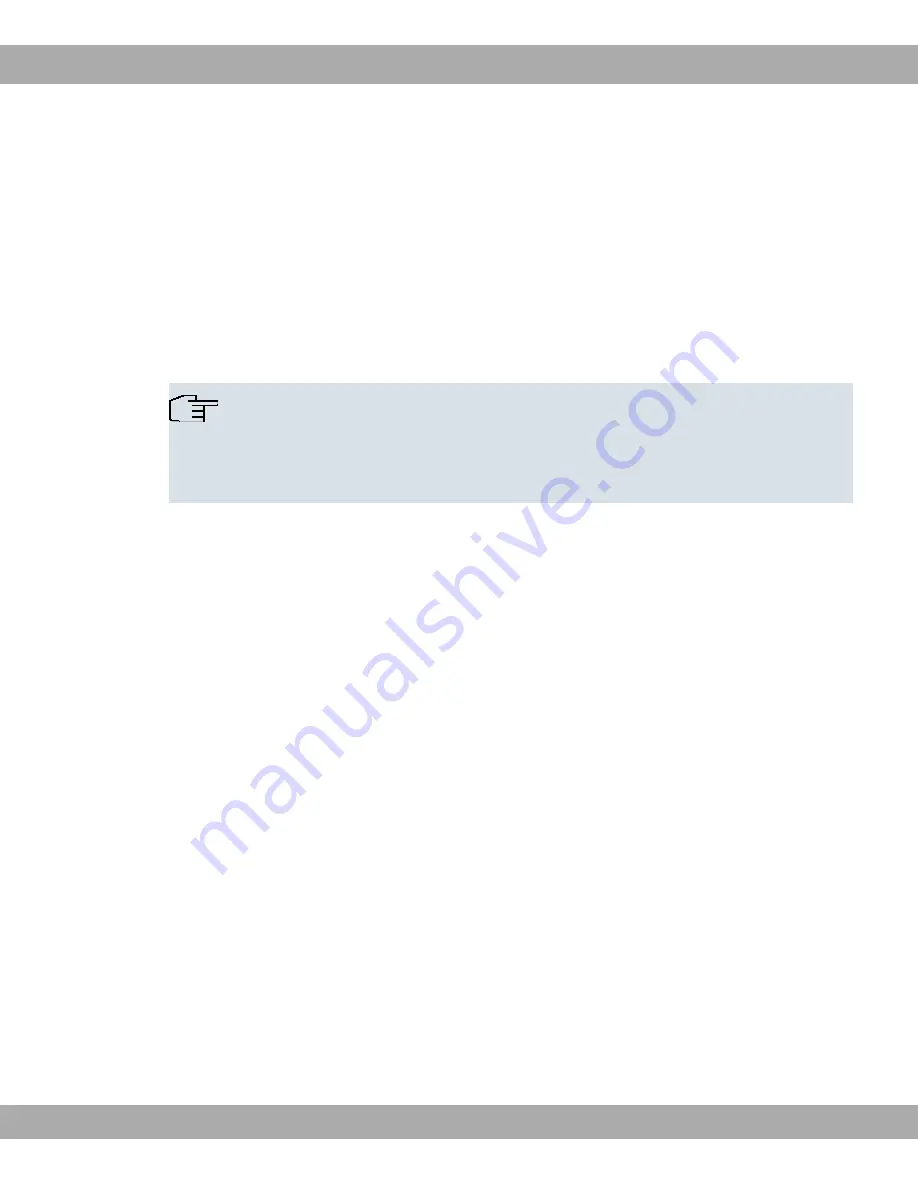
(3)
Go to the Wireless networks tab.
(4)
Click Add.
Proceed as follows:
(1)
Enter a Network Name, e.g.
4"
.
(2)
Set Network Authentication to
2##03
.
(3)
Set Data Encryption to
3!#
.
(4)
Under Network Key and Confirm Network Key , enter the configured preshared key.
(5)
Exit each menu with OK.
Note
Windows XP allows adjusting the appearance of many menus. Depending on your
configuration, the path to the Wireless Network Connection you want to configure may
differ from the one described above.
2.4.4 Reset
If the configuration is incorrect or if your device cannot be accessed, you can reset the
device to the ex works state using the Reset button on the back of the device. Depending
on how long it is pressed for, the Reset button performs two different functions:
• After pressing briefly once, the device reboots.
• If pressed for 20 seconds, the device performs a "factory reset". This means the device is
returned to its ex works state. The boot configuration is deleted and all passwords are re-
set.
2.4.5 Software Update
The range of functions of TR200aw/bw is continuously being extended. These extensions
are made available to you by Funkwerk Enterprise Communications GmbH free of charge.
Checking for new software versions and the installation of updates can be carried out eas-
ily with the Funkwerk Configuration interface . An existing Internet connection is needed
for an automatic update.
Proceed as follows:
(1)
In the Maintenance menu, select Software & configuration .
(2)
Under Action, select
5/" 0-*" 0 "
and, under Source,
"*"
0 " 6 0$
(3)
Then click on GO.
2 Initial steps
Funkwerk Enterprise Communications GmbH
20
funkwerk TR200aw/bw
















































