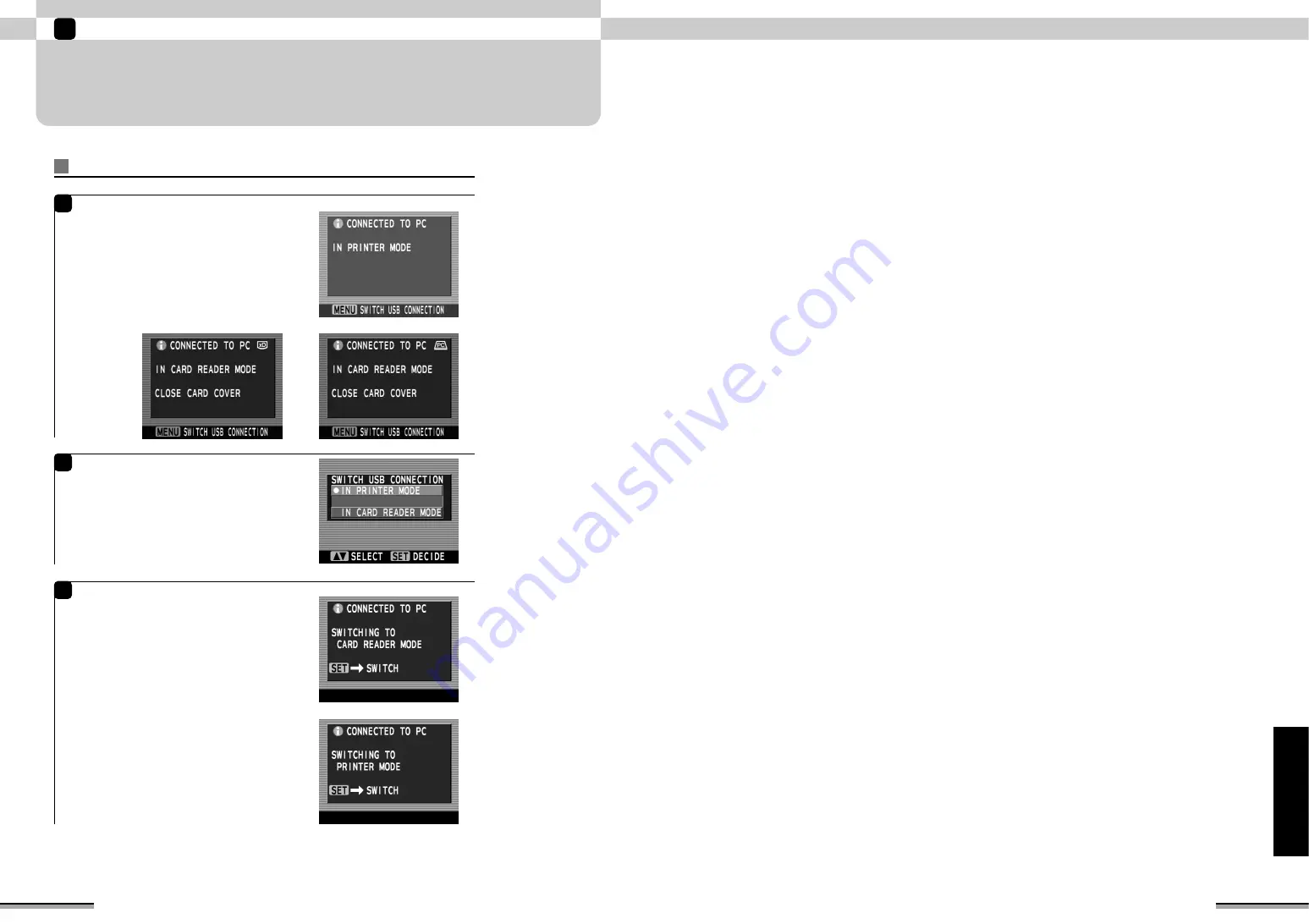
81
Using
the
printer
connected
to
a
PC
80
Using the printer connected to a PC
6
SWITCHING BETWEEN PRINTER AND
CARD READER CONNECTIONS
Switching between printer and card reader connection modes must be performed on the printer.
The change of printer connection/card reader connection
2
Press the [MENU] button.
The “SWITCH USB CONNECTION” window is
displayed.
Use
f
to select your preferred connection
method and then press the [SET] button.
3
Depending on the selected connection method,
the Confirming switch to card reader or
Confirming switch to printer window appears.
Press the [SET] button to change the connection
method.
If the connection method is switched to printer mode,
the Connected as printer window reappears. If the
connection method is switched to card reader mode,
the Connected as card reader window reappears.
Press the [BACK] button to cancel switching.
1
When the printer is used connected to a PC
using a USB cable, the screen shown at right
appears.
When it is used as a printer, the “CONNECTED TO PC
IN PRINTER MODE” window appears.
When it is used as a card reader, the “CONNECTED
TO PC IN CARD READER MODE” window appears.
Connected as printer window
Connected as card reader window
Card reader change check window
Printer change check window



















