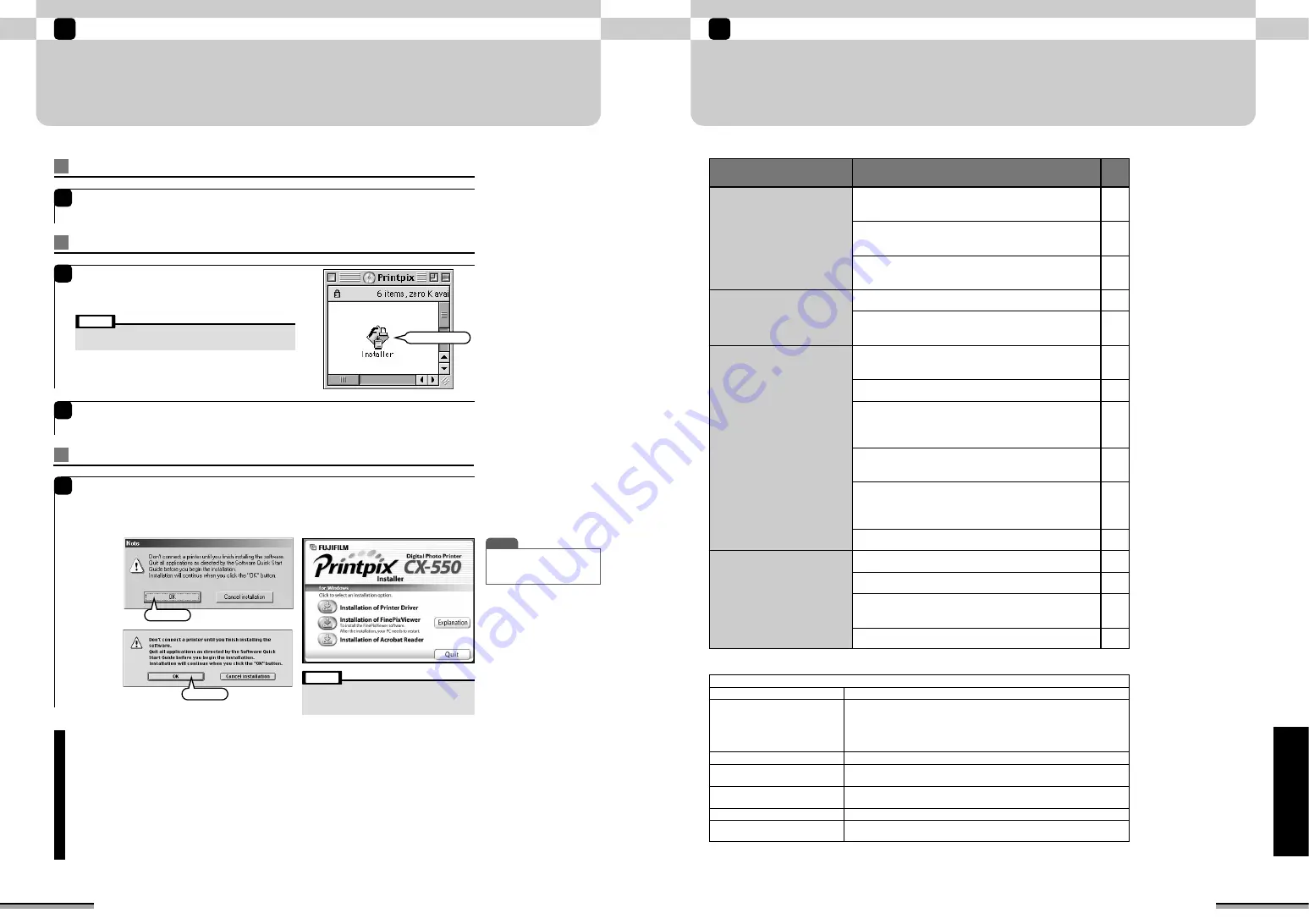
69
Using the printer connected to a PC
6
Using
the
printer
connected
to
a
PC
TROUBLESHOOTING TABLE-Windows
If the software does not operate correctly, check that you are using the correct hardware and
software.
If the problem persists even though you are using the correct hardware and software, refer to the
table below and then see the reference page listed for your problem.
Type
Problem
Page
Installation problems
70
70
71
73
73
73
73
72
72
Printer problems
Pictures cannot be printed from FinePixViewer.
I want to print from an application other than
FinePixViewer.
Application problems
FinePixViewer automatic startup is slow.
I want to stop FinePixViewer from launching
automatically.
I want to quit Exif Launcher.
Memory card problems
The printer is connected to the PC but the
“Removable disk” icon does not appear.
FinePixViewer does not recognize the memory card.
When the “Removable disk” icon is double-clicked, a
“Cannot access drive. The device is not ready.”
warning appears.
When the USB cable is disconnected, a “Device
eject alarm” appears.
74
74
75
75
75
When the USB cable is disconnected or when the
“Removable disk” icon is double-clicked, a message
appears and the window does not open.
When the memory card is accessed, the PC hangs.
The CD-ROM labeled “Windows” was requested
during driver installation.
The printer is connected to the PC but is not
recognized.
When the printer was connected to the PC, the “Add
New Hardware Wizard” appeared.
FinePixViewer does not start up.
75
Hardware and software requirements (Windows)
Compatible PCs
IBM PC/AT or compatible
Operating System
Windows 98 (Including Second Edition)
Windows Millennium Edition (Windows Me)
Windows 2000 Professional
Windows XP Professional
Windows XP Home Edition
CPU
Pentium 300MHz or better
RAM
64MB minimum (for Windows 98/98 Second Edition /Me/2000 Professional)
128MB (Windows XP)
Hard disk space
Amount required for installation 140MB minimum
Amount required for operation 300MB minimum
Display
800
×
600 pixels or better, 16-bit color or better
Internet connection
Modem or ISDN connection, transmission speed
56 kbps minimum (Recommended)
68
Using the printer connected to a PC
6
INSTALLATION
Software installation manual (Manual_en.pdf)
This is an on-screen guide to installing software such as the printer driver.
To read the on-screen Installation Manual on a PC, install Acrobat Reader.
Viewing the Software installation manual (Windows)
1
Open “My Computer”, click the “Printpix” CD-ROM icon and select “Open”.
2
Double-click the “Manual_en.pdf” or “Manual_en” icon on the CD-ROM.
Viewing the Software installation manual (Macintosh)
1
Double-click the “Manual_en.pdf” icon.
TIP
• For details of the software
installed, click the
[Explanation] button.
Start up the software installer (Windows)
1
Start up the software installer (Macintosh)
1
When the enclosed CD-ROM is loaded into the
CD-ROM drive, the “Printpix” volume is
automatically opened.
2
Double-click the “Installer” icon to launch the installer.
• If the “Printpix” volume does not automatically open, double-
click the CD-ROM icon.
Note
Double-click
Starting of the installer of software
1
The installer setup window appears. Click the “Installation of Printer Driver” button and
then install the driver as directed by the on-screen instructions.After the printer driver
installation ends, click the install buttons for FinePixViewer and Acrobat Reader and
install the software as directed by the on-screen instructions.
Click
Click
<Windows>
<Macintosh>
• For more detailed information, read the
Installation Manual (Manual_en.pdf) provided
on the enclosed CD-ROM.
Note
Load the enclosed CD-ROM into the CD-ROM drive. The installer starts up automatically.

























