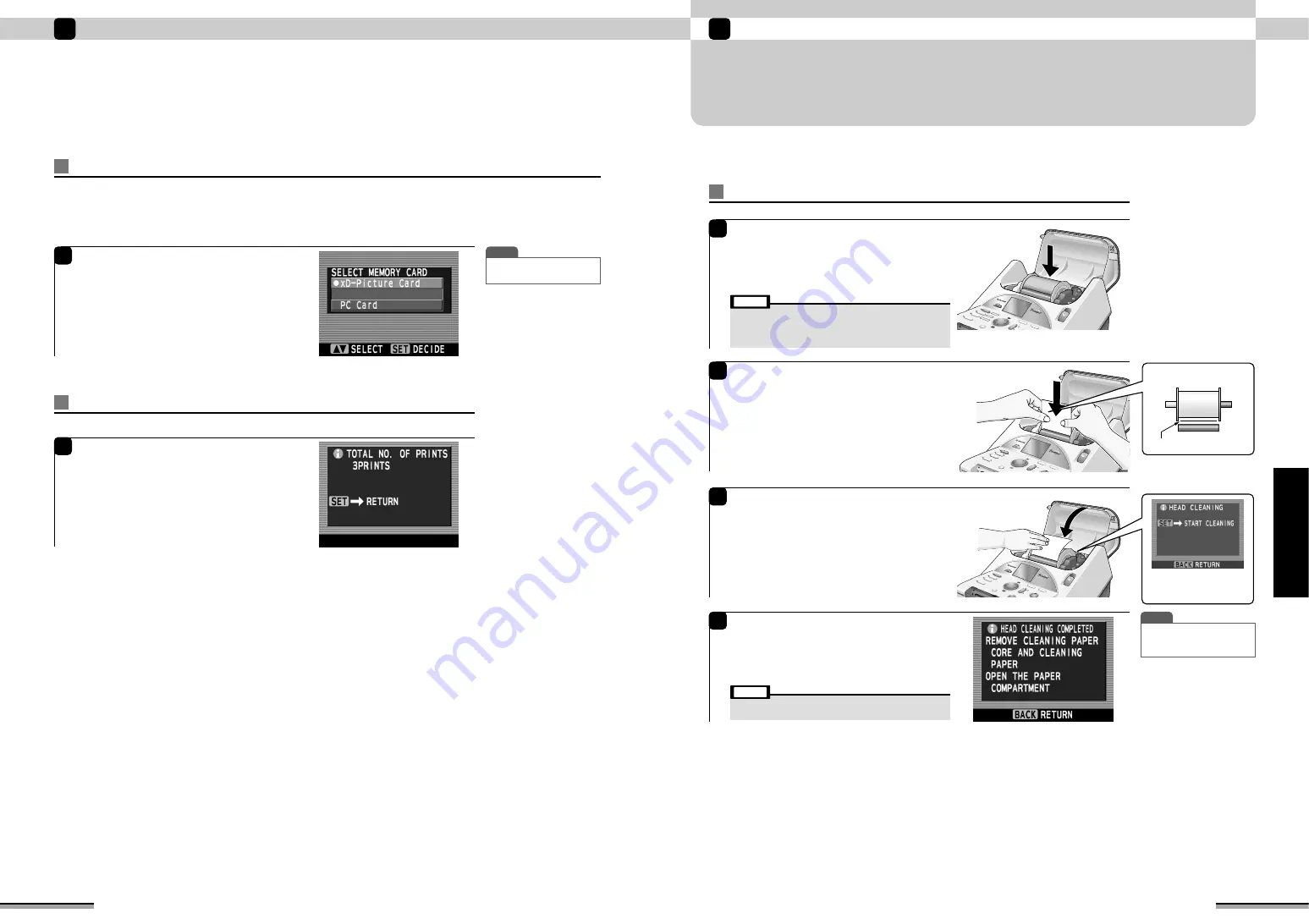
51
When trouble occurs
4
When
trouble
occurs
HEAD CLEANING
To print cleanly all the time, the printer must be serviced. When the print quality deteriorates or there
are white lines running down the length of the paper, perform head cleaning.
2
Set the cleaning paper at the printer.
Hold the cleaning paper with the white side at
the front and set it straight into the paper holder.
Insert the cleaning paper between the cleaning
paper core and printer body and push it in
approximately 1 cm using both hands.
Top view
Cleaning paper
3
After pressing the cleaning paper with your hand
so that the sheet enters the printer, close the
paper compartment cover.
After that, execute head cleaning by pressing
the [SET] button.
The “Executing head cleaning” window is
displayed.
When the image above is
not displayed, re-set the
cleaning paper.
4
T I P
• To continue printing, load the
printing paper into the
printer.
At the end of head cleaning, the “HEAD
CLEANING COMPLETED” window is displayed.
Remove the cleaning paper and cleaning paper
core from the printer.
The monitor returns to the “OTHERS” window.
• When printing is not clean even when head cleaning is
executed, contact your FUJIFILM dealer.
Note
Executing head cleaning
1
If printing paper is loaded in the printer, remove
the paper and store it in the paper case.
Set the cleaning paper core at the paper holder
and set the paper holder from the top of the
printer.
• Printing paper removed from the printer should be loaded
into the paper case (
→
P.17).
• See P.7 for information on the cleaning sheets and the
cleaning sheet retainer.
Note
e e e
OTHER FUNCTIONS (
➔
P.46) continued
50
Other methods of use
3
Selecting the Memory Card
e e e
OTHER FUNCTIONS (
➔
P.46) continued
If 2 types of memory card are loaded in the memory card slots, use this procedure to select the card
to be used.
If 2 types of memory card are loaded in the memory card slots when the printer is switched on, the
card used is the type specified the last time the printer was used.
The factory default setting is “xD-Picture Card”.
Show total number of prints
1
The total number of prints so far is displayed.
Check the number and press the [SET] button.
The total number of prints can be checked.
1
Use
f
to select the memory card to be used
and then press the [SET] button.
T I P
•
Initial setting is “xD-Picture
card”.






























