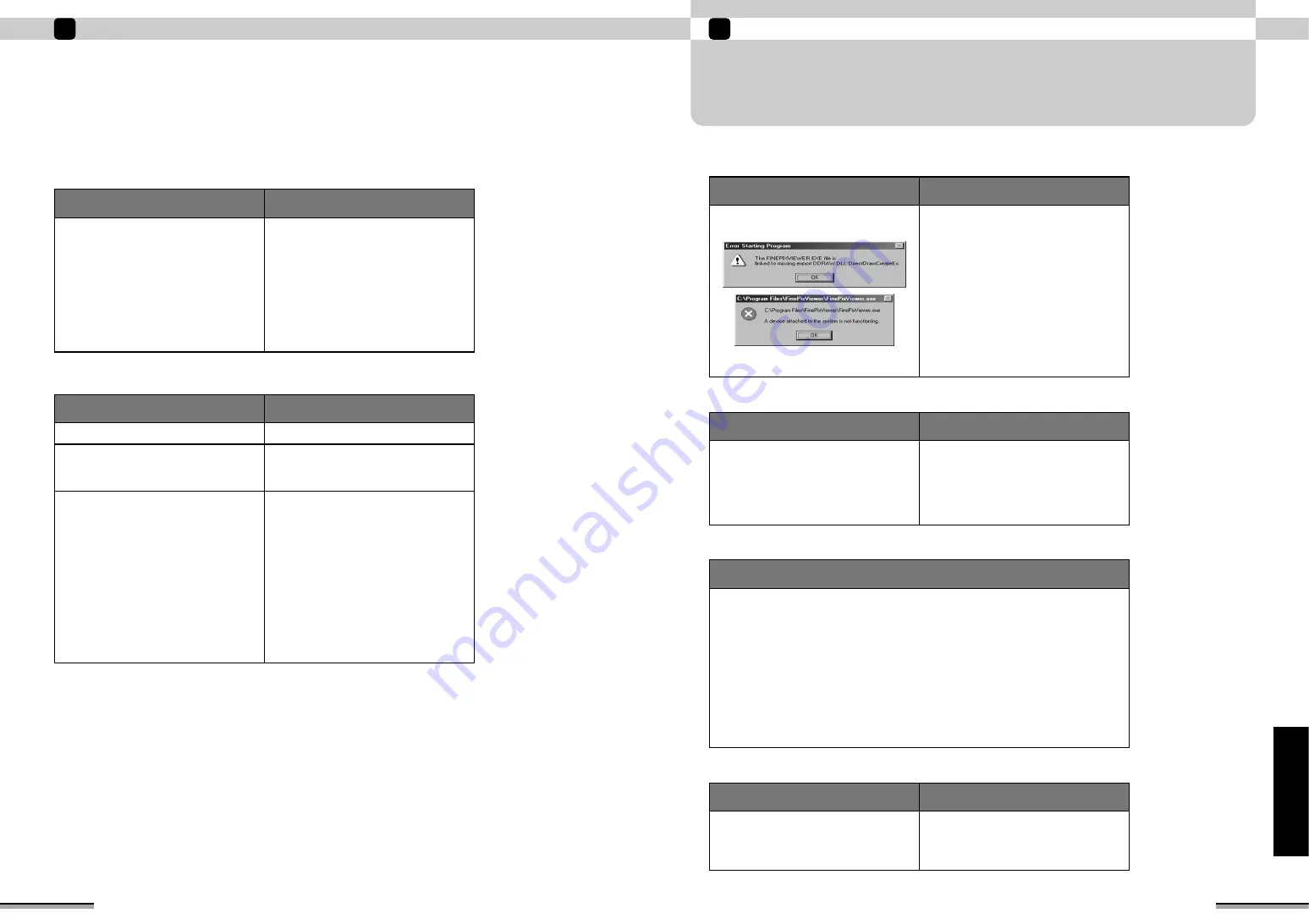
75
Using the printer connected to a PC
6
Using
the
printer
connected
to
a
PC
Solution
APPLICATION PROBLEMS-Windows
Check
■
I want to quit Exif Launcher.
Right-click the Exif Launcher icon in the
taskbar and select “Exit” from the pop-up
menu.
Is there an Exif Launcher icon on the
taskbar?
(When there is no Exif Launcher icon on the
taskbar, Exif Launcher is not running.)
Check
Solution
■
FinePixViewer automatic startup is slow.
Click the [Start] button and select
“Programs”
→
“Startup” from the Start
menu. Right-click on any shortcuts for
infrequently used applications from the
“Startup” window. Click “Delete” from the
pop-up menu and then restart your PC.
Are there too many resident applications?
■
I want to stop FinePixViewer from launching automatically.
Either of the following two methods can be used to prevent FinePixViewer from launching
automatically:
• Change the Exif Launcher settings
q
Right-click the Exif Launcher icon in the taskbar and select [Settings] from the pop-up
menu.
w
Clear the “Start automatically when connected” checkbox.
✽
To restore the original setting, use the same procedure and place a tick in the
automatic launch checkbox.
• Remove Exif Launcher
q
Right-click the Exif Launcher icon in the taskbar and select “Exit” from the pop-up menu.
w
Click the [Start] button and select “Programs”
→
“Startup”. Right-click “Exif Launcher”
and select “Delete” from the pop-up menu.
✽
To restore the original setting, create a shortcut to Exif Launcher in the “Startup” folder.
Solution
■
FinePixViewer does not start up.
Check
Solution
Load the “Printpix” CD-ROM and install
DirectX.
q
The installation screen appears.
Click the [Cancel installation] button.
w
Double-click the “My Computer” icon to
open the “My Computer” window, right-
click the CD-ROM icon and select
“Open”.
e
Double-click “DXSetup.exe” in the
“DirectX8” folder on the CD-ROM and
then proceed with the installation as
directed by the on-screen instructions.
(Refer to the Installation Manual on the
enclosed CD-ROM for details.)
Does the following message screen
appear?
74
Using the printer connected to a PC
6
Check
Solution
■
When the USB cable is disconnected or when the “Removable disk” icon
is double-clicked, a message appears and the window does not open.
Some USB removable drives do not operate
correctly if other USB removable drives are
being used at the same time. Disconnect all
the connected USB removable drives and
then connect the printer.
However, with some USB storage devices,
computer operation may become unstable
when the Exit Launcher is resident. See “I
want to stop FinePixViewer from launching
automatically” (
→
P.75) and try removing the
Exif Launcher.
Is another USB removable drive connected?
Check
Solution
■
When the memory card is accessed, the PC hangs.
Install the driver (
→
P.68).
The driver is not installed correctly.
Uninstall the corresponding driver and
reinstall it correctly.
Was the driver installed?
Is [USB Printer](for printer) and [USB Mass
Storage] (for card reader) displayed at
“Other devices” in “Device Manager”?
• If “Universal Serial Bus controllers” is not
displayed, the USB functions is disabled.
Refer to the User’s Manuals supplied with
your PC for details of how to enable the
USB functions.
USB functions are disabled when the item
is marked with a yellow exclamation mark
“!” or red cross “x”. Refer to the User’s
Manuals supplied with your PC for details
of how to enable the USB functions.
• When “FUJIFILM USB Printer Device” is
not displayed, the USB driver (printer) was
not installed correctly. Uninstall the driver
and then reinstall it correctly.
Double-click “System” in “Control Panel”
and select “Device Manager”, and then
check if “Universal Serial Bus Controller”
(for card reader) and “FUJIFILM USB
Printer Device” (for printer) are displayed.






















