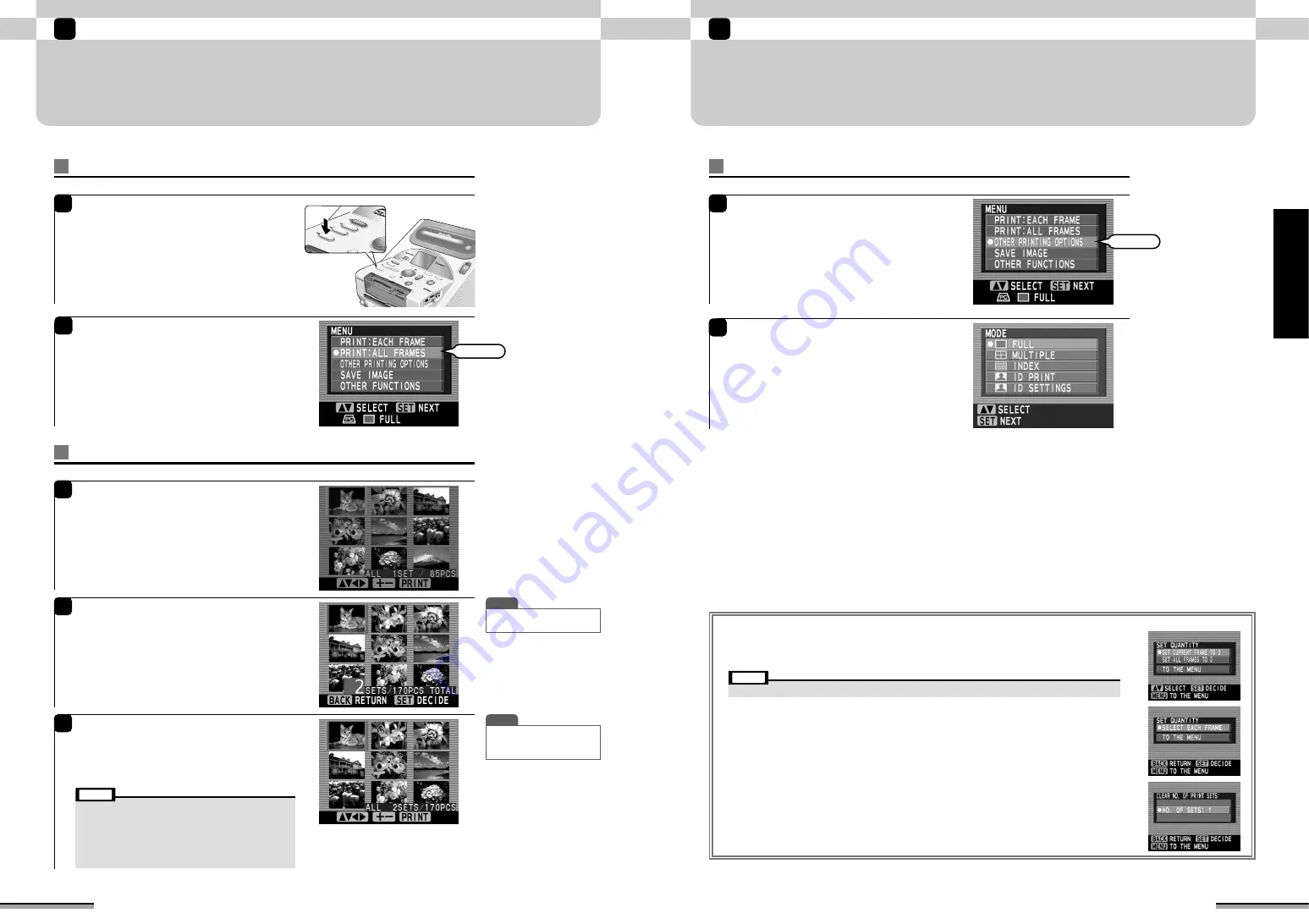
21
OTHER PRINT
Enjoy various printing!
2
Enjoy
various
printing!
• The item that is displayed varies depending on the print mode.
Note
SET CURRENT FRAME TO 0:
Sets the number of prints of the selected frame to 0.
SET ALL FRAMES TO 0:
Sets the number of prints of all the frames to 0.
TO THE MENU:
Return to the menu window.
SELECT EACH FRAME:
Switches from the current “ALL FRAMES” mode to the “EACH FRAME” mode.
DESELECT THIS FRAME:
Cancels the selected frame from the specification.
DESELECT ALL FRAMES:
Cancels all the frames from the specification.
NO. OF SETS: 1:
Sets the quantity of print sets to be printed to 1.
DESELECT CHOSEN FRAME:
Cancels the selected frames from the specification.
BACK TO RANGE SETTING:
Returns to frame selection zone determining.
■
Cancelling the print quantity (set quantity)
When the [BACK] button is pressed at the “after print quantity setting” window, the “SET
QUANTITY” window is displayed.
Use
f
to the select the desired item, and press the [SET] button.
1
Press the [MENU] button.
Use
f
to select “OTHER PRINTING
OPTIONS”, and then press the [SET] button.
2
The “MODE” window is displayed.
FULL:
(
→
P.22)
MULTIPLE:
(
→
P.24)
INDEX:
(
→
P.29)
ID PRINT:
(
→
P.32)
ID SETTINGS:
(
→
P.34)
Select
20
Enjoy various printing!
2
ALL FRAMES PRINT
Print setting
Other print
1
Load the paper and memory card into the
printer, and press the [MENU] button at the top
of the printer.
Setting print sets
3
The picture (9 frame) is displayed. Use
fg
to select the picture in the memory card.
4
Use the [QUANTITY] [+] [-] buttons to set the
print sets quantity.
After setting the sets quantity, press the [SET]
button.
5
Press the [PRINT] button.
The Printing window is displayed and printing is
started. At the end of printing, the paper ejects from
the printer and the monitor returns to the picture
window.
T I P
• To halt printing while printing
multiple prints, press the
[BACK] button.
T I P
• To cancel numbers of set,
refer to P.21.
• Do not touch the moving paper while printing.
• Do not remove the memory card while printing.
• Do not pull out the trash box while printing.
• When an error window or information window is displayed,
refer to pages 54 to 61.
• Do not turn off the printer during printing.
• Do not open a memory card cover during printing.
Note
2
Use
f
to select “PRINT : ALL FRAMES”, and
then press the [SET] button.
Select




























