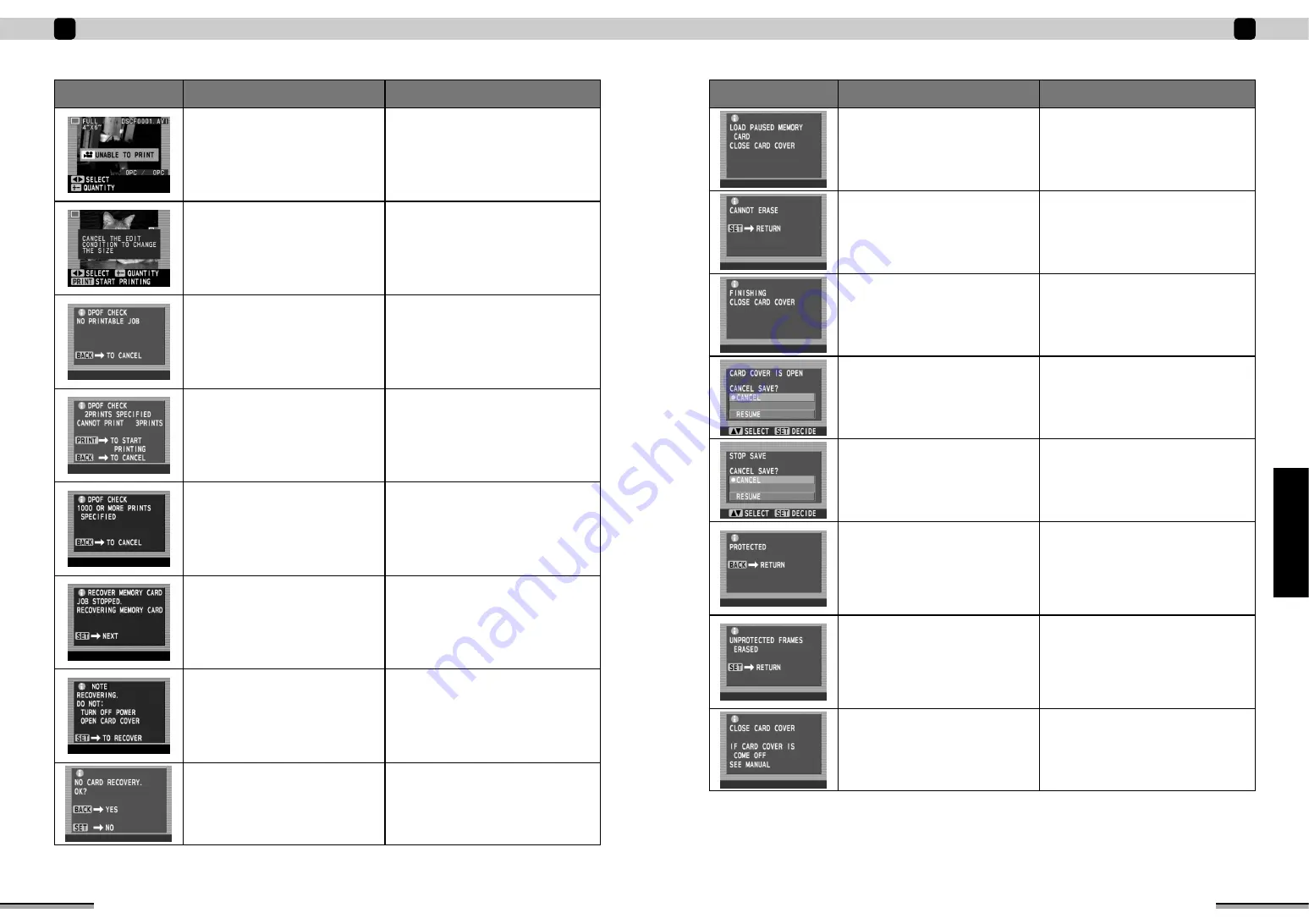
61
When trouble occurs
4
When
trouble
occurs
Symptom
Cause
Remedy
The memory card cover was opened and
the memory card removed while image
data was being saved or erased.
Insert the memory card that was being used
and close the memory card cover.
Removing the memory card during image
data saving or erasing may corrupt the image
data.
The memory card cover was opened
during image data saving.
To resume image data saving, select
“RESUME” and press the [SET] button. To
cancel data saving, select “CANCEL” and
press the [SET] button.
Do not open the memory card cover during
image data saving.
The [BACK] button was pressed during
image data saving, or the memory card
cover was opened during image data
saving and then closed.
To resume image data saving, select
“RESUME” and press the [SET] button. To
cancel data saving, select “CANCEL” and
press the [SET] button.
The image data to be erased is protected.
Cancel image erasing and then open the
memory card cover and remove the memory
card. Use your digital camera to remove the
image protection and then redo the image
erasing.
Pressing the [BACK] button allows you to
select another image to be erased.
During an erase all operation, some of the
images were protected.
Data that cannot be erased was found
during image data erasing.
—
The memory card cover was opened
during memory card recovery.
Alternatively, the memory card to be
recovered was not in the memory card
slot.
Insert the memory card to be recovered into
the memory card slot and close the memory
card cover.
Press the [SET] button to return to the “FILE
MANIPULATION” window.
To erase protected images, exit the deletion
procedure, open the memory card cover and
remove the memory card. Then use your
digital camera to cancel the image protection
before redoing the erasing.
• The memory card cover was opened
during printing.
• The memory card cover was removed
during printing.
• Close the memory card cover.
• If the memory card cover is removed, re-
attach the cover (
→
P.52).
60
When trouble occurs
4
Symptom
Cause
Remedy
Edit (ZOOM/MOVE, ROTATION and
PREFERABLE QUALITY) is set for the
selected frame.
Press the [EDIT] button and cancel edit
settings by EDIT/PRINT QUALITY.
Printing other than index print cannot be
performed because the file is an AVI file
(moving picture file). The icon that
identifies the frame is printed even in the
index print mode.
—
No DPOF settings have been specified.
Press the [BACK] button to return to the
menu window.
Perform DPOF printing from a memory card
on which DPOF settings have been specified
correctly using a digital camera, etc.
One or more images cannot be printed
due to an error in the DPOF settings data.
Press the [PRINT] button to print the images.
Press the [BACK] button to return to the
menu window.
Insert a memory card containing normal
DPOF print settings specified using your
digital camera and then perform DPOF
printing (
→
P.36).
More than 1000 prints are specified in the
DPOF settings.
This printer does not support DPOF settings
for 1000 prints or more.
Insert a memory card containing DPOF print
settings with fewer than 1000 prints specified
using your digital camera and then perform
DPOF printing.
Image saving/erasing was interrupted due
to the printer being switched off during
saving/erasing.
Perform memory card recovery.
Press the [SET] button and begin memory
card recovery as directed by the on-screen
instructions.
If image saving/erasing was interrupted, data
on the memory card may be corrupted unless
recovery is performed.
Press the [SET] button to begin memory
card recovery.
Press the [SET] button to begin memory card
recovery.
If image saving/erasing was interrupted, data
on the memory card may be corrupted unless
recovery is performed.
Memory card recovery processing was
stopped.
Press the [BACK] button to begin memory
card recovery.
Press the [SET] button to end memory card
recovery.





























