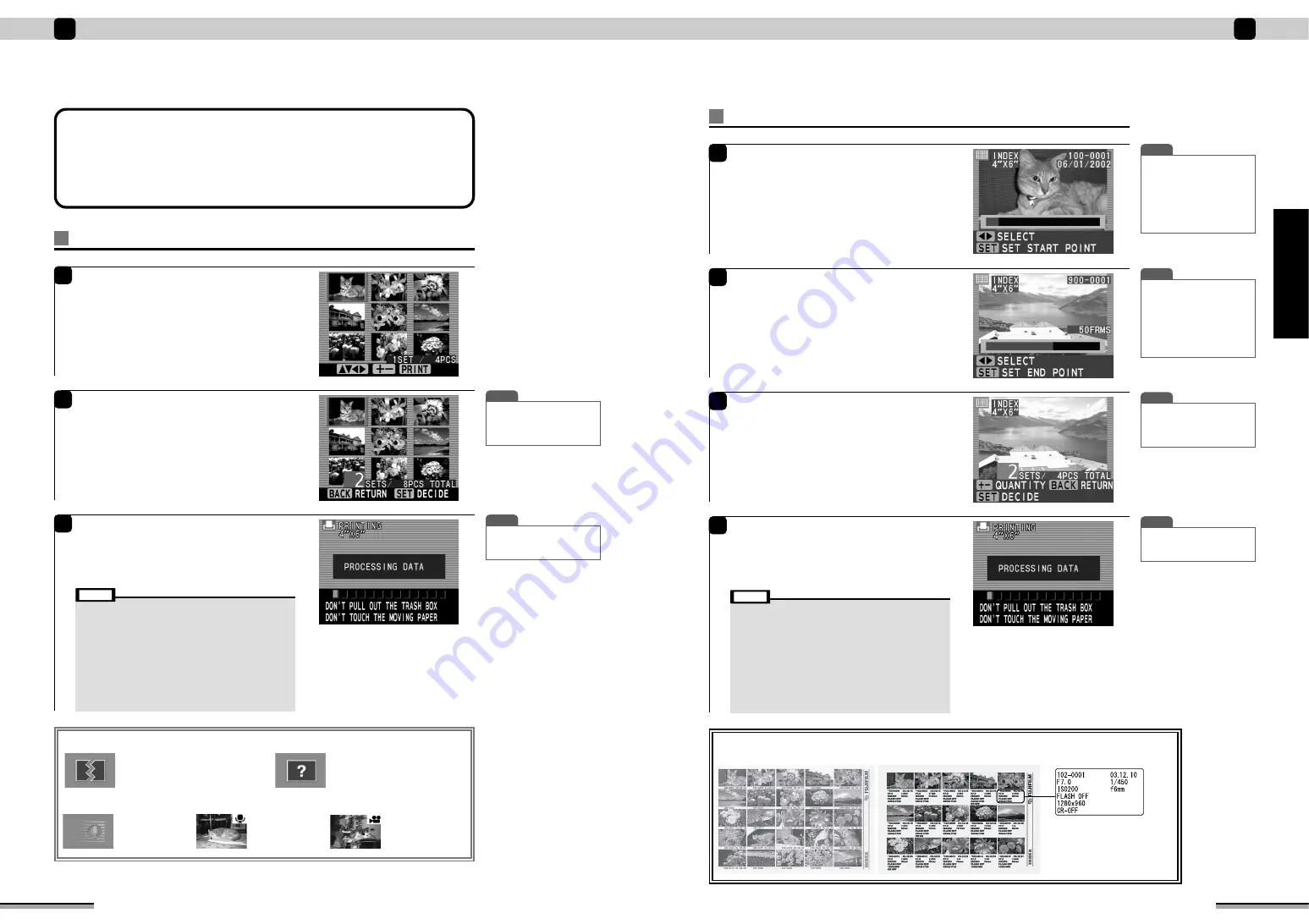
31
Enjoy various printing!
2
Enjoy
various
printing!
Index print (set range)
6
At the “SETTING FOR INDEX” window, use
f
to select “FINISH SETTING”, and press the
[SET] button.
Use
g
to select the picture at which index
printing is to start, and press the [SET] button.
7
Use
g
to select the picture at which index print
is to end, and press the [SET] button.
8
9
e e e
INDEX PRINT (
➔
P.29) continued
Use the [QUANTITY] [+] [-] buttons to set the
print sets quantity.
After setting the sets quantity, press the [SET]
button.
T I P
• To halt printing while printing
multiple prints, press the
[BACK] button.
Press the [PRINT] button.
The Printing window is displayed and printing is
started. At the end of printing, the paper ejects from
the printer and the monitor returns to the picture
window.
T I P
• When the image is 4 frames
or more, and
g
is pressed
for 1 second or longer, the
image is quick scrolled.
However, for files other than
Exif (JPEG, TIFF-YC/RGB),
only image type characters
are displayed.
T I P
• When the image is 4 frames
or more, and
g
is pressed
for 1 second or longer, the
image is quick scrolled.
However, for files other than
Exif (JPEG, TIFF-YC/RGB),
only image type characters
are displayed.
T I P
• A preview window can be
displayed if the [DISPLAY]
button is pressed for checking
a print image.
■
Sample index print.
File name
Date
Aperture Shutter
speed
Sensitivity (ISO) Focal length
FLASH ON/OFF
Recorded pixels
Cancel automatic compensation
command (CR) ON/OFF
<With “PHOTOGRAPHY INFO”>
<Without “PHOTOGRAPHY INFO”>
30
Enjoy various printing!
2
Index print (all frames)
6
At the “SETTING FOR INDEX” window, use
f
to select “FINISH SETTING”, and press the
[SET] button.
The picture is displayed.
Use
fg
to check the pictures on the
memory card.
7
Use the [QUANTITY] [+] [-] buttons to set the
print sets quantity.
After setting the sets quantity, press the [SET]
button.
e e e
INDEX PRINT (
➔
P.29) continued
8
T I P
• To halt printing while printing
multiple prints, press the
[BACK] button.
Press the [PRINT] button.
The Printing window is displayed and printing is
started. At the end of printing, the paper ejects from
the printer and the monitor returns to the picture
window.
■
Index print icons
Voice file
Destroyed file
Files of supportable format, but since
the picture was destroyed, they cannot
be displayed.
Supportable formats: Page 82
(Specifications)
Unknown file
File other than supportable format.
Cannot be displayed.
Supportable formats: Page 82
(Specifications)
Picture file with
voice memo
Picture file (AVI)
T I P
• A preview window can be
displayed if the [DISPLAY]
button is pressed for checking
a print image.
The following steps vary depending on the
printing zone.
ALL FRAMES: Index prints all the frames on the memory card (
→
P.30).
SET RANGE:
Index prints by determining the zone of the frames to be printed (
→
P.31).
• Do not touch the moving paper while printing.
• Do not remove the memory card while printing.
• Do not pull out the trash box while printing.
• When an error window or information window is displayed,
refer to pages 54 to 61.
• Do not turn off the printer during printing.
• Do not open a memory card cover during printing.
• Images are printed in the order in which they are displayed.
• The time required to print up to 25 images shot using a 3-
megapixel class digital camera (file sizes of 500-600KB) is
roughly 5 minutes, though this is dependent on the image
content.
Note
• Do not touch the moving paper while printing.
• Do not remove the memory card while printing.
• Do not pull out the trash box while printing.
• When an error window or information window is displayed,
refer to pages 54 to 61.
• Do not turn off the printer supply during printing.
• Do not open a memory card cover during printing.
• Images are arranged in their display order and printed.
• The time required to print up to 25 images shot using a 3-
megapixel class digital camera (file sizes of 500-600KB) is
roughly 5 minutes, though this is dependent on the image
content.
Note






























