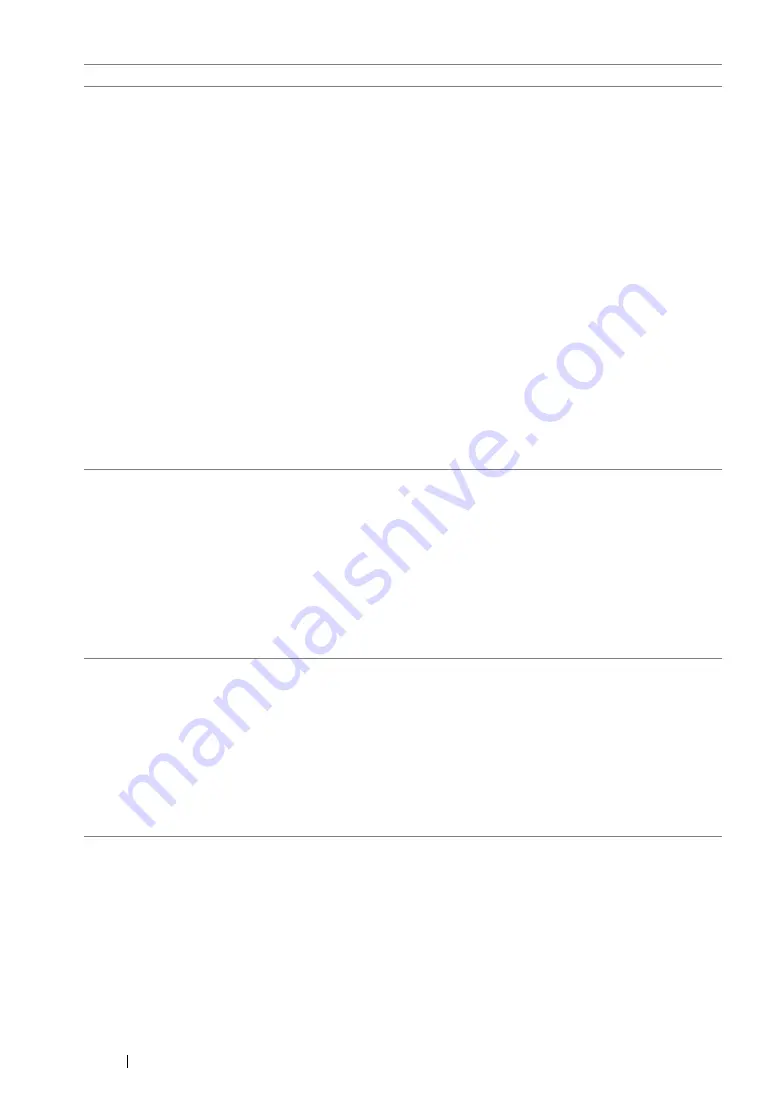
413
Troubleshooting
The printer does not properly
transfer scan data to a specified
destination via the Scan to E-Mail
or Scan to Network feature.
Check if the following settings have been set correctly on the
CentreWare Internet Services.
Scan to E-Mail
Check the following setting under
Address Book
→
Personal
Address
:
•
Address
Scan to Network
Check the following settings under
Address Book
→
Computer/Server Address Book
:
•
Name (Displayed on Printer)
•
Network Type
•
Host Address (IP Address or DNS Name)
•
Port Number
•
Login Name (if required by host)
•
Login Password
•
Name of Shared Directory
•
Subdirectory Path (optional)
Cannot scan using Windows
Image Acquisition (WIA) on a
Windows Server
®
2003
computer.
Enable WIA on the computer.
To enable WIA:
1
Click
Start
, point to
Administrative Tools
, and then click
Services
.
2
Right-click
Windows Image Acquisition (WIA)
, and then click
Properties
to ensure that
Startup type
is set to
Manual
or
Automatic
.
3
Click
OK
.
4
Right-click
Windows Image Acquisition (WIA)
, and then click
Start
.
Cannot scan using TWAIN or
WIA on a Windows Server 2008
or Windows Server 2008 R2, or
Windows Server 2012 computer.
Install the Desktop Experience feature on the computer.
To install Desktop Experience:
1
Click
Start
, point to
Administrative Tools
, and then click
Server
Manager
.
2
Under
Features Summary
, click
Add Features
.
3
Select the
Desktop Experience
check box.
4
If a window appears, follow the on-screen instructions.
5
Click
Next
, and then click
Install
.
6
Restart the computer.
Problem
Action
Summary of Contents for DocuPrint M218 fw
Page 1: ...User Guide DocuPrint M218 fw...
Page 9: ...Contents 8...
Page 31: ...Product Features 30...
Page 65: ...Printer Management Software 64...
Page 197: ...Printing Basics 196...
Page 252: ...251 Scanning 5 Select any unused number and click Add...
Page 267: ...Scanning 266...
Page 433: ...Troubleshooting 432...
Page 437: ...Maintenance 436 5 Close the document cover...
Page 442: ...441 Maintenance 6 Place the toner cartridge slowly on the sheets of paper spread in step 3...
Page 463: ...Contacting Fuji Xerox 462...
















































