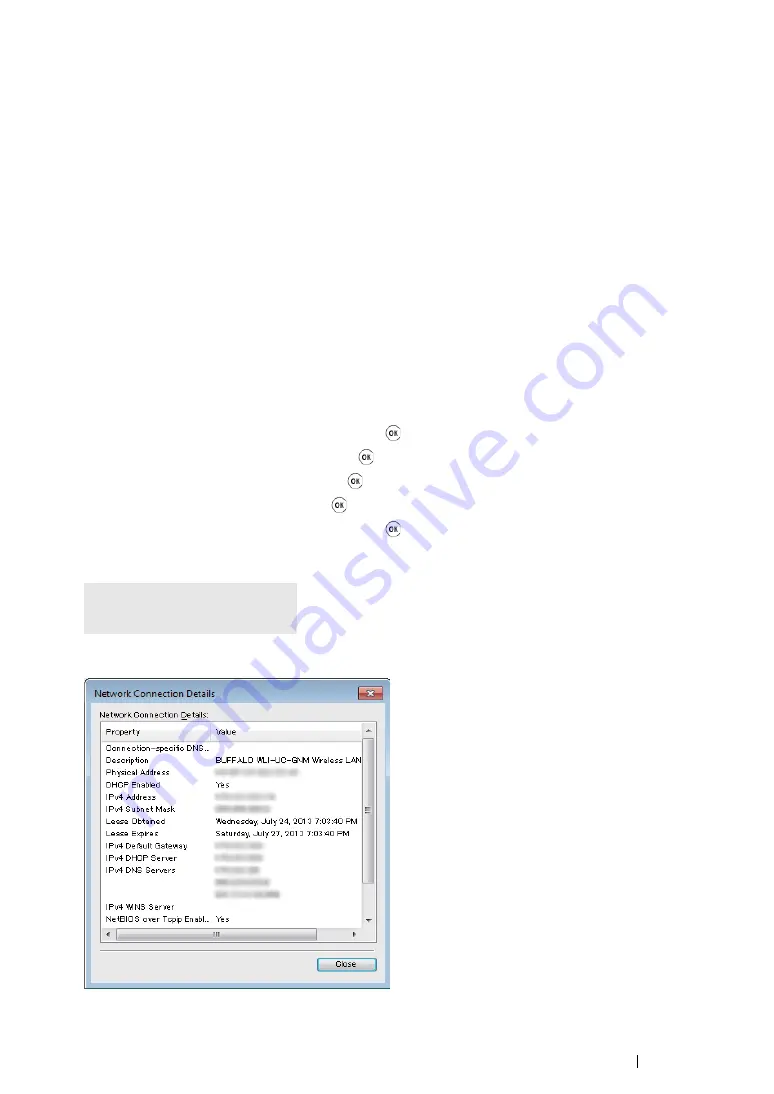
Printer Connection and Software Installation
110
For Windows Server 2008 R2 and Windows 7:
a
Display
Control Panel
.
b
Select
Network and Internet
.
c
Select
Network and Sharing Center
.
d
Select
Connect to a network
.
e
Select
xxxxxxxx
(xxxxxxxx indicates a wireless device’s SSID which you use) from the
network items listed in the available network list, and click
Connect
.
For Windows 8, Windows 8 64-bit Edition, and Windows Server 2012:
a
Display
Control Panel
.
b
Select
Network and Internet
.
c
Select
Connect to a network
under
Network and Sharing Center
.
d
Select
xxxxxxxx
(xxxxxxxx indicates a wireless device’s SSID which you use) from the
network items listed in the available network list, and click
Connect
.
2
Check the IP address assigned by AutoIP on the printer.
a
On the operator panel, press the
System
button.
b
Select
Admin Menu
, and then press the
button.
c
Select
Network
, and then press the
button.
d
Select
TCP/IP
, and then press the
button.
e
Select
IPv4
, and then press the
button.
f
Select
IP Address
, and then press the
button.
(Default IP address range: 169.254.xxx.yyy)
3
Ensure that the IP Address on your computer is assigned by DHCP.
IP Address
169.254.000.041*
Summary of Contents for DocuPrint M218 fw
Page 1: ...User Guide DocuPrint M218 fw...
Page 9: ...Contents 8...
Page 31: ...Product Features 30...
Page 65: ...Printer Management Software 64...
Page 197: ...Printing Basics 196...
Page 252: ...251 Scanning 5 Select any unused number and click Add...
Page 267: ...Scanning 266...
Page 433: ...Troubleshooting 432...
Page 437: ...Maintenance 436 5 Close the document cover...
Page 442: ...441 Maintenance 6 Place the toner cartridge slowly on the sheets of paper spread in step 3...
Page 463: ...Contacting Fuji Xerox 462...






























