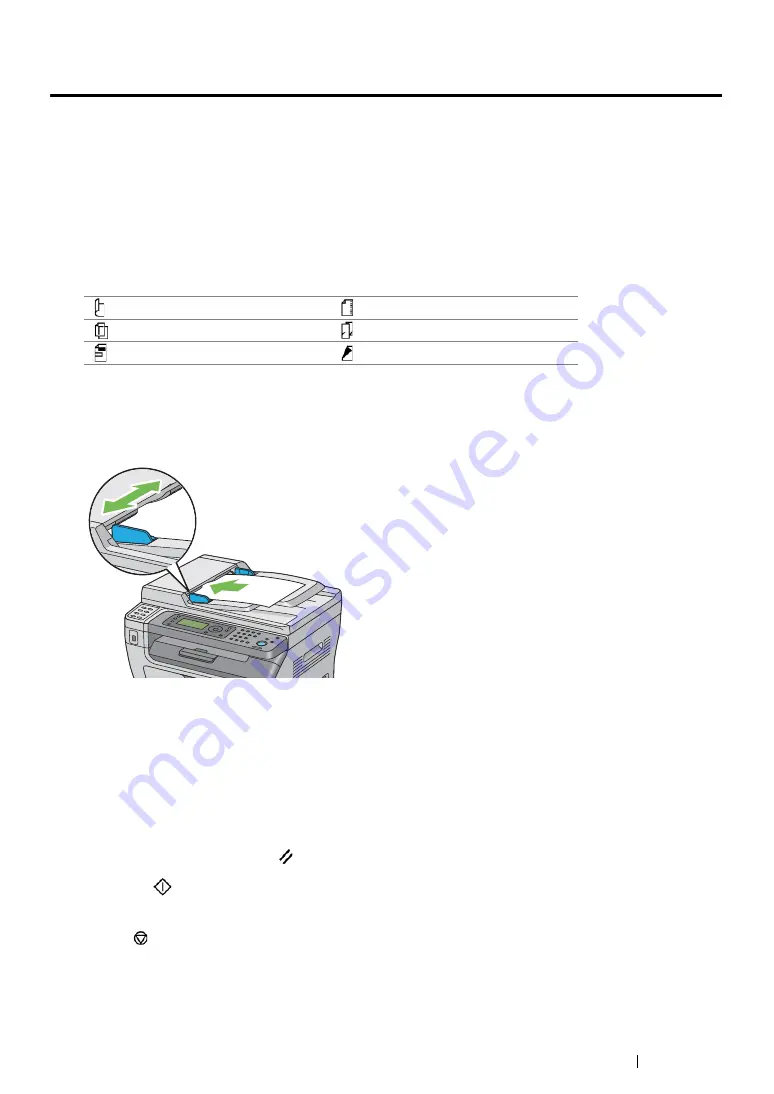
Copying
202
Making Copies From the ADF
IMPORTANT:
•
Do not load more than 15 sheets into the ADF or allow more than 15 sheets to be fed to the document output
tray. The document output tray should be emptied before it exceeds 15 sheets or your original documents may
be damaged.
NOTE:
•
To get the best scan quality, especially for color or gray scale images, use the document glass instead of the
ADF.
•
A computer connection is not required for copying.
•
You cannot load the following documents in the ADF. Be sure to place them on the document glass.
To make a copy from the ADF:
1
Load up to 15 sheets of 64 gsm documents face up on the ADF with top edge of the documents
in first. Then adjust the document guides to the correct document size.
NOTE:
•
Ensure that you use the document guides before copying a legal-size document.
2
Press the
Copy
button.
3
Customize the copy settings including the number of copies, copy size, and image quality.
See also:
• "Setting Copy Options" on page 203
To clear the settings, use the (
Clear
All
) button.
4
Press the
(
Start
) button to begin copying.
NOTE:
•
Press the
(
Stop
) button to cancel a copy job at any time while scanning a document.
Curled originals
Pre-punched paper
Lightweight originals
Folded, creased or torn originals
Cut and paste originals
Carbon paper
Summary of Contents for DocuPrint M218 fw
Page 1: ...User Guide DocuPrint M218 fw...
Page 9: ...Contents 8...
Page 31: ...Product Features 30...
Page 65: ...Printer Management Software 64...
Page 197: ...Printing Basics 196...
Page 252: ...251 Scanning 5 Select any unused number and click Add...
Page 267: ...Scanning 266...
Page 433: ...Troubleshooting 432...
Page 437: ...Maintenance 436 5 Close the document cover...
Page 442: ...441 Maintenance 6 Place the toner cartridge slowly on the sheets of paper spread in step 3...
Page 463: ...Contacting Fuji Xerox 462...






























