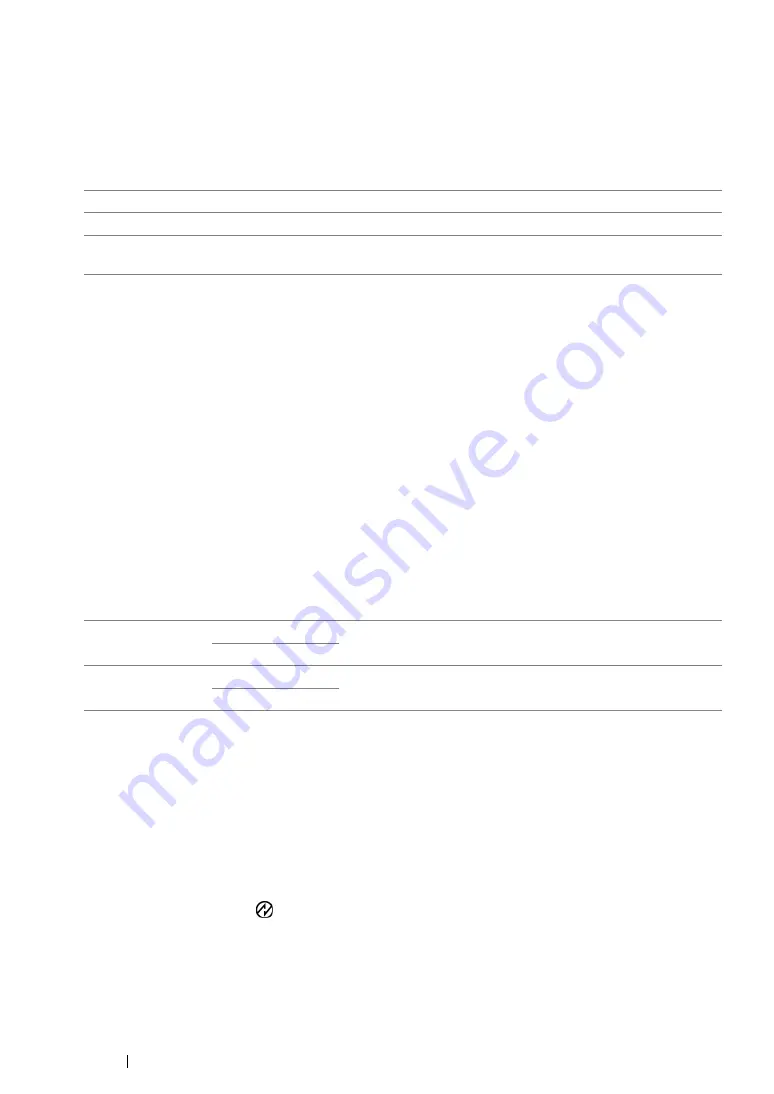
345
Using the Operator Panel Menus and Keypad
• Fax Broadcast
Purpose:
To set whether to print a transmission report after every fax transmission to multiple destinations or
only when an error occurs.
Values:
• Region
Purpose:
To select the region where the printer is used.
System Settings
Use the
System Settings
menu to configure a variety of printer features.
NOTE:
•
Values marked by an asterisk (*) are the factory default menu settings.
• Power Saving Timer
Purpose:
To specify the time for transition to the Power Saver mode.
Values:
Enter
1
in
Low Power Timer
to put the printer in the Low Power mode one minute after it finishes a
job. This uses less energy, but requires more warm-up time for the printer. Enter
1
if your printer
shares an electrical circuit with room lighting and you notice lights flickering.
Select a high value if your printer is in constant use. In most circumstances, this keeps the printer
ready to operate with minimum warm-up time. Select a value between 1 and 30 minutes for the Low
Power mode if you want a balance between energy consumption and a shorter warm-up period.
The printer automatically returns to the standby mode from the Power Saver mode when it receives
data from the computer. In the Low Power mode, you can also return the printer to the standby mode
by pressing any button on the operator panel. In the Sleep mode, you can return the printer to the
standby mode by pressing the
(
Energy Saver
) button.
Print Always*
Prints a transmission report after every fax transmission.
Print On Error
Prints a transmission report only when an error occurs.
Print Disable
Does not print a transmission report after a fax transmission to
multiple destinations.
Low Power Timer
1min
*
Specifies the time taken by the printer before it enters the Low
Power mode after it finishes a job.
1-30min
Sleep Timer
10min
*
Specifies the time taken by the printer before it enters the
Sleep mode after it goes into the Low Power mode.
6-11min
Summary of Contents for DocuPrint M218 fw
Page 1: ...User Guide DocuPrint M218 fw...
Page 9: ...Contents 8...
Page 31: ...Product Features 30...
Page 65: ...Printer Management Software 64...
Page 197: ...Printing Basics 196...
Page 252: ...251 Scanning 5 Select any unused number and click Add...
Page 267: ...Scanning 266...
Page 433: ...Troubleshooting 432...
Page 437: ...Maintenance 436 5 Close the document cover...
Page 442: ...441 Maintenance 6 Place the toner cartridge slowly on the sheets of paper spread in step 3...
Page 463: ...Contacting Fuji Xerox 462...






























