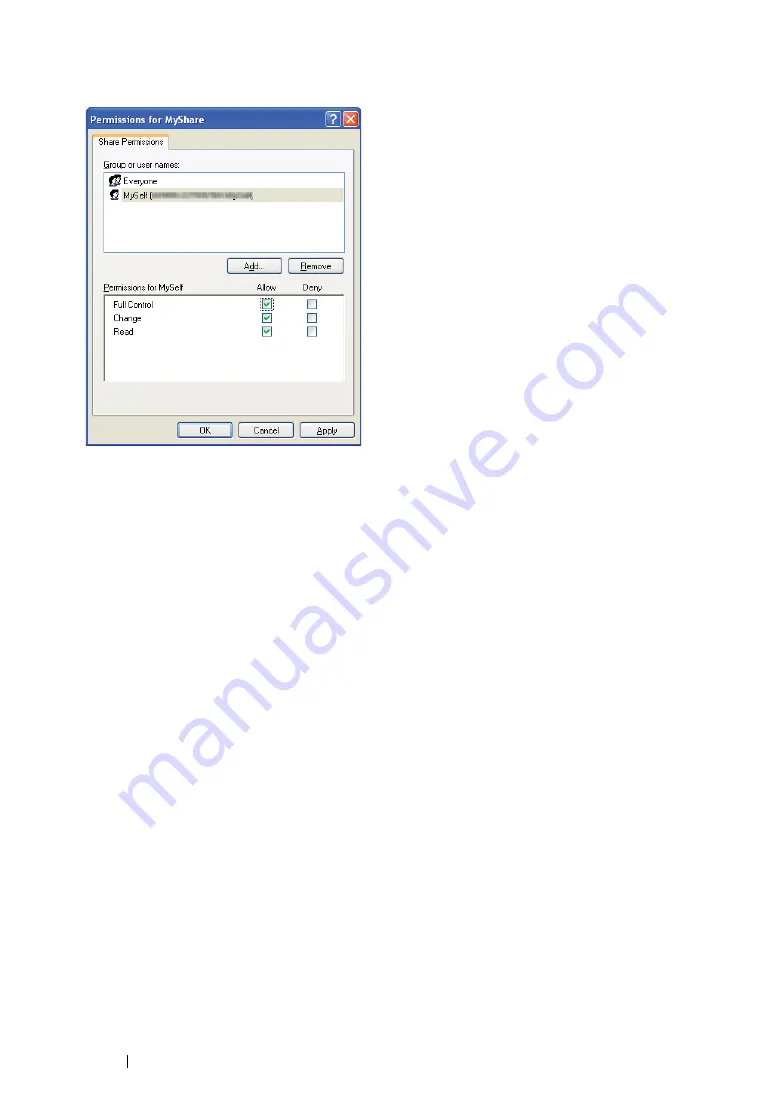
239
Scanning
12
Click the user login name that you have just entered. Select the
Full Control
check box. This will
grant you permission to send the document into this folder.
13
Click
OK
.
14
Click
Apply
, and then click
OK
.
NOTE:
•
To add sub-folders, create new folders in the shared folder you have created.
Example:
Folder name:
MyShare
, Second-level folder name:
MyPic
, Third-level folder name:
John
You should now see
MyShare\MyPic\John
in your directory.
After you created a folder, go to
"Configuring the Printer Settings" on page 250
• For Windows Server 2003
1
Create a folder in the desired directory on your computer (Example of folder name,
MyShare
).
2
Right-click the folder, and then select
Properties
.
3
Click the
Sharing
tab, and then select the
Share this folder
.
Summary of Contents for DocuPrint M218 fw
Page 1: ...User Guide DocuPrint M218 fw...
Page 9: ...Contents 8...
Page 31: ...Product Features 30...
Page 65: ...Printer Management Software 64...
Page 197: ...Printing Basics 196...
Page 252: ...251 Scanning 5 Select any unused number and click Add...
Page 267: ...Scanning 266...
Page 433: ...Troubleshooting 432...
Page 437: ...Maintenance 436 5 Close the document cover...
Page 442: ...441 Maintenance 6 Place the toner cartridge slowly on the sheets of paper spread in step 3...
Page 463: ...Contacting Fuji Xerox 462...






























